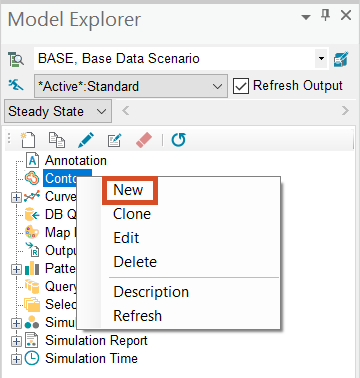Step-by-step Guide
Contours are a collection of polylines that illustrates the spatial variability for an InfoWater Pro model. Contours can be generated for any numeric junction-based model input field or simulation result variable.
To create pressure contours for a steady state simulation result as a method of visualizing the results:
- Open the appropriate .aprx file in ArcGIS Pro.
- From the ribbon, InfoWater Pro tab, Project panel, click Initialize.
- To define the domain, on the ribbon, InfoWater Pro tab, Domain panel, click Domain Manager.
- In the Domain Manager, choose Network as the Element Source.
- Expand the adjacent drop-down and select All Junctions.

- Click Add.
All junctions in the map are now displayed in red.

- Choose Map Selection as the Element Source.
- Click Remove.

- Zoom in on the map.
- Select the junction between the water treatment plant and the two nearby pumps. (Or, use the Model Explorer to search for J1404.)
- With J1404 selected, right-click anywhere in the map and select Enter.

This junction is removed from the domain because, in this particular model, it is so close to the reservoir that it has an artificially reduced pressure, which would affect the contour lines. Removing it from the domain ensures the contour lines will be more accurate.
- Close the Domain Manager.
To create the contours:
- In the Model Explorer, on the Operation tab, right-click Contour and select New.
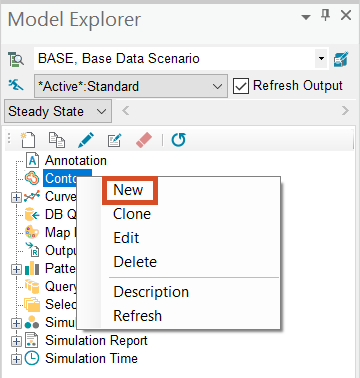
- Enter “PRESSURE” as the Contour ID.
- Click OK.
- In the Contour - PRESSURE dialog box, click the Source tab.
- In the Element Source group, click Use Domain.
- Under Data Source, select Output(*Active*.Standard).
- Under Data Category, select Pressure.

- Switch to the Level tab.
To manually set the values for the color ramp:
- Deselect the option Compute Level Automatically While Contouring.
- Then in the Value Ramp group, set the From value to 40.
- Set the To value to 160.
- Set the Increments to 10.

- Click Create; the colors in the color ramp update.
- Click the Labeling tab.
- Select Label Contour Line.
- Select Show Unit.
- Keep the Contour Line Width set to 2.
- Expand the Decimal drop-down and select 0.
- In the Placement Option group, enable Place On.
- Expand the Label Field drop-down and select Label.

- Click OK to close the Contour dialog box and generate the contours.
- Zoom out to review the results.

Note: Contours are generated as an external shapefile and can be displayed at any time before or after a simulation run. Also be aware that they are saved as a permanent layer of an InfoWater Pro project.
- In the Contents pane, toggle the visibility of the PRESSURE contours on or off.