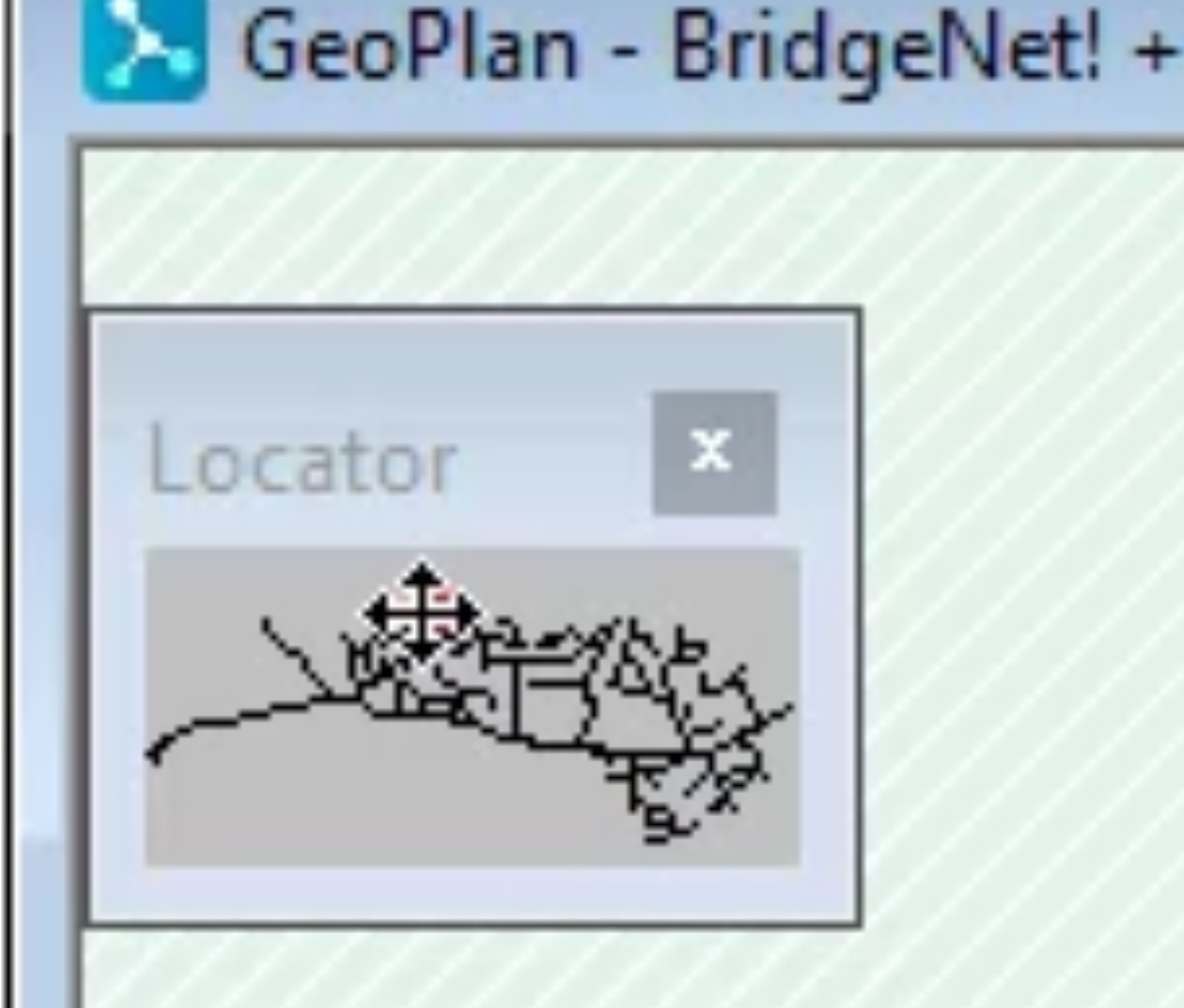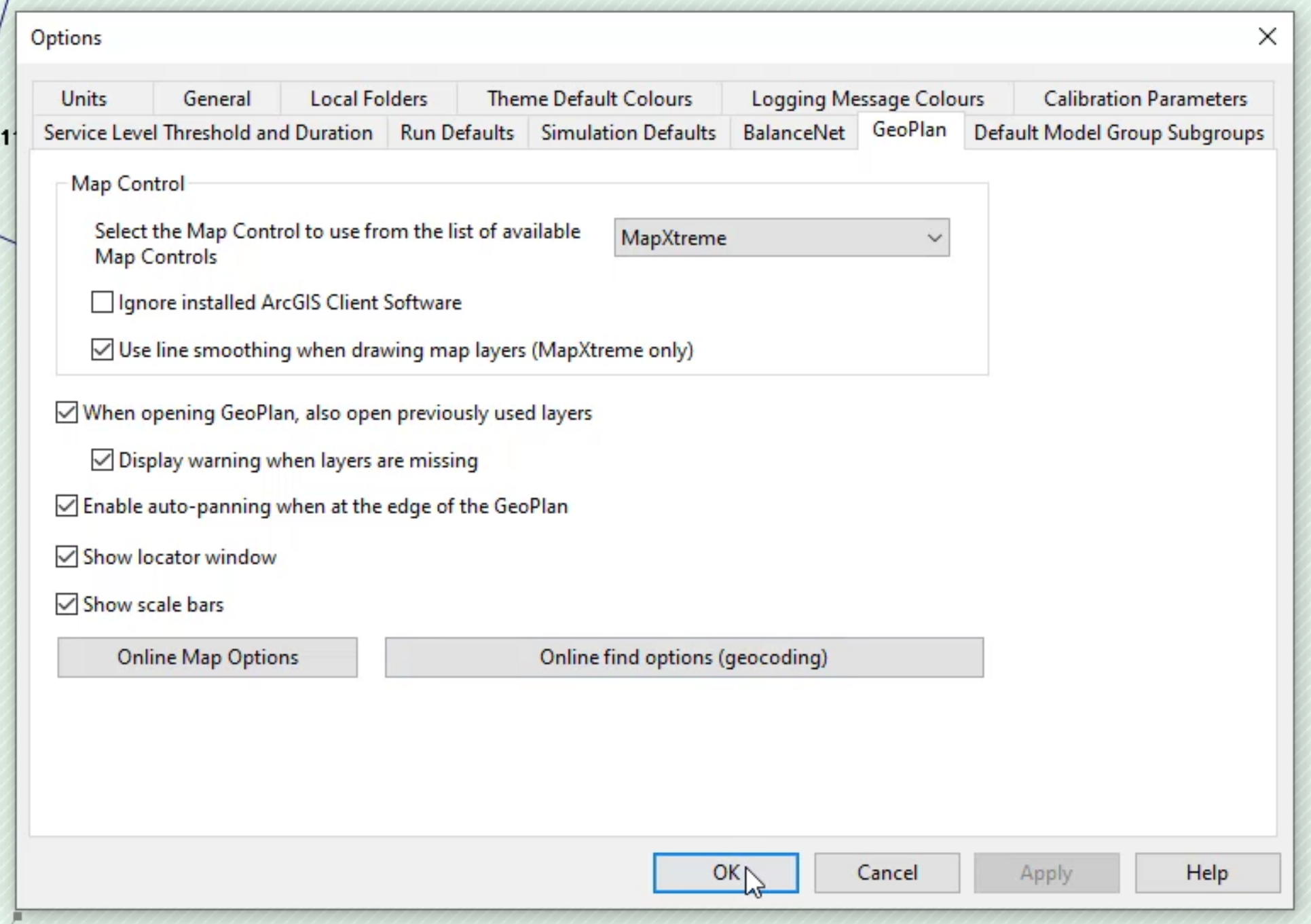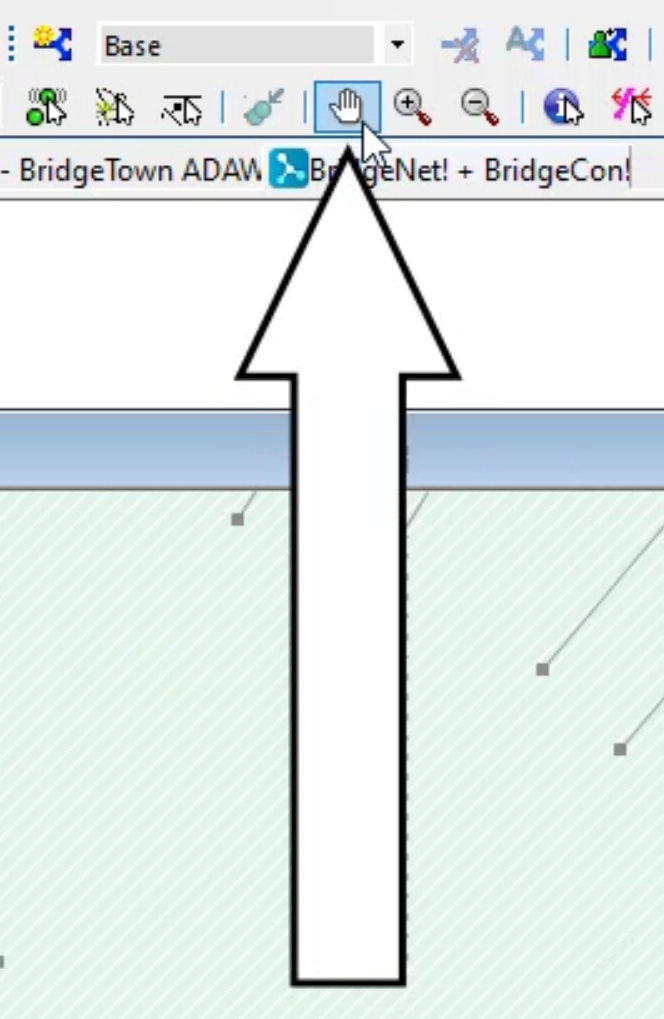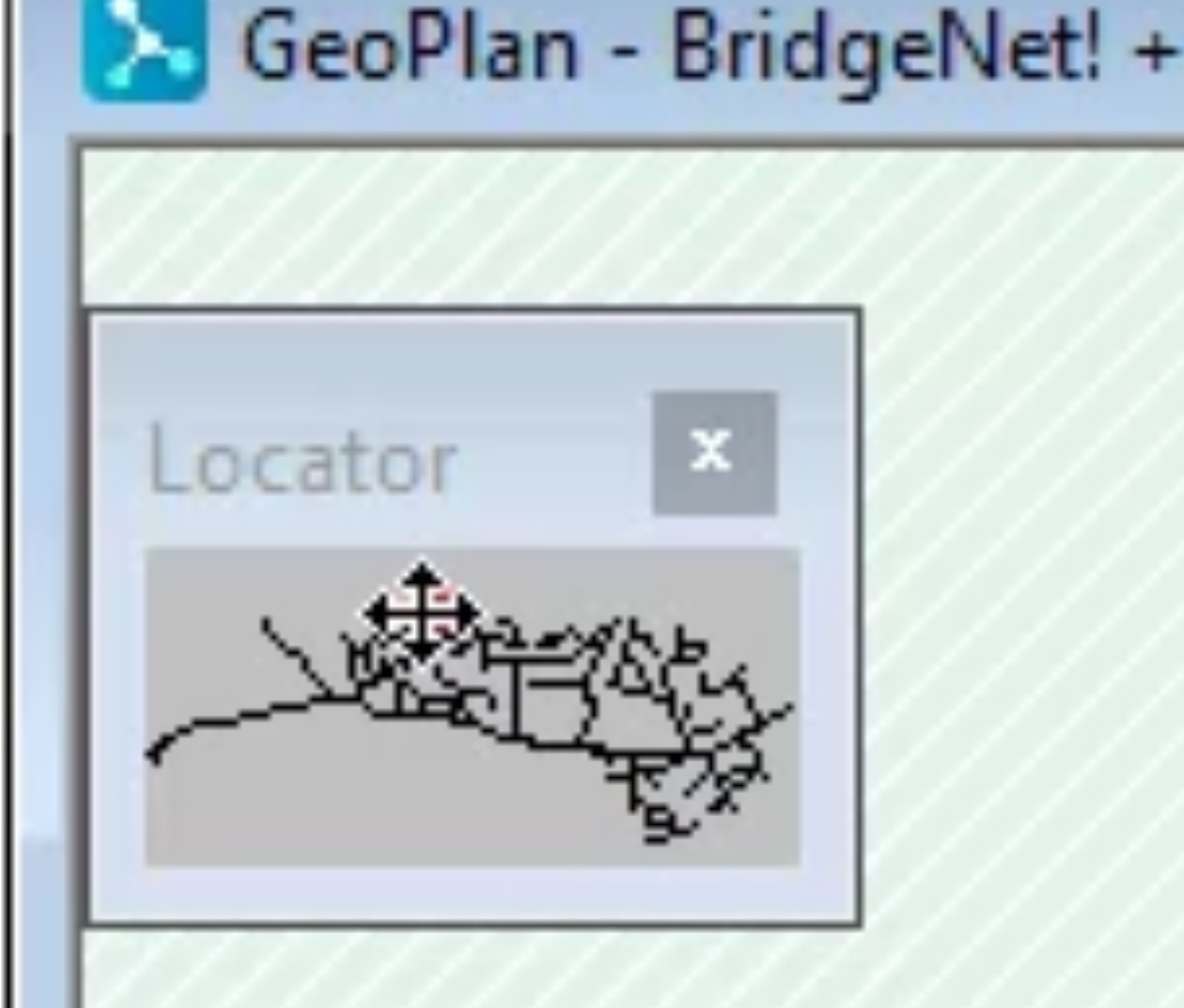InfoWorks WS Pro allows you to move around the GeoPlan window using the panning tools or by using the GeoPlan locator map.
To automatically pan the GeoPlan window:
- In the Tools menu, select Options.

- From the Options dialog box, click the GeoPlan tab.
- Select Enable auto-panning when at the edge of the GeoPlan.
- Click OK.
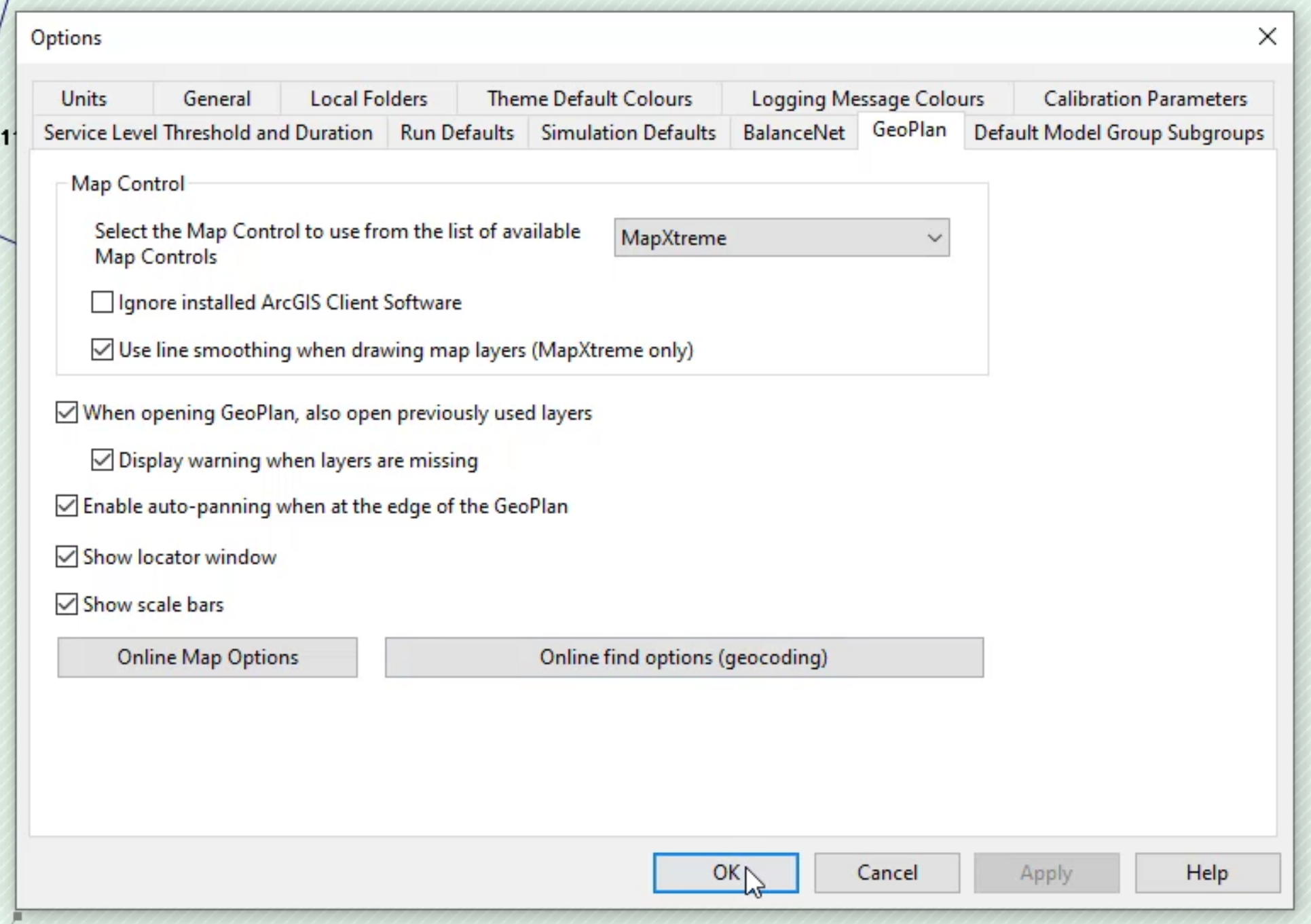
- Move the cursor near the edges or corners of the GeoPlan and notice that large arrows appear.

- Click an arrow to scroll the view in the direction indicated.
- Click and hold the arrow to scroll repeatedly.
To pan manually:
- On the Tools toolbar, click Pan.
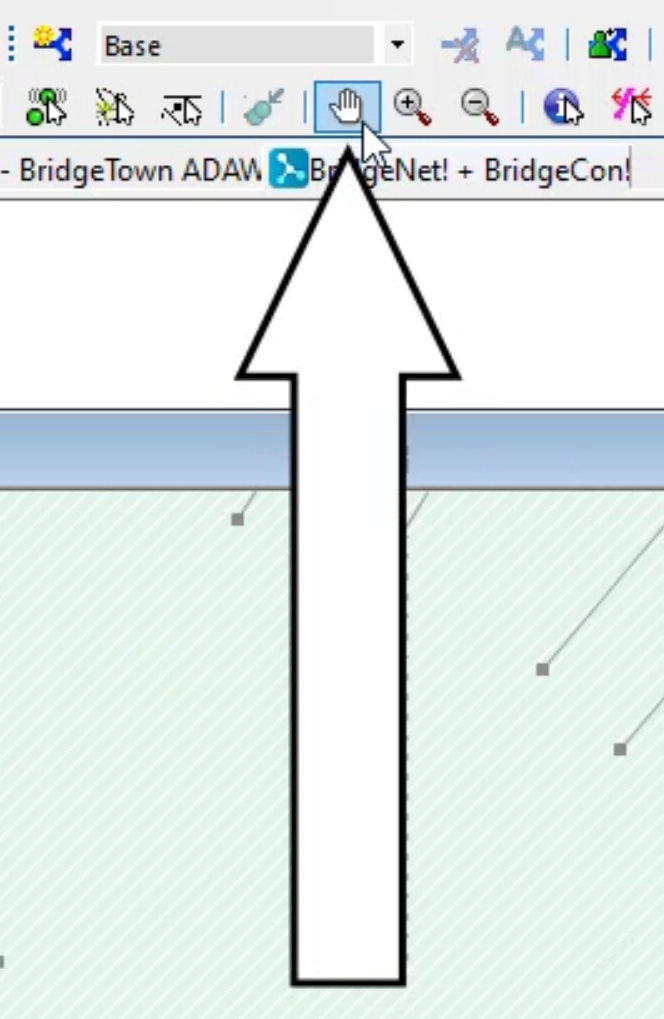
- Click the GeoPlan and hold as you drag the pointer to another location in the network.
To pan using the Locator map:
- In the GeoPlan Locator map, move the cursor over the highlight box, which displays the current location of the GeoPlan window. The cursor changes to a move icon.
- Click the highlight box and hold as you drag it to pan the main GeoPlan window to the specified location.