& Construction

Integrated BIM tools, including Revit, AutoCAD, and Civil 3D
& Manufacturing

Professional CAD/CAM tools built on Inventor and AutoCAD
InfoWorks WS Pro allows you to make changes to a specific object with the goal of achieving a desired simulation result. For example, resizing a single pipe can increase the flow rate within a network.
To change the size of a pipe:
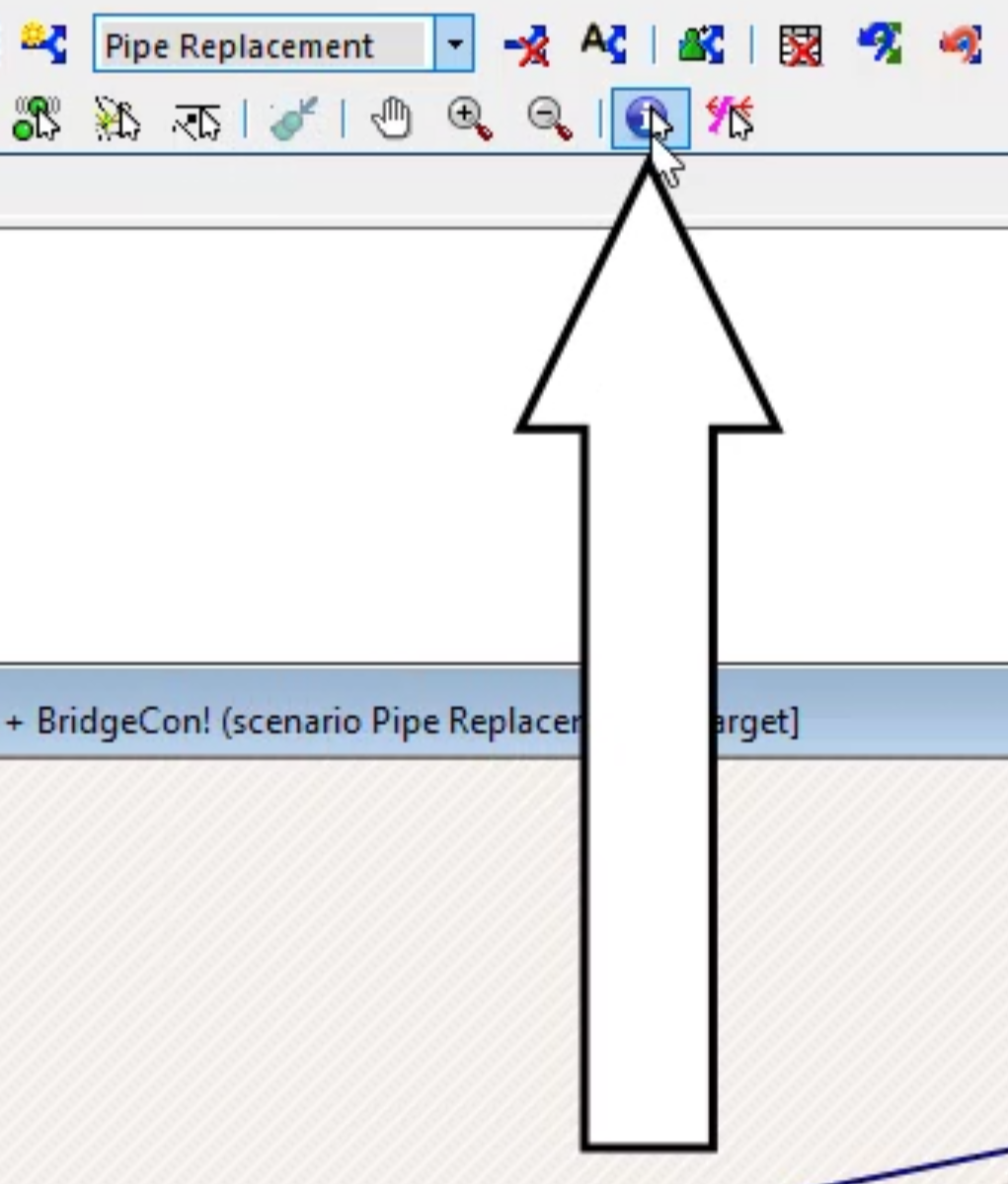
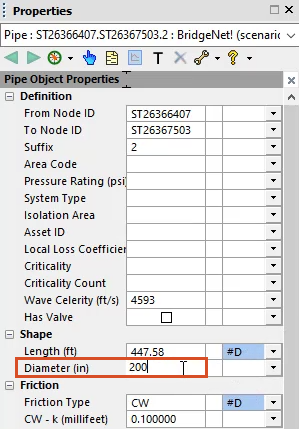
To commit the changes:
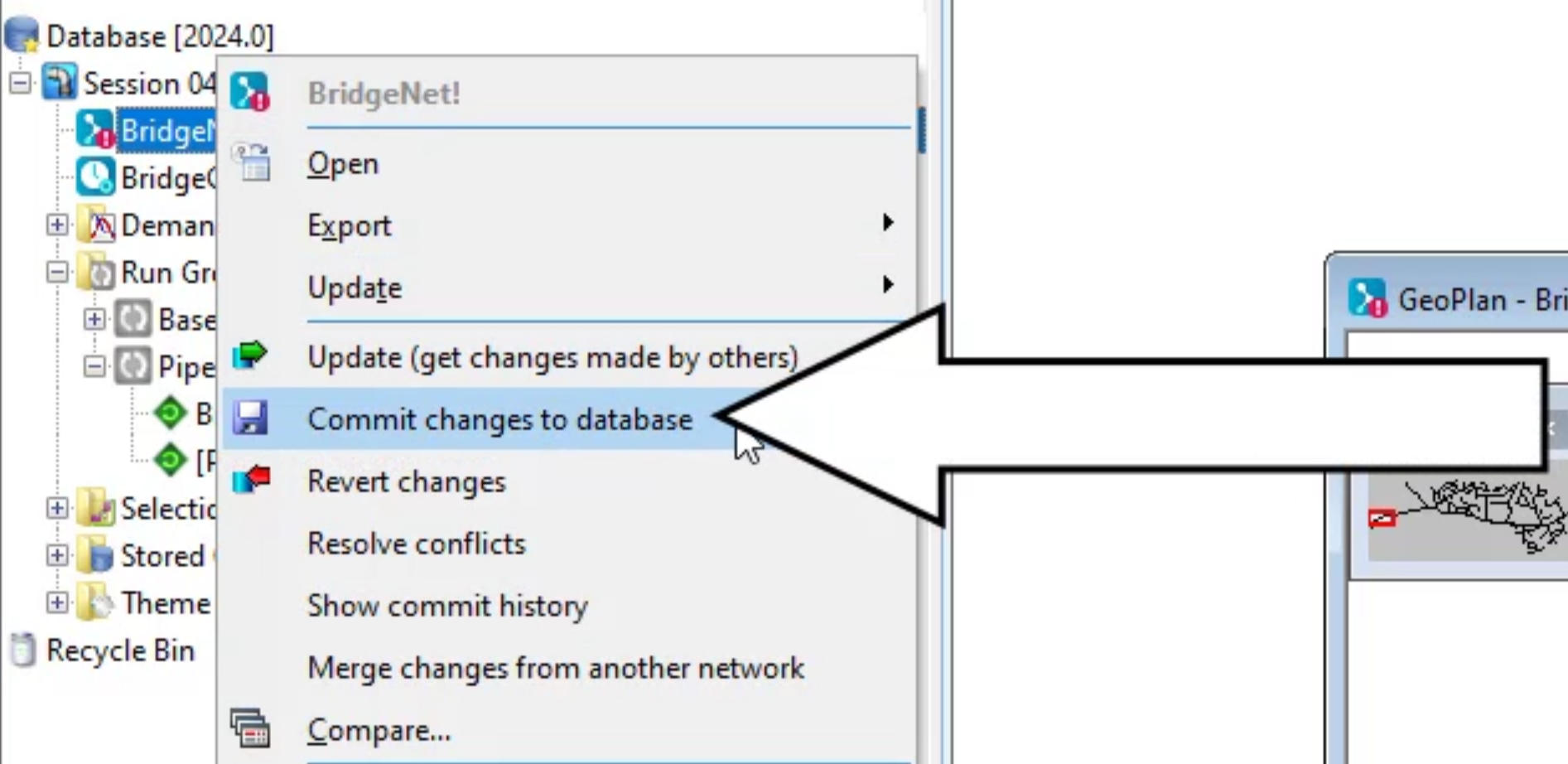
To run the simulation:
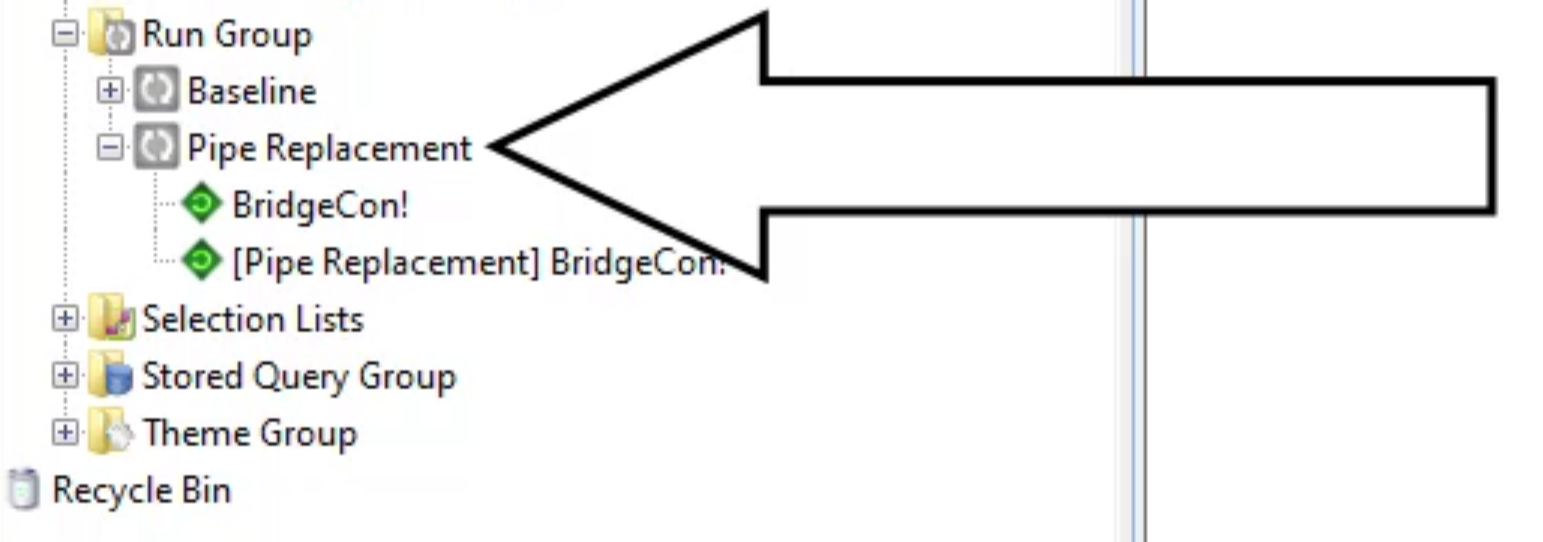
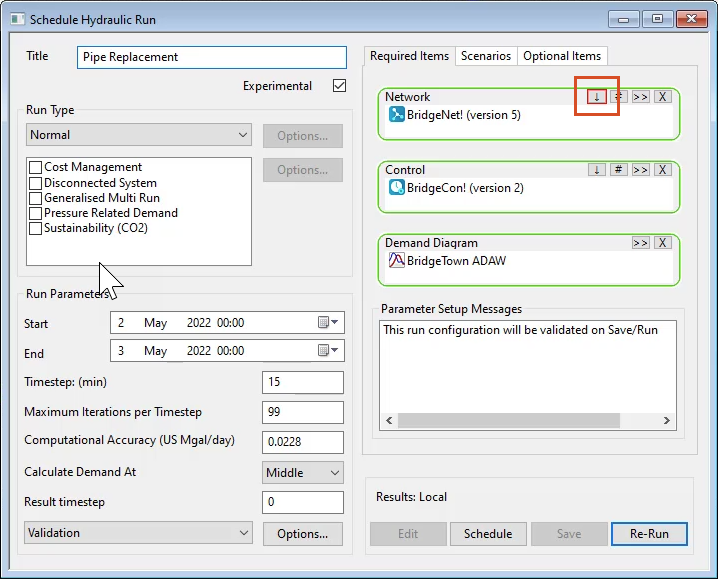
Notice in the Network group box, the version number changes from “5” to “6”.
Once the simulations finish, observe whether the change in pipe diameter gives the desired results.
Note: This method is ideal when you want to change only one object, or a very small number of objects.