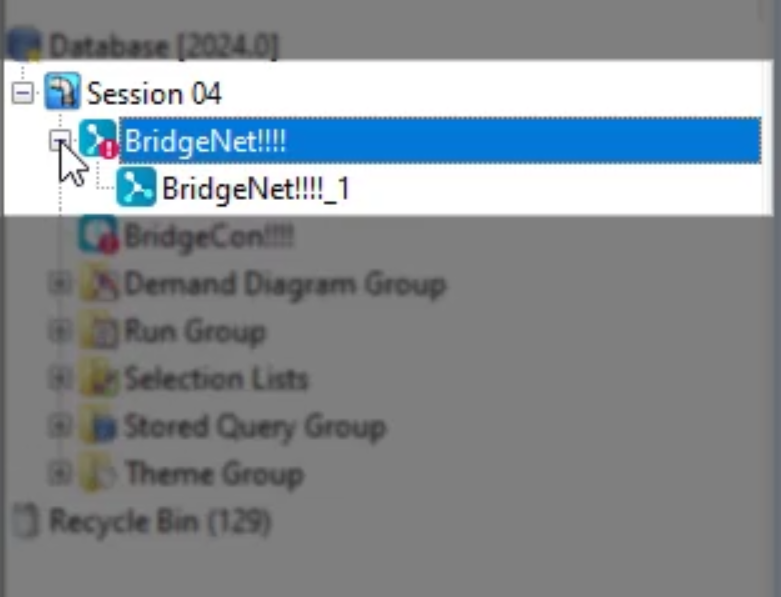& Construction

Integrated BIM tools, including Revit, AutoCAD, and Civil 3D
& Manufacturing

Professional CAD/CAM tools built on Inventor and AutoCAD
In InfoWorks WS Pro, if changes to a certain object or group of objects meet your needs within a scenario, make it your baseline scenario moving forward.
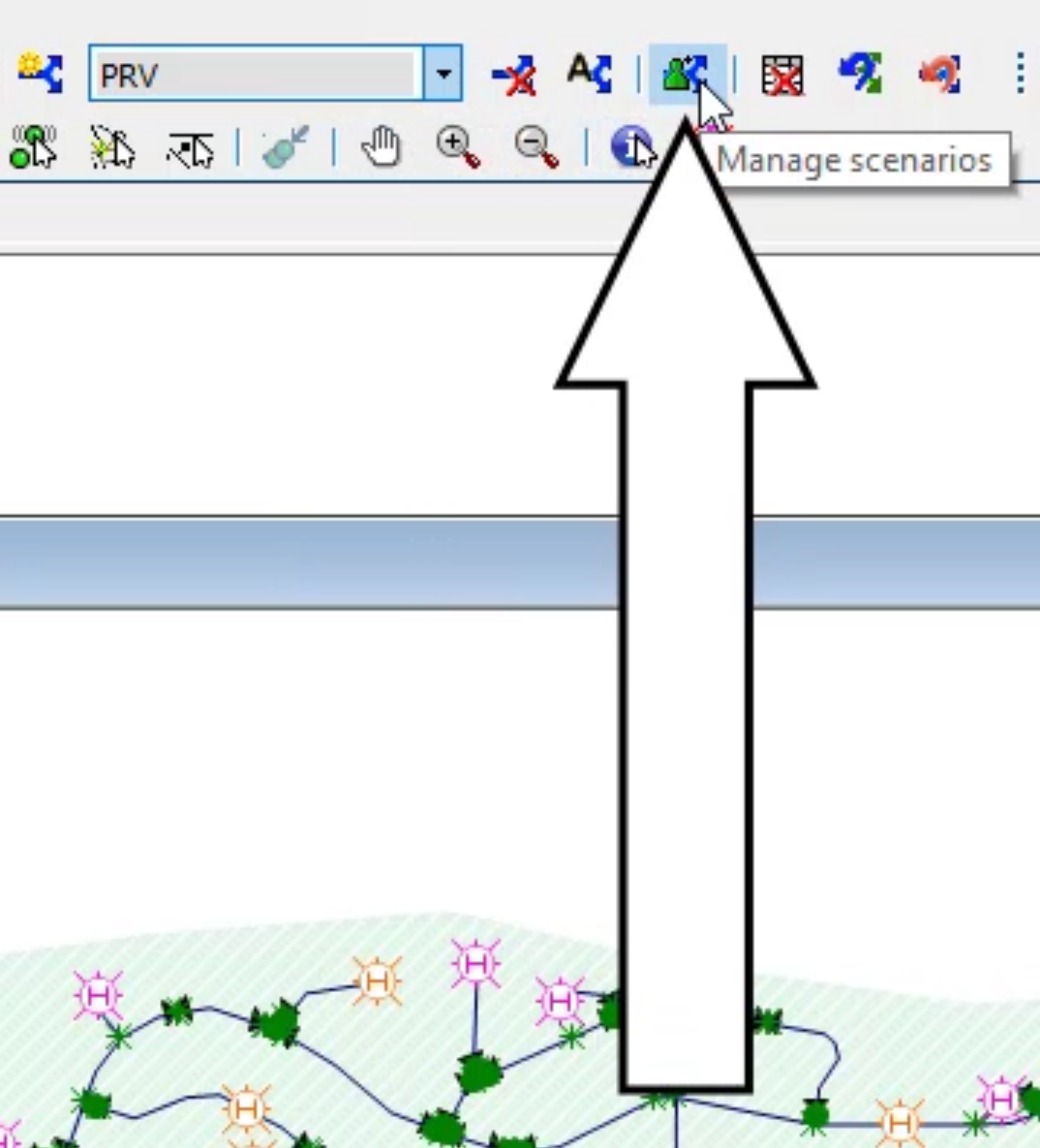
In the Manage Network Scenarios dialog box, notice that the PRV scenario is selected.
To make PRV the new baseline scenario:
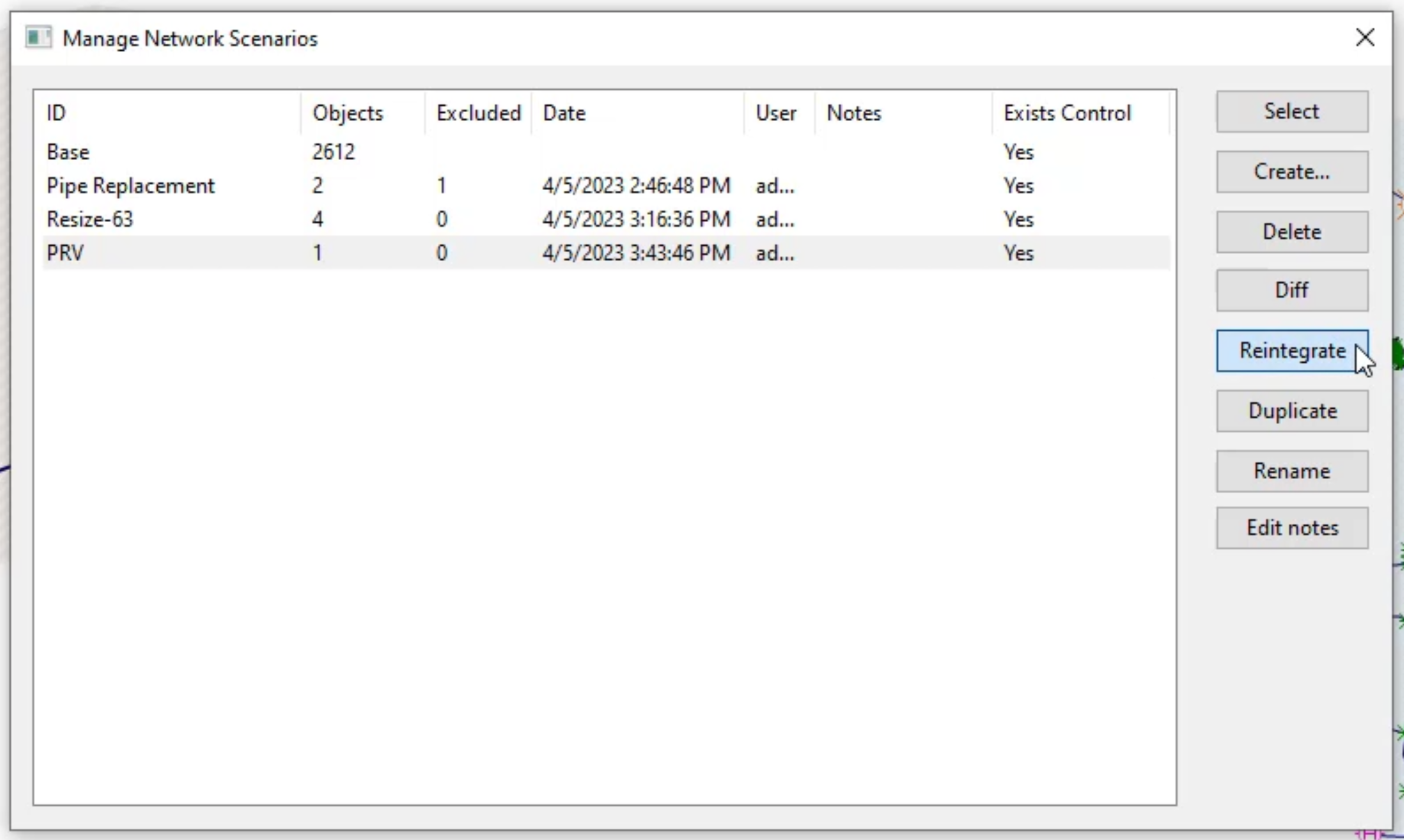
Notice in the Manage Network Scenarios dialog box, the PRV scenario disappears from the list and is promoted to Base.
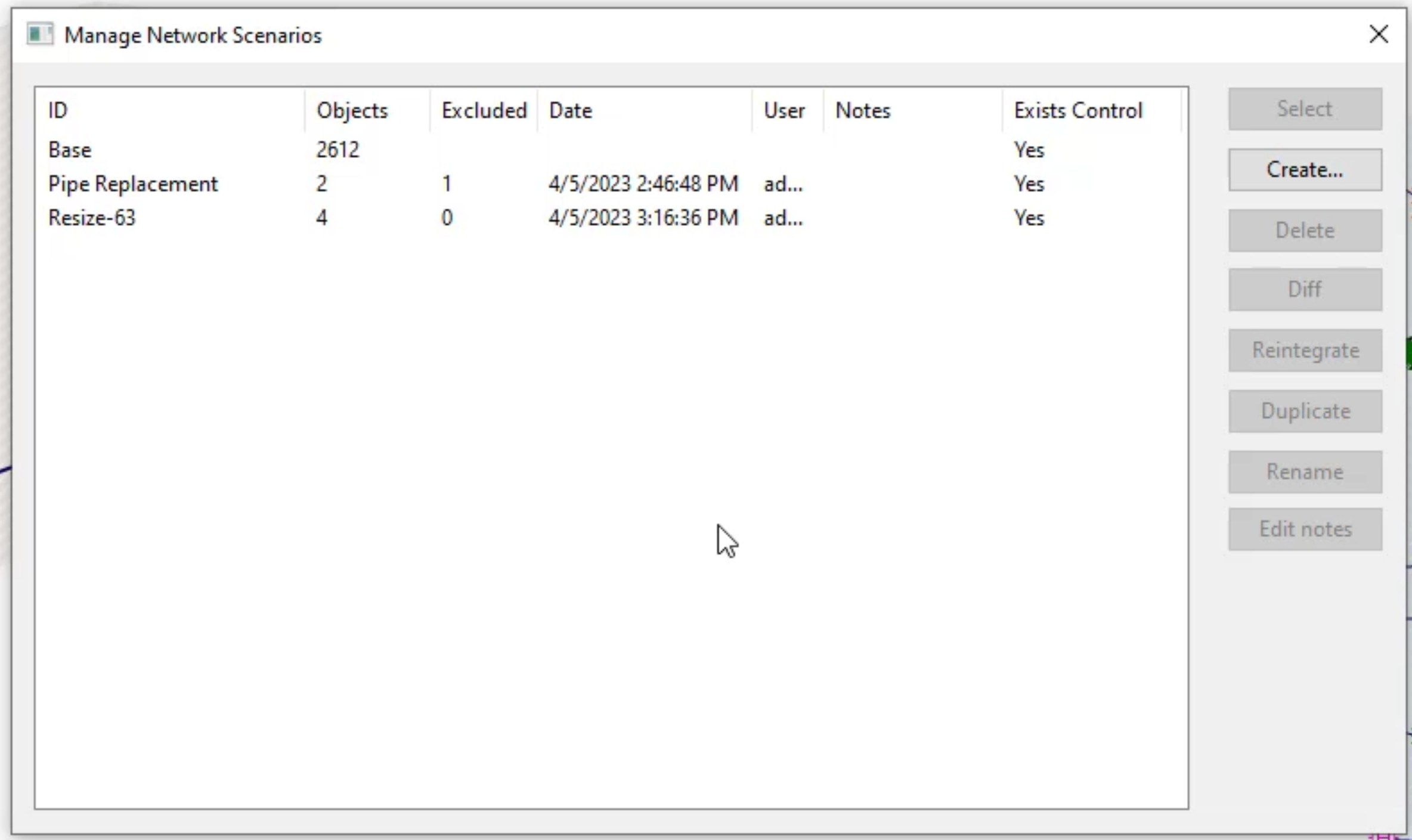
Note: To confirm that the new profile is in place, view the properties of the PRV. You can also re-run the Baseline simulation and graph the results, which now reflect the PRV’s new profile.
To undo the new baseline scenario, change and revert to a previous scenario:
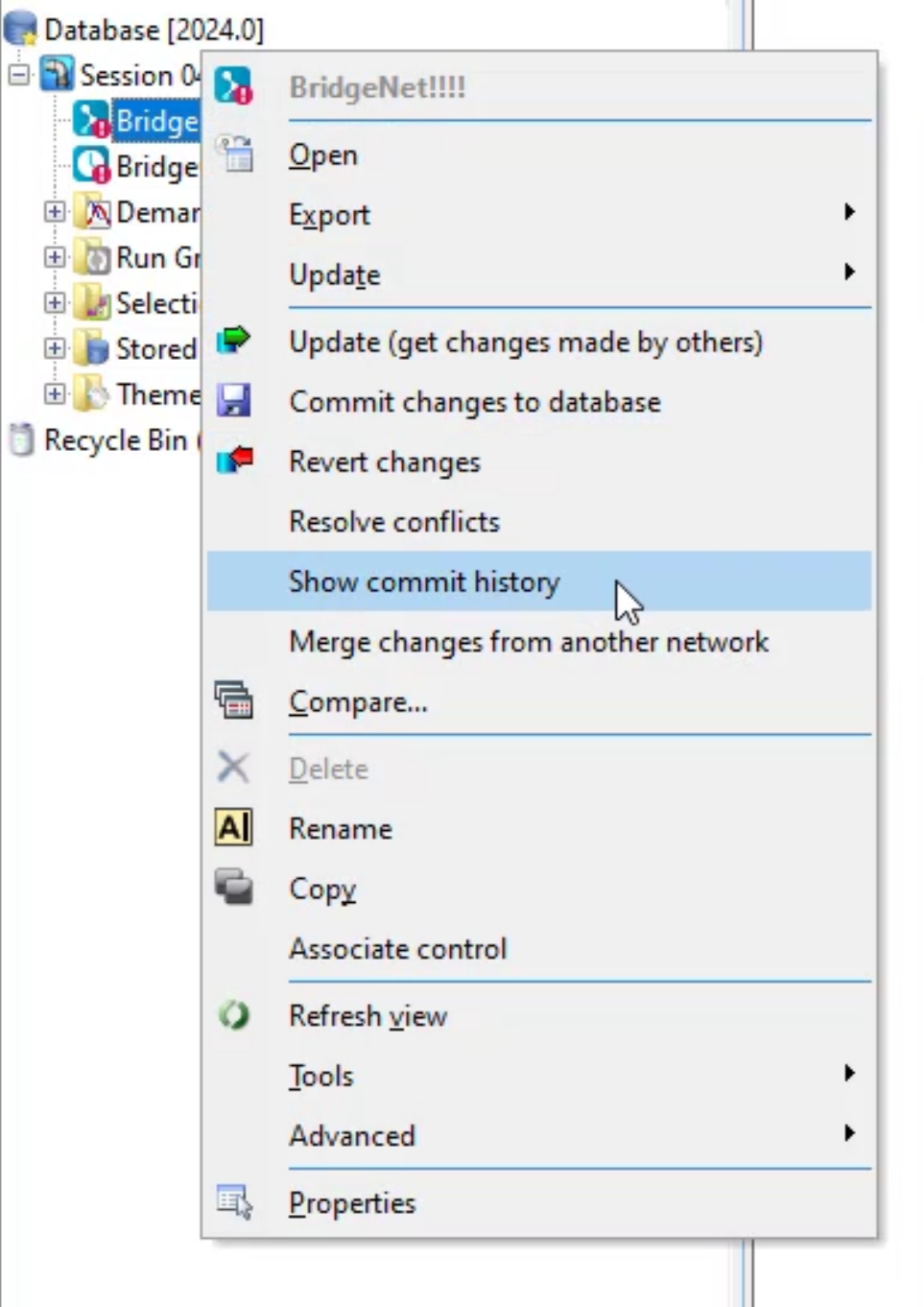
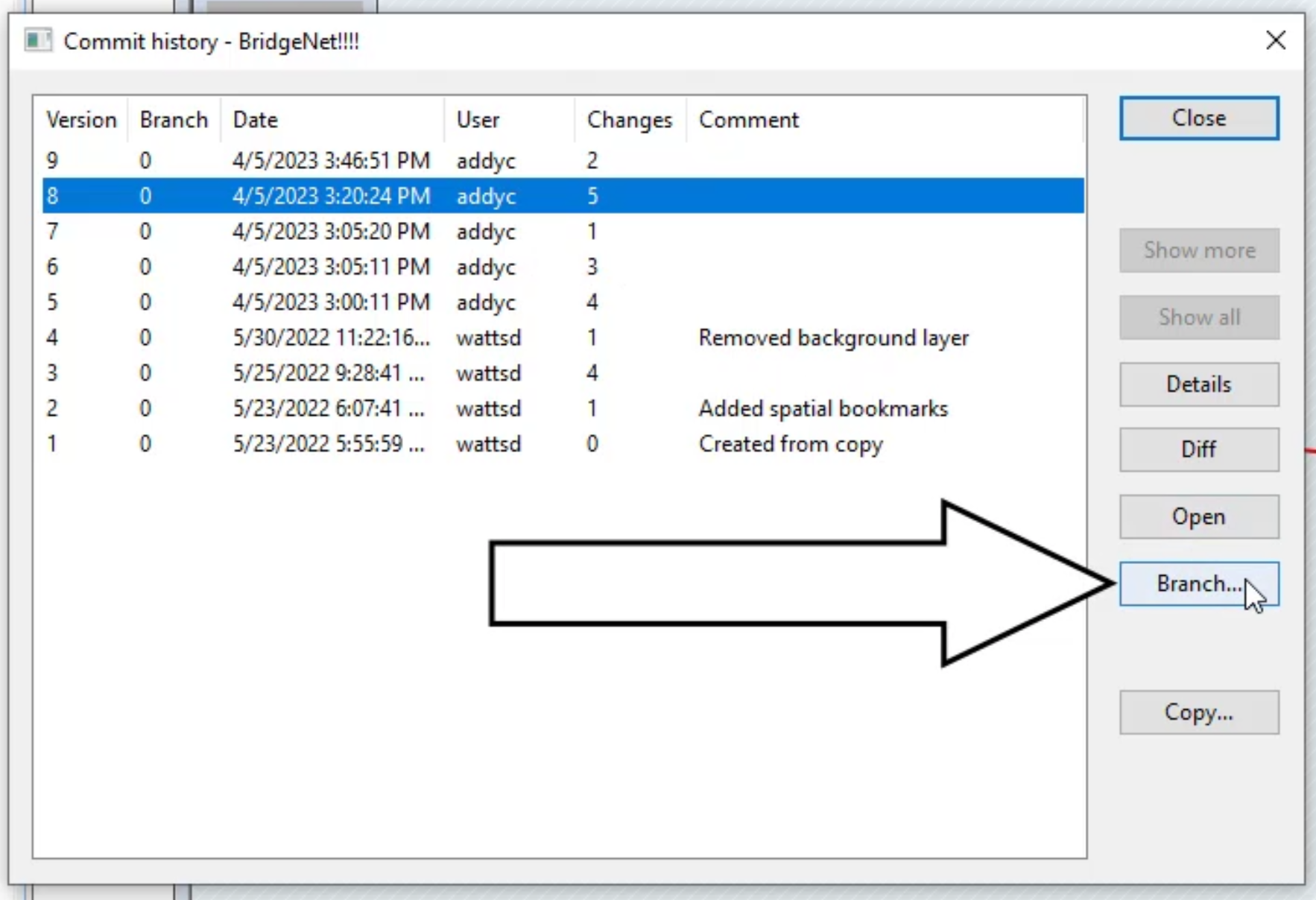
Notice in the Model Group window, the newly branched scenario now appears under the base scenario.