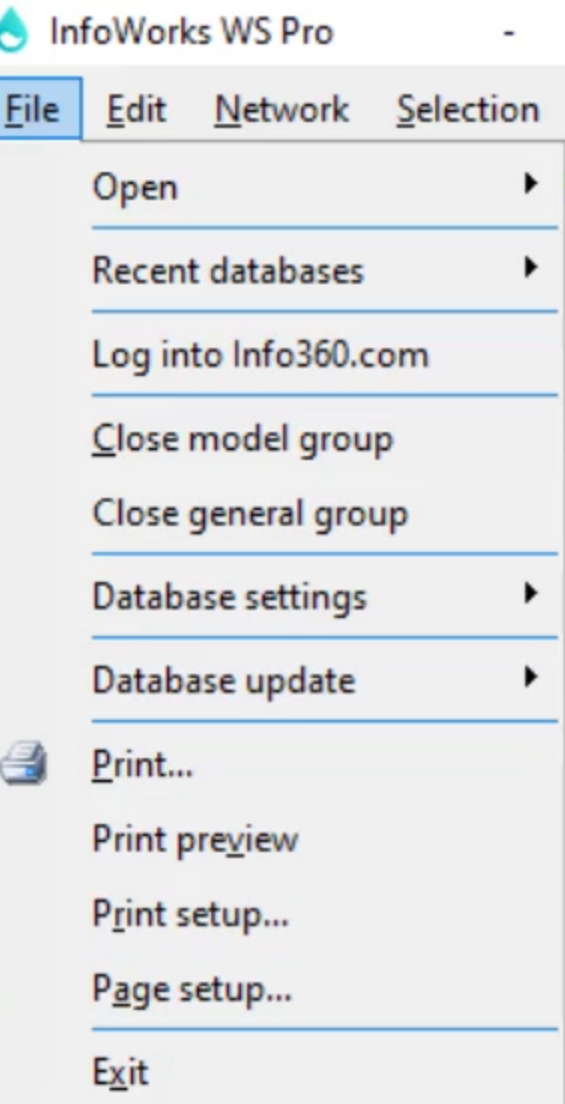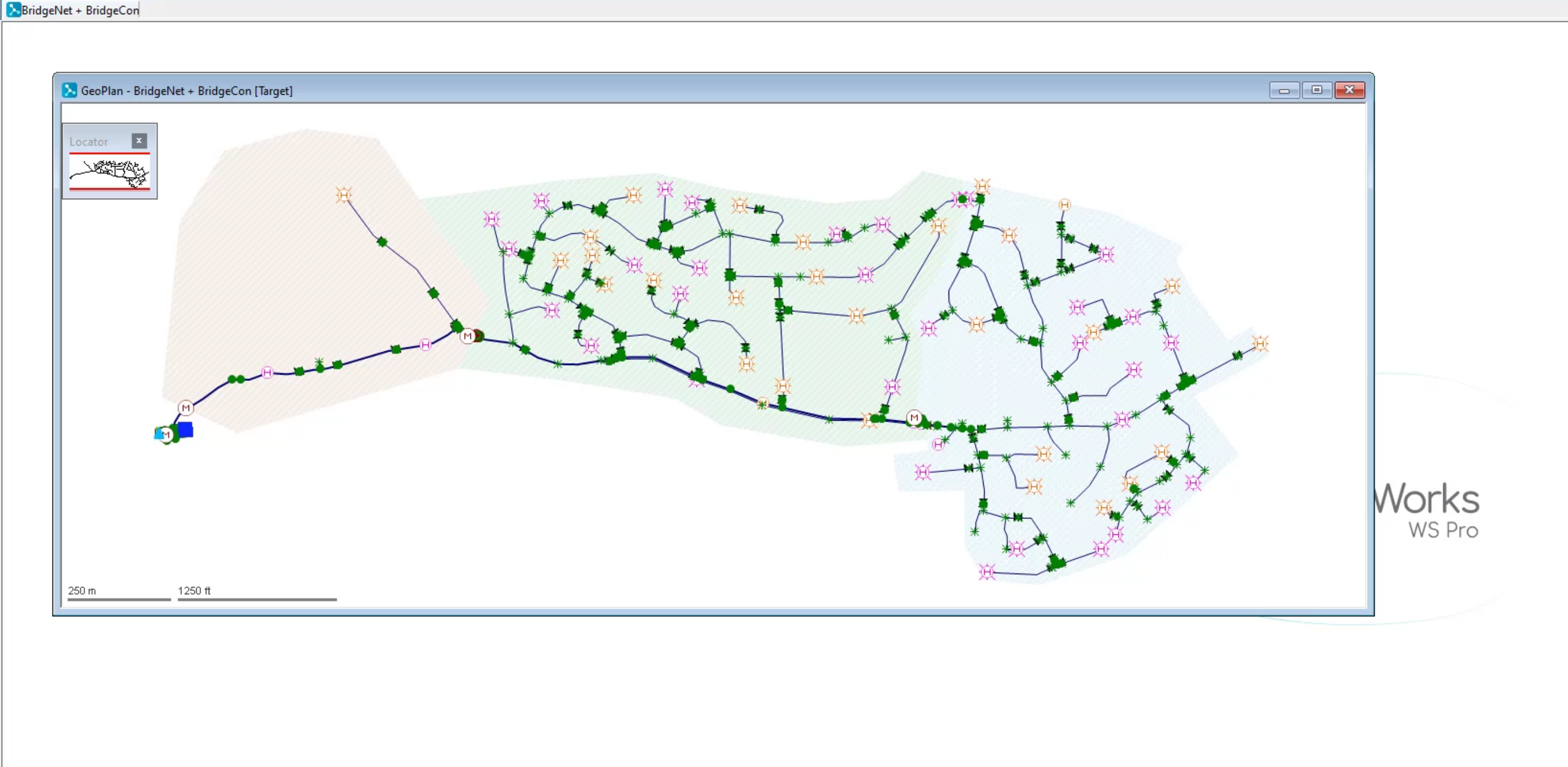InfoWorks WS Pro's interface is flexible and gives you several options to work in the way that suits you best. The user interface includes a menu, toolbars, a main window, and a status bar.
- From the main menu bar, expand the File menu to:
- Open or create a database
- Access recent databases
- Close model groups
- Configure database settings
- Save changes to data
- Print active windows
- Exit InfoWorks WS Pro
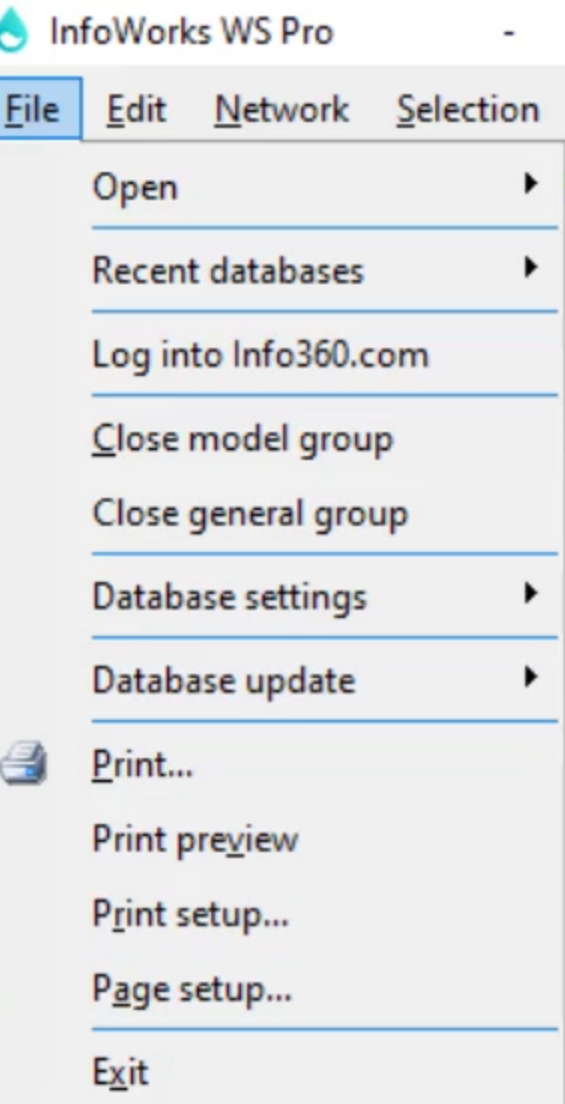
- Expand Edit to:
- Undo basic operations
- Cut, copy, or paste contents of cells from the Grid View or selected objects
- Rename items in a database
- Delete selected objects in the Grid View
- Export contents of the Grid View to CSV
- Find and replace values in the Grid View
- View properties for the current item
- Expand Network to:
- Access options for version control
- Validate the network
- Navigate through errors
- Run updates
- Compare other networks
- Review simulation results
- Import and export network objects
- Set network options
- Expand Selection to:
- Run an SQL query to make a selection on the current network
- Select all objects in the current network
- Invert selected objects
- Create labels for objects
- Simplify the geometry of selected objects
- Expand GeoPlan to:
- Set the coordinate system
- Find objects
- Navigate to different tools
- Work with polygons
- Expand Scenarios to create and manage scenarios.
- Expand Results to:
- Configure how results are displayed through graph and grid reports
- Export simulation results
- Expand Actions to access any custom-created actions.
- Expand Tools for an extensive list of commands, from using edit flags to joining models.
- Expand Model to:
- Access static demand options
- Set various pipe properties
- Expand Window to:
- Open new windows
- Configure window displays
- Arrange icons
- Expand Help to:
- Access the InfoWorks WS Pro help documentation
- Check for updates
- Suggest a feature
A few of the menu tools are also accessible from toolbars. The toolbars are docked at the top of the window by default, offer easy access to common commands, and are highly customizable. InfoWorks WS Pro allows you to change a toolbar’s visibility, order of contents, and position, or add and modify user-defined toolbars.
- Review the main window to:
- Create and inspect details of a database
- Display various views or windows of your networks
- Produce graphs and reports
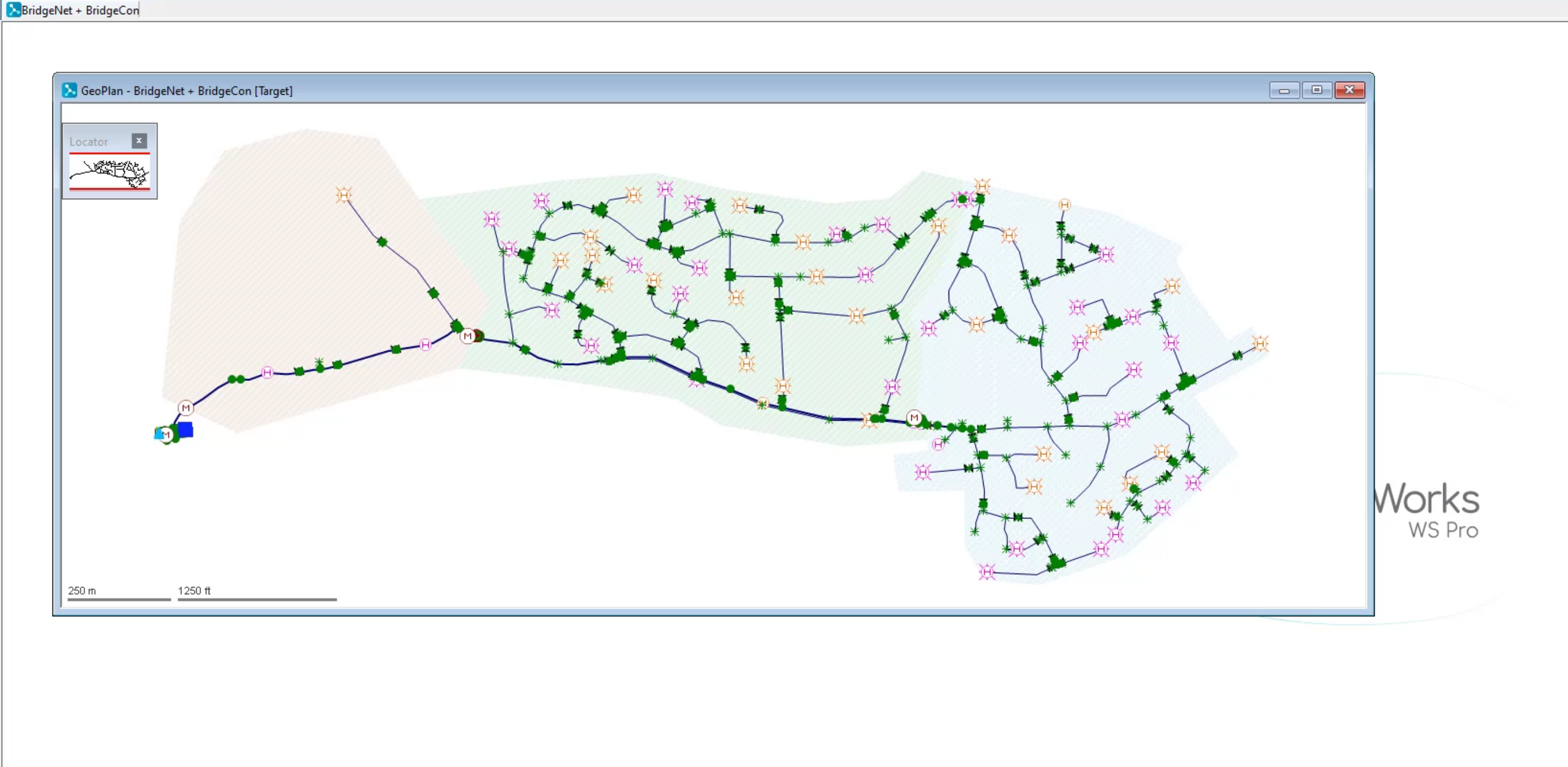
- Review the status bar for information, such as:
- Details about a current command
- The current zoom level on the GeoPlan window
- The current cursor location