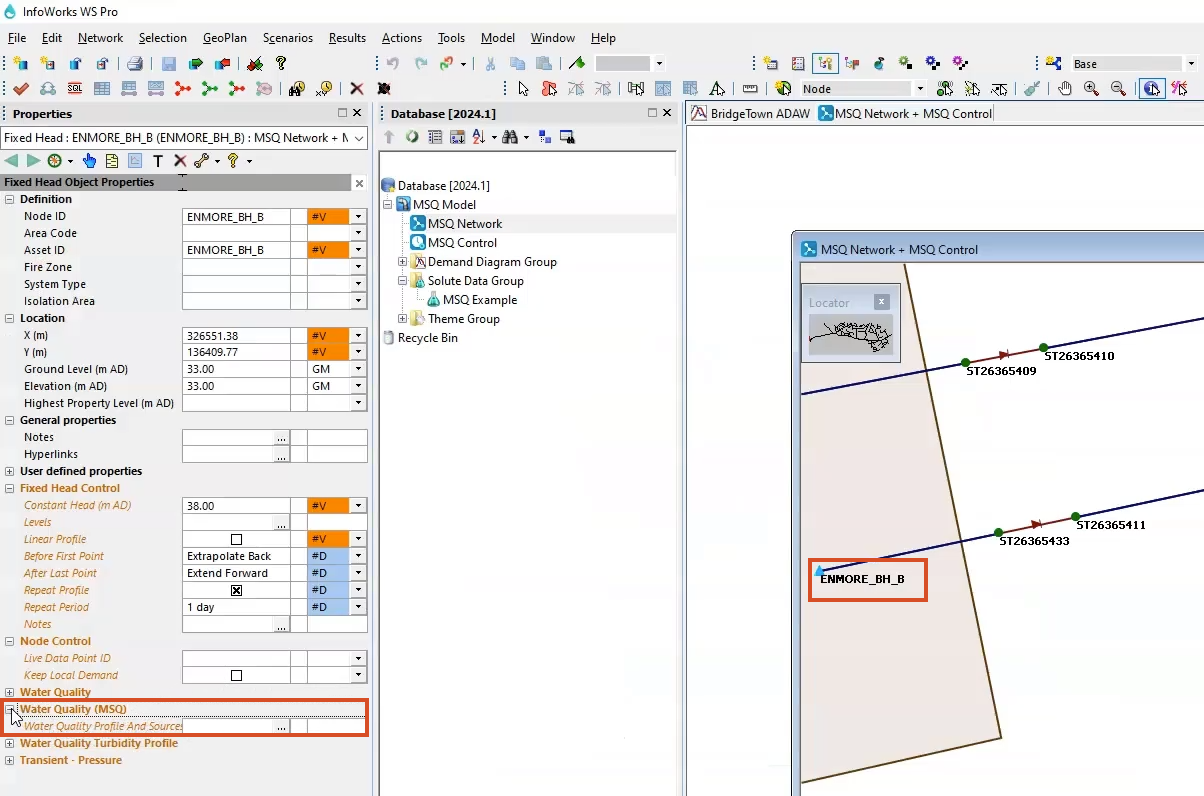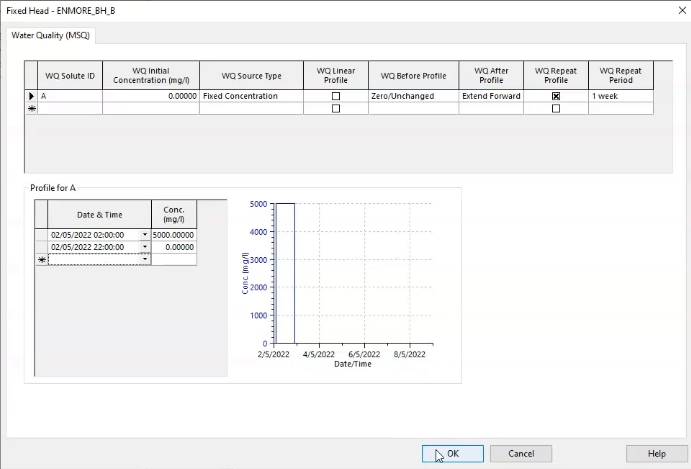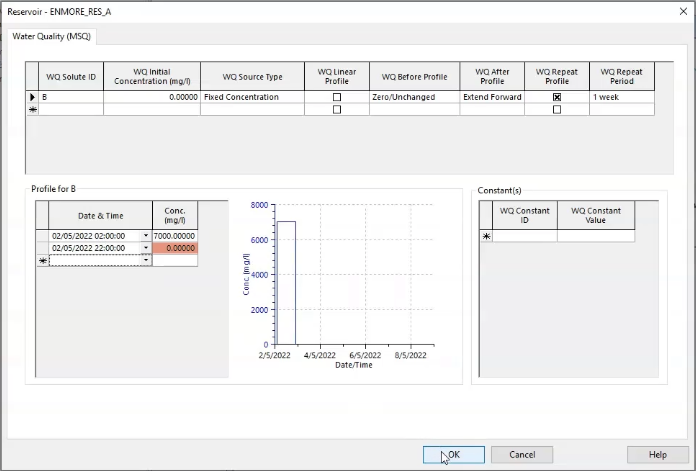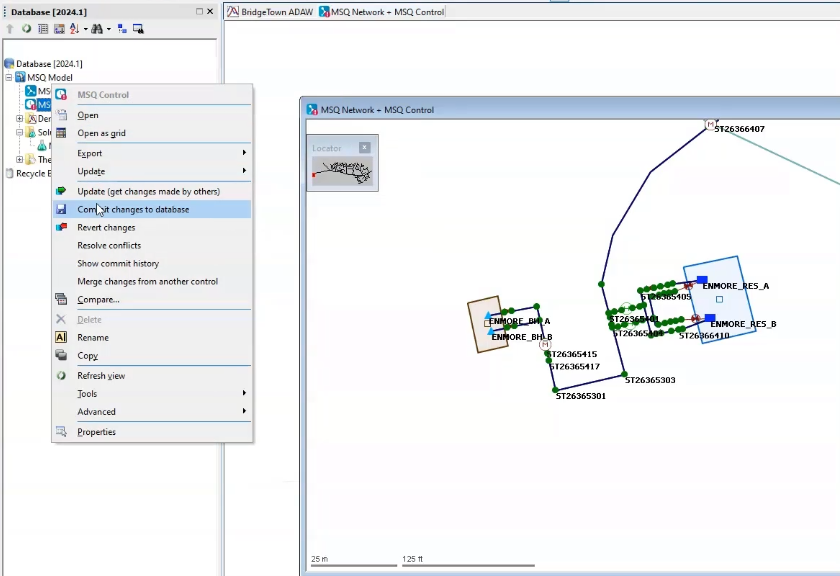Step-by-step guide
When performing a Multi Solute Water Quality simulation, after the MSQ model has been set up, the next step is to dose the network with the contaminants. This exercise simulates a fixed head as a source of contaminant A, and a reservoir as a source of contaminant B. Each source needs to be dosed with the relevant contaminant.
First, set the fixed head as the source of contaminant A from 02:00 until 22:00 on the first day of the simulation:
- In the Model Group, double-click the MSQ Network to open it in the GeoPlan.
- Zoom into and select the fixed head ENMORE_BH_B.
- Click the Properties tool.
- In the Properties panel, expand the Water Quality (MSQ) section.
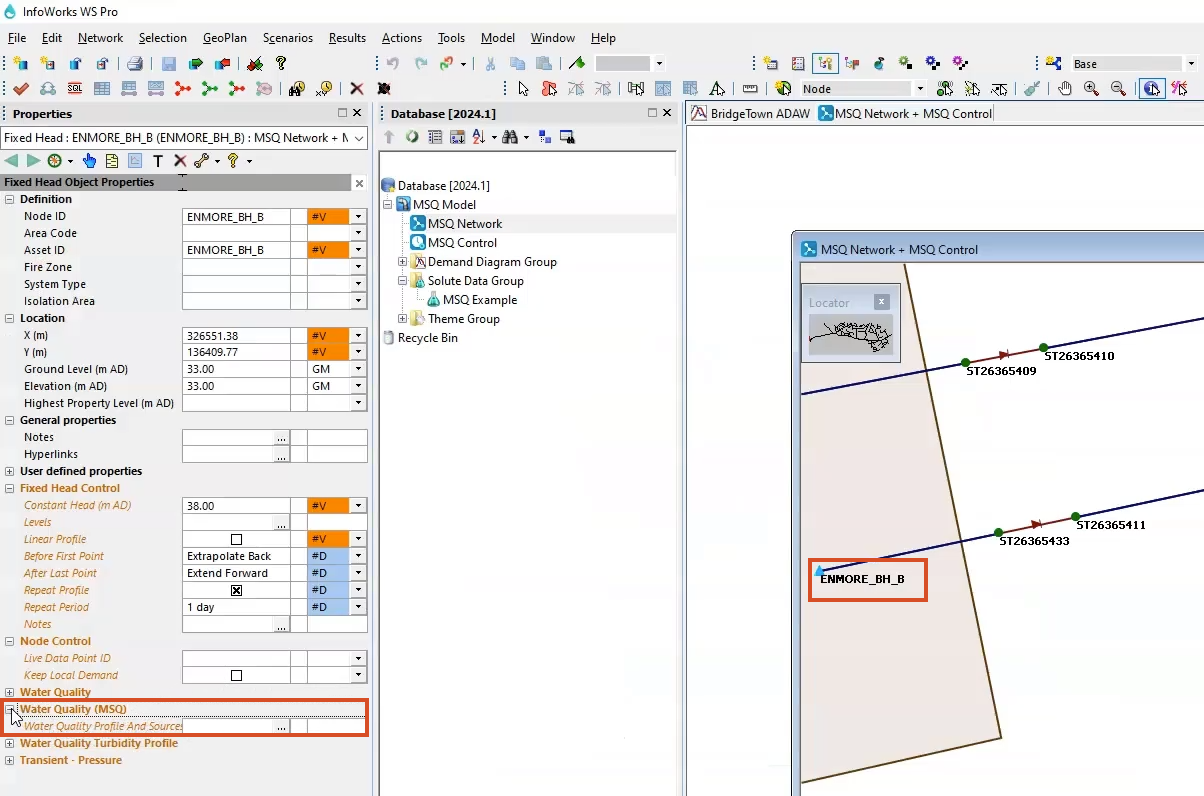
- In the Water Quality Profile and Sources row, click the More (…) button.
- In the Water Quality Profile and Sources dialog box, in the WQ Solute ID column, set the first value to A.
- In the same row, set the WQ Initial Concentration to 0 mg/l.
- Expand the WQ Source Type drop-down and select Fixed Concentration to set the dosing profile.
- Expand the WQ Before Profile drop-down and select Zero/Unchanged. This applies a value of zero from the start of the simulation until the time of the contamination event.
- Expand the WQ After Profile drop-down and select Extend Forward to extend the last value in the profile grid—in this case, zero—to the end of the simulation.
- Enable the WQ Repeat Profile option.
- Expand the WQ Repeat Period drop-down and select 1 week.
- In the WQ Solute ID column, select the A cell.
The name of the Profile for group box changes to “Profile for A”.
- In the Profile for A group box, in the first row, expand the Date & Time drop-down and select May 2, 2022.
- In the same field, set the time to 02:00:00.
- In the Conc (mg/l) column, enter a value of 5000 mg/l.
- In the second row, set the Date & Time to May 2, 2022 at 22:00:00.
- Set the Concentration to 0 mg/l.
- Click OK.
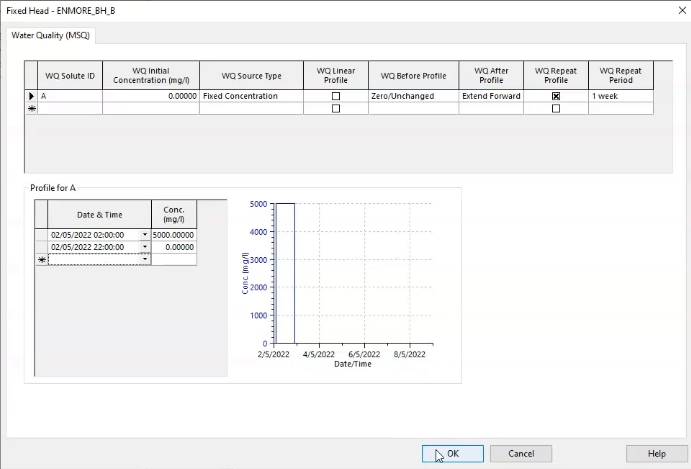
Next, set the reservoir as the source of contaminant B from 02:00 until 22:00 on the first day of the simulation:
- In the GeoPlan, select the ENMORE_RES_A reservoir.
- Click the Properties tool.
- In the Properties panel, expand the Water Quality (MSQ) section.
- Click More (…).
- In the Water Quality Profile and Sources dialog box, set the WQ Solute ID to B.
- Set the WQ Initial Concentration to 0 mg/l.
- From the WQ Source Type drop-down, select Fixed Concentration.
- From the WQ Before Profile drop-down, select Zero/Unchanged.
- From the WQ After Profile drop-down, select Extend Forward.
- Enable the WQ Repeat Profile.
- In the WQ Repeat Period drop-down, select 1 week.
- In the WQ Solute ID column, select the B cell.
- In the Profile for B group box, in the first row, set the Date & Time to May 2, 2022 at 02:00:00.
- Set the Concentration to 7000 mg/l.
- In the second row, set the Date & Time to May 2, 2022 at 22:00:00.
- Set the Concentration to 0 mg/l.
- Click OK.
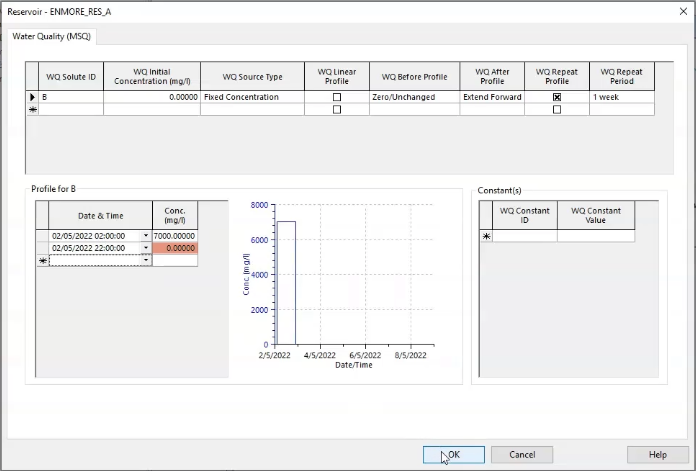
- In the Model Group, right-click MSQ Control and select Commit changes to database.
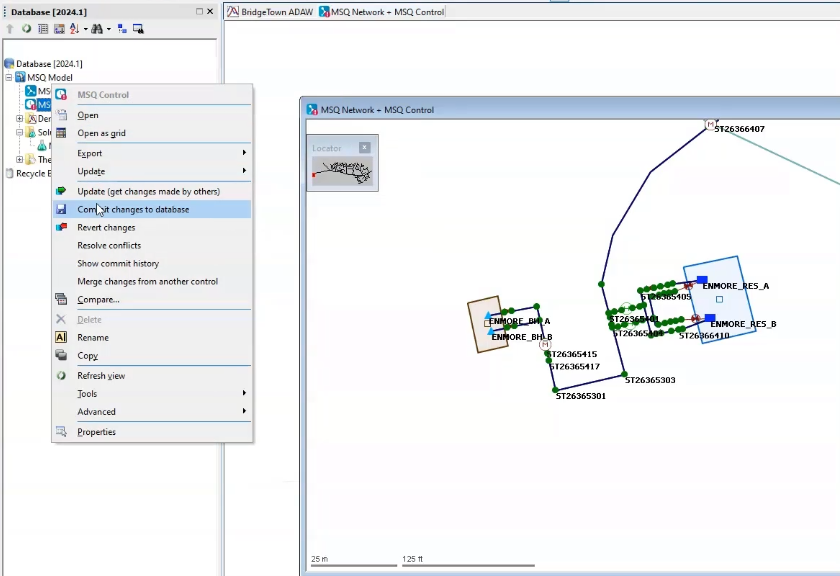
- Click OK.
With the contaminants for both water sources now set up, the next step is to configure and run the MSQ simulation to see how the substances react.