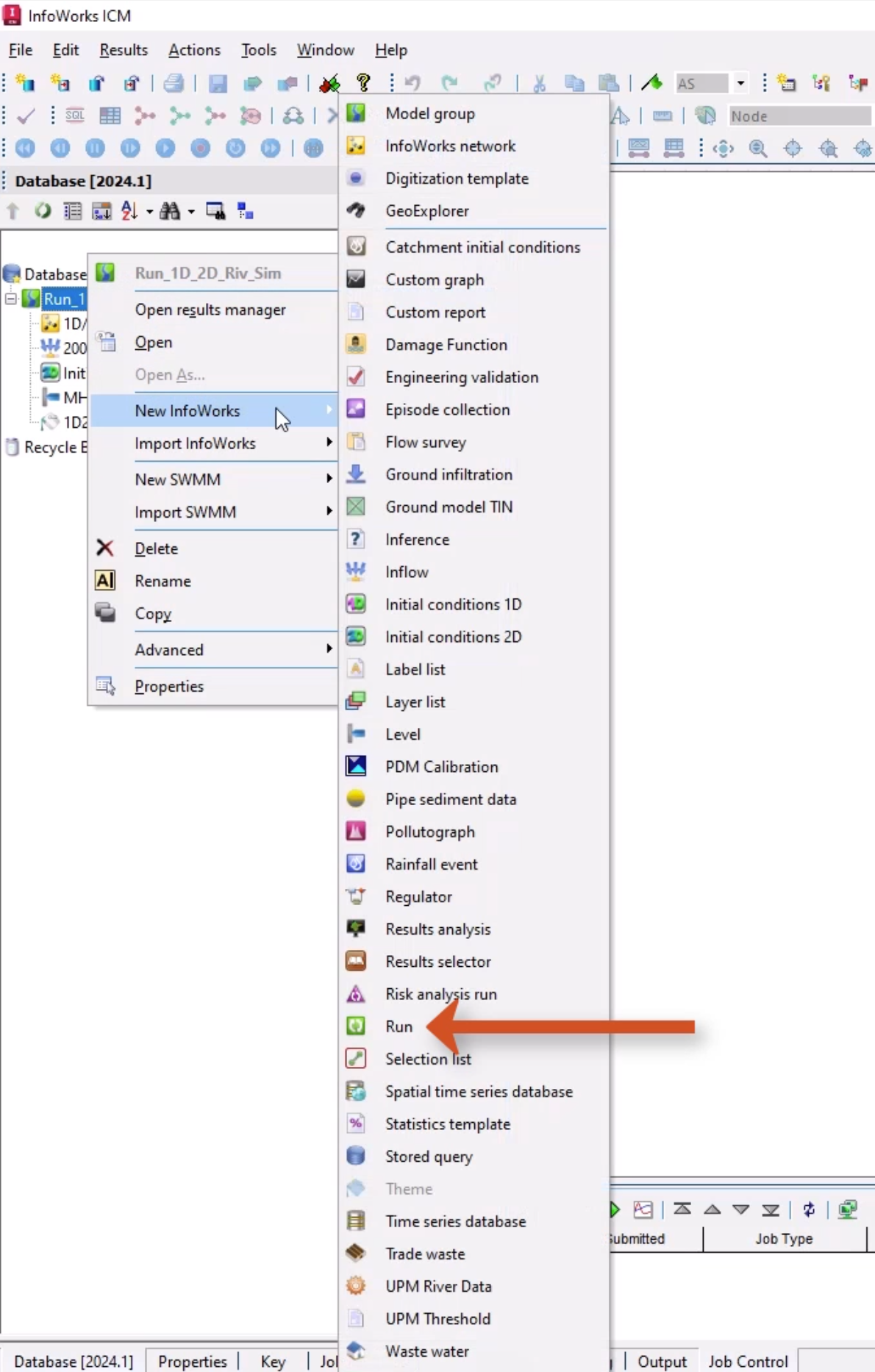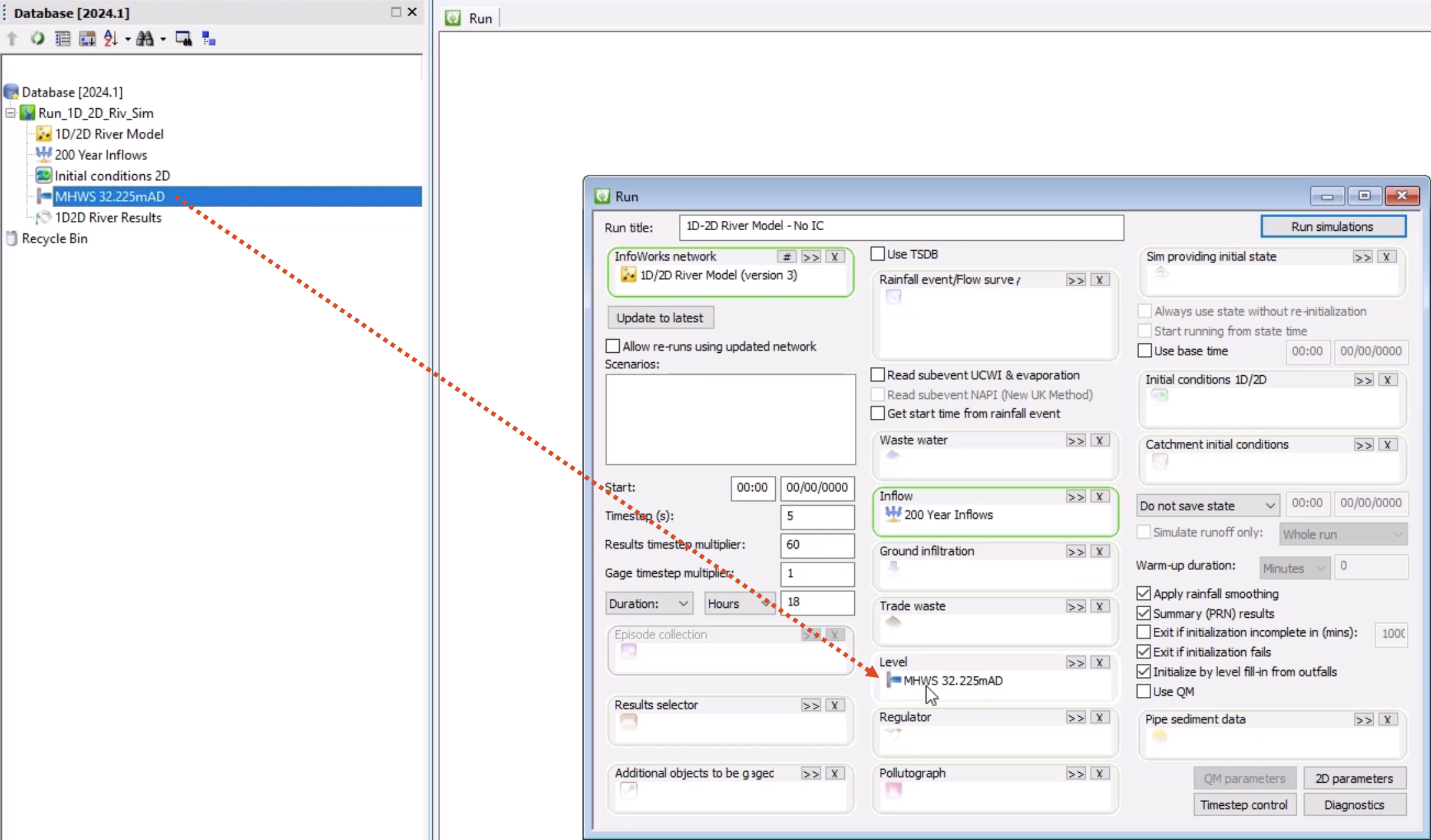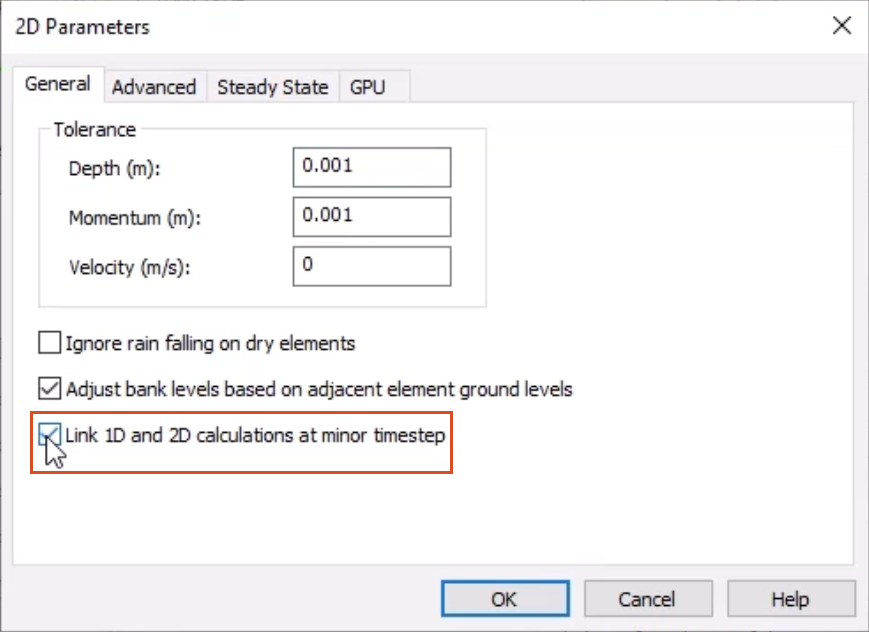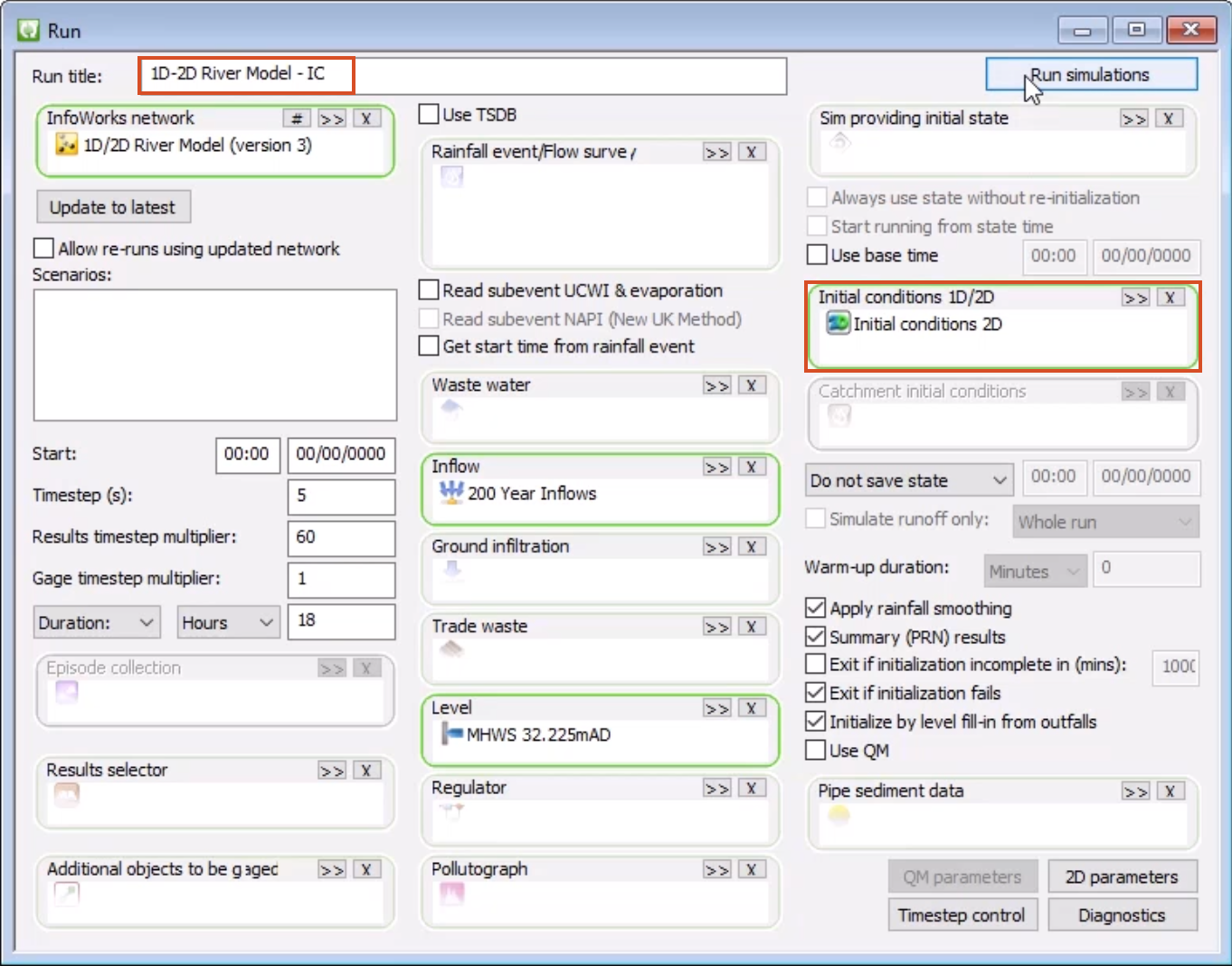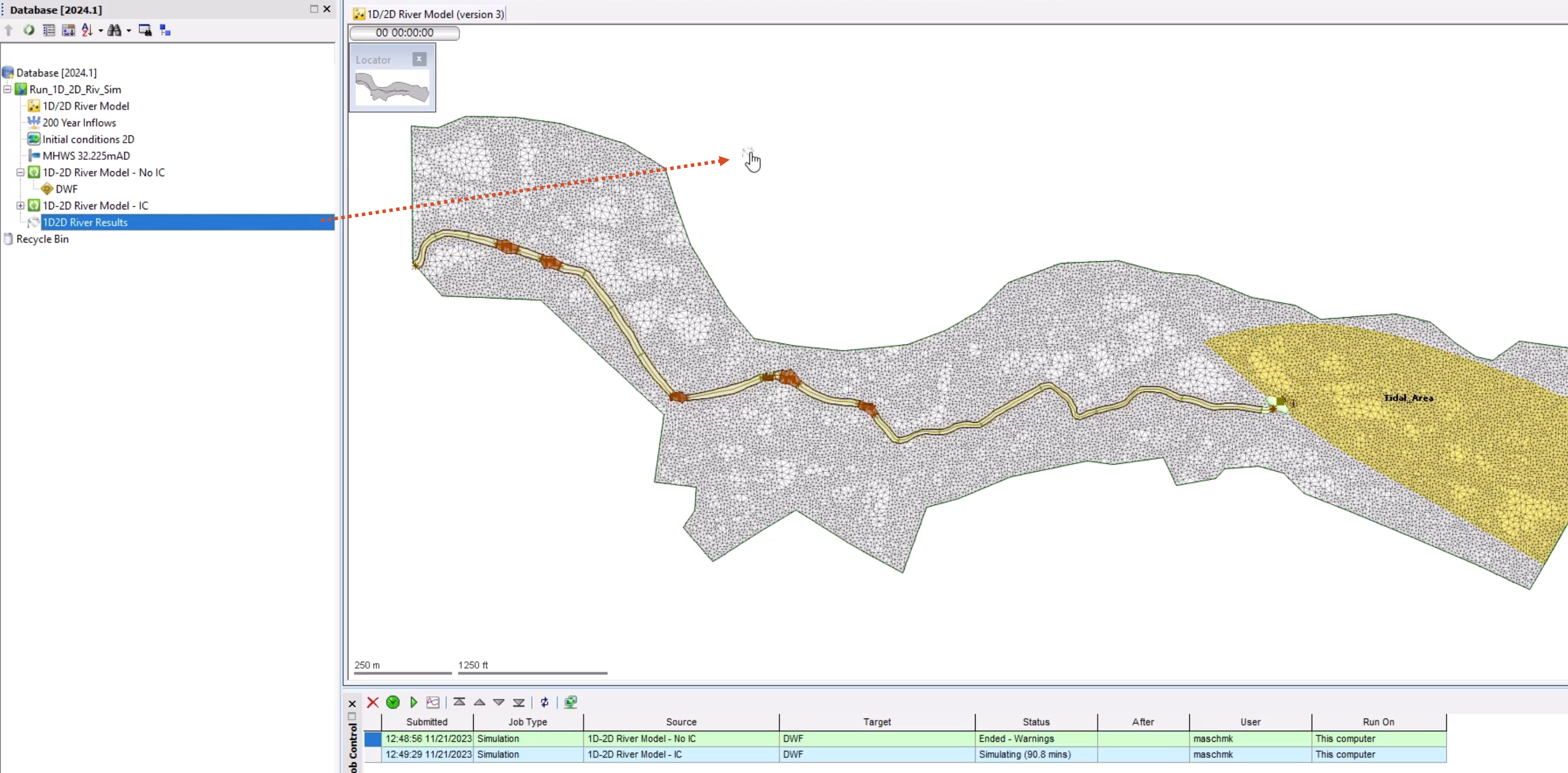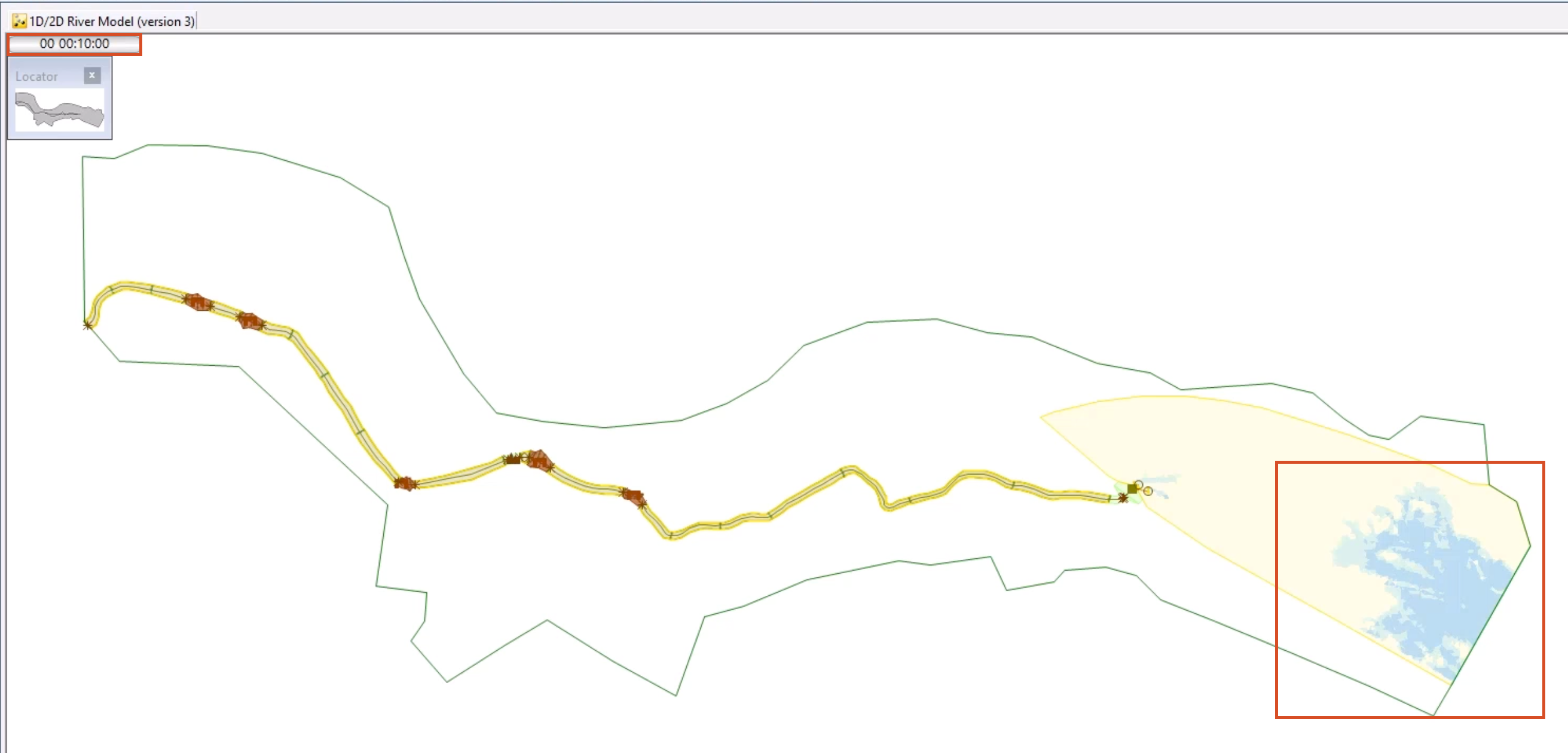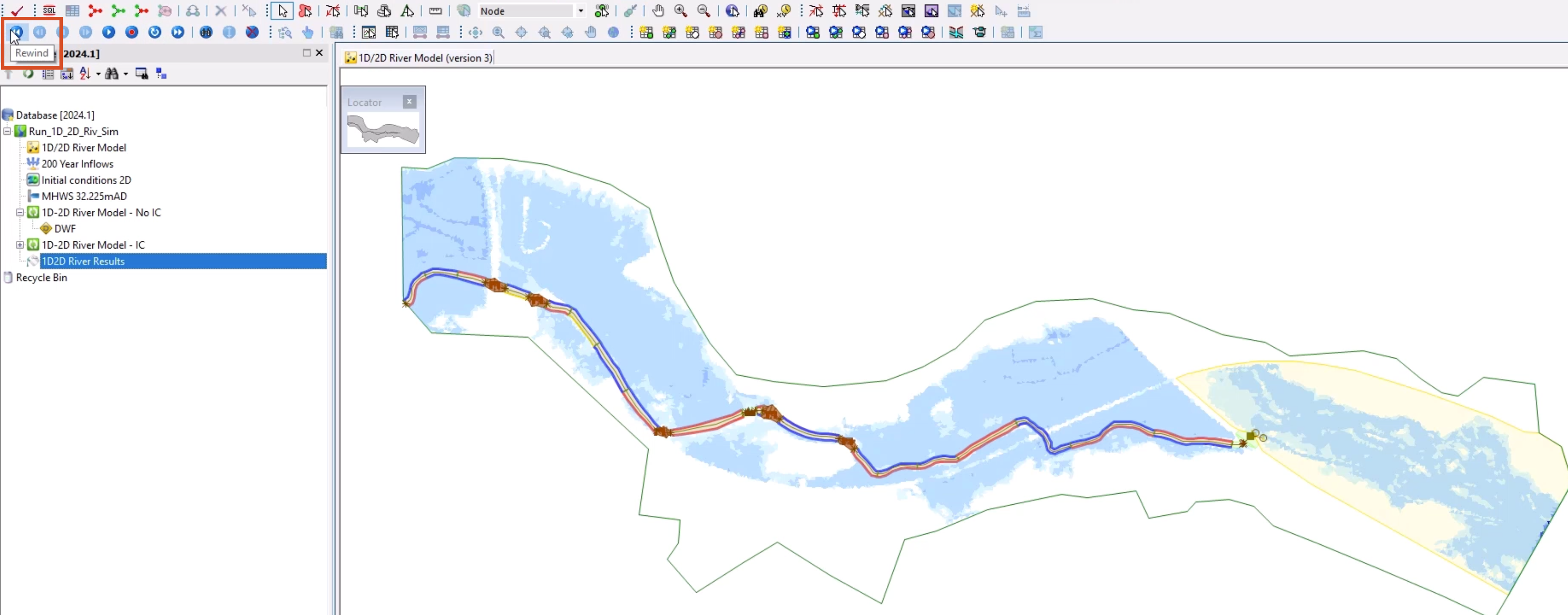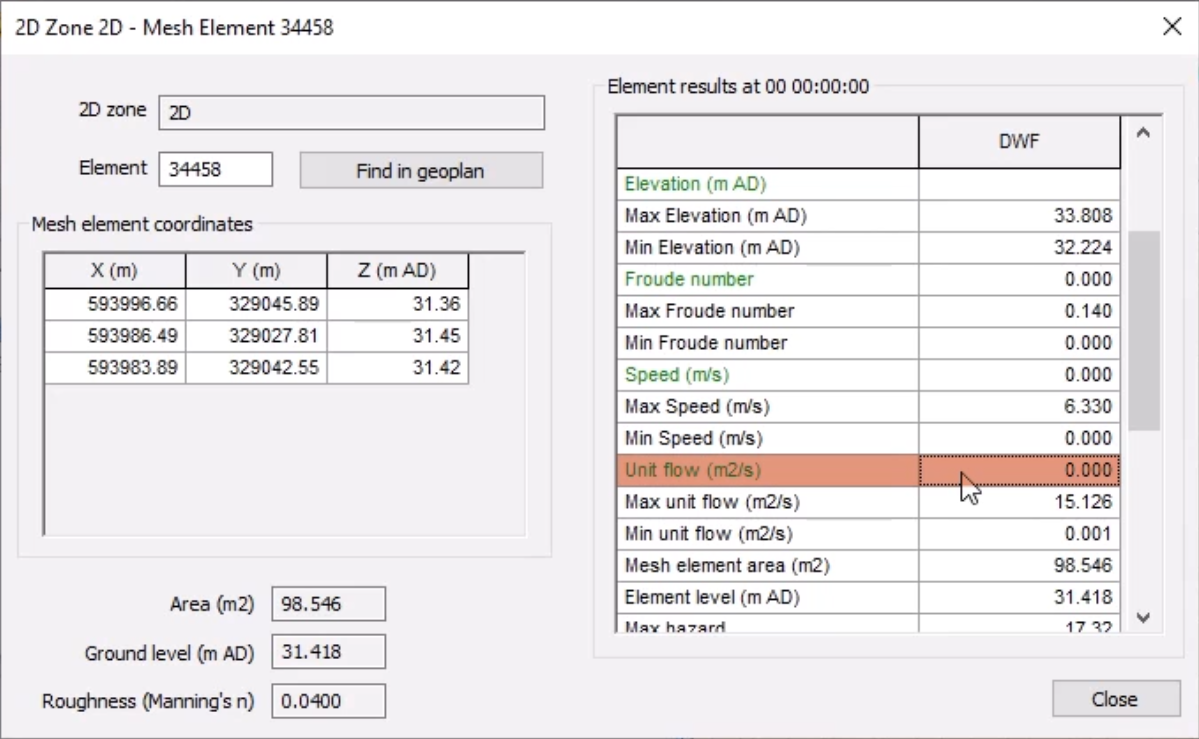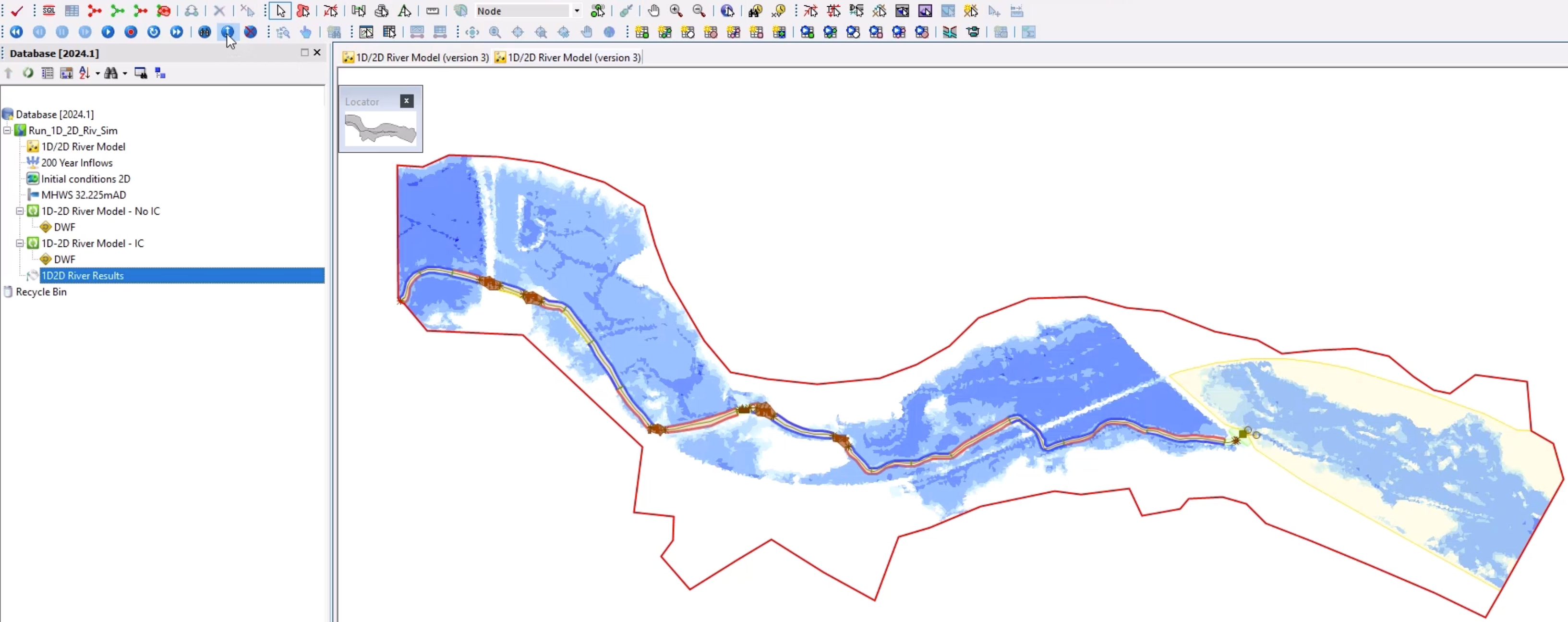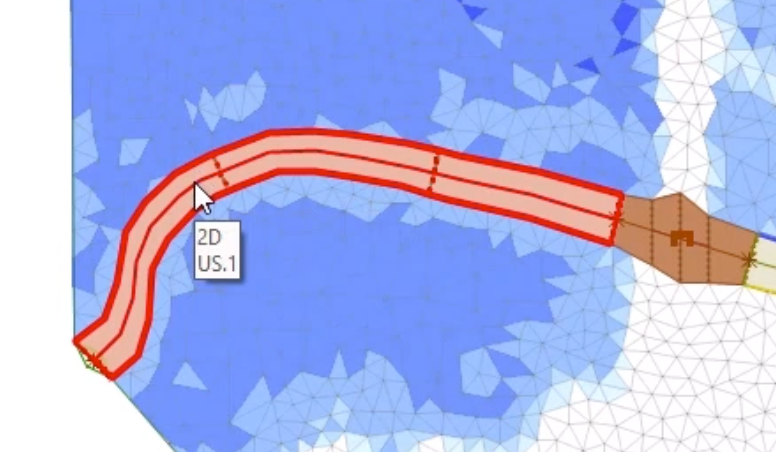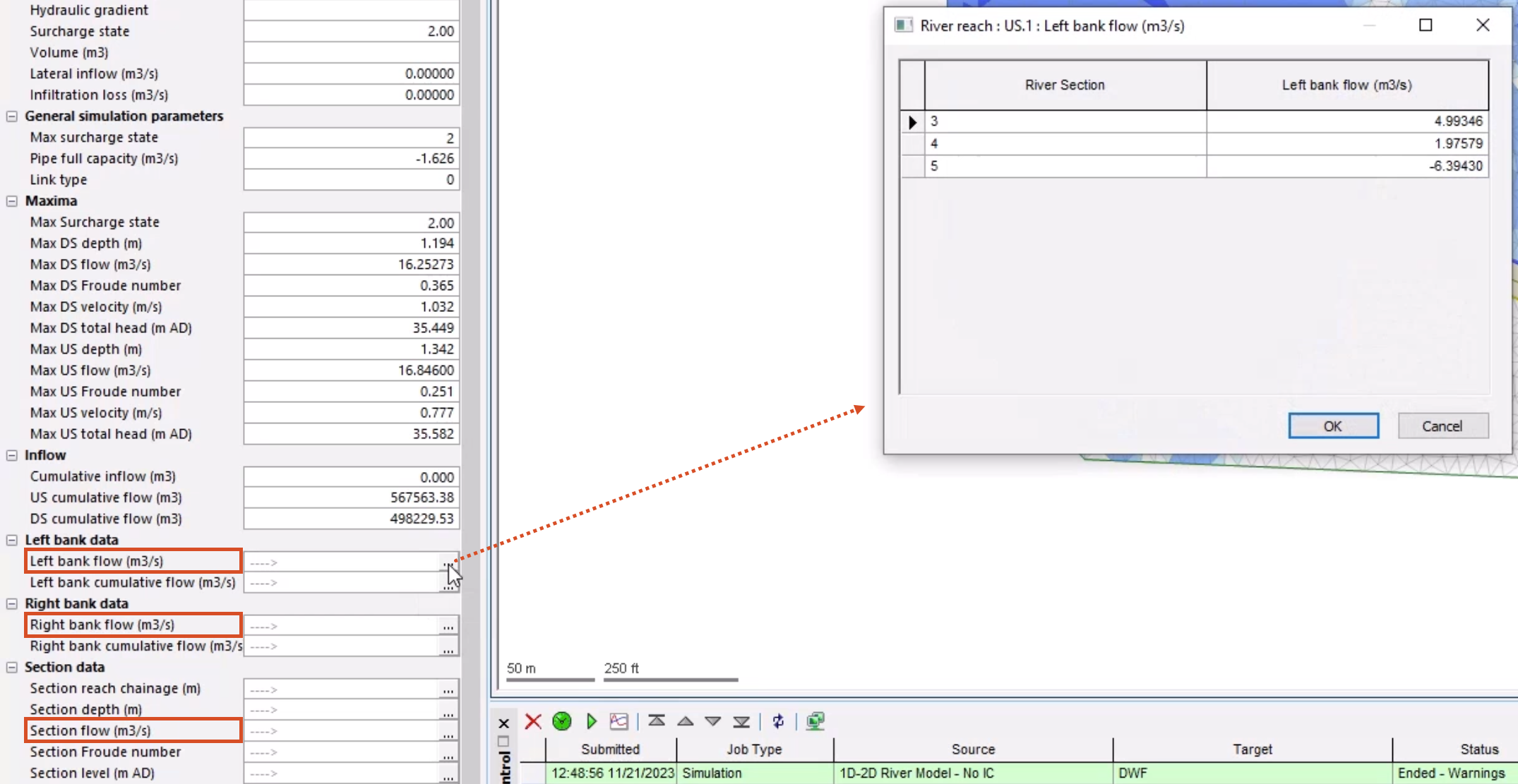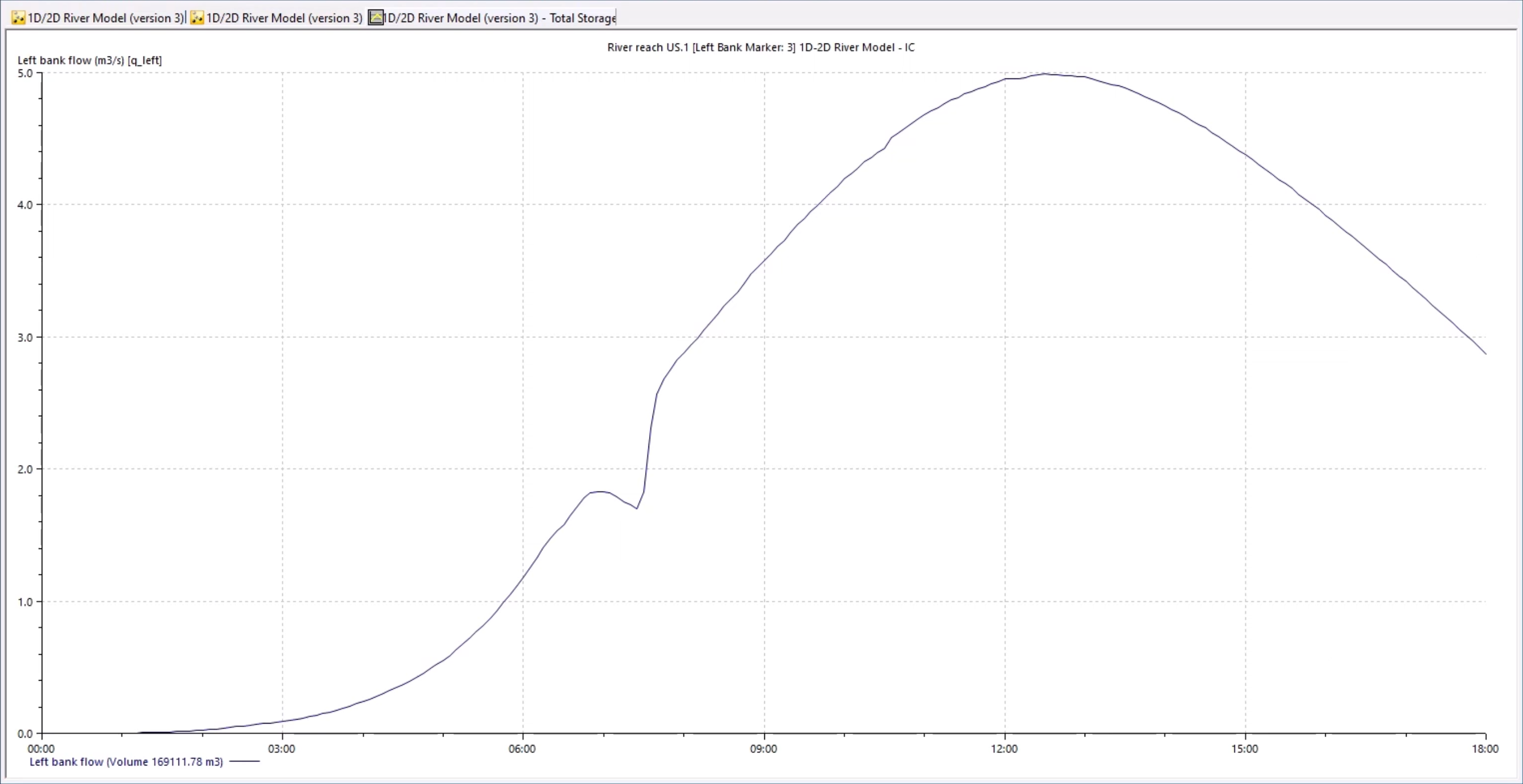Step-by-step guide
A complete 1D-2D river model can be used for simulations. This example creates two sets of runs, with and without an initial conditions object, and analyzes and compares the generated results.
Note that for more complex 1D-2D models, it may be too complicated or onerous to use the initial condition objects. In those situations, an initial state file simulation should be used, which generates the correct starting conditions for the simulation.
- Open the transportable database .icmt file and copy all of the content to the database.
- In the Database, right-click the Model Group and select New InfoWorks > Run.
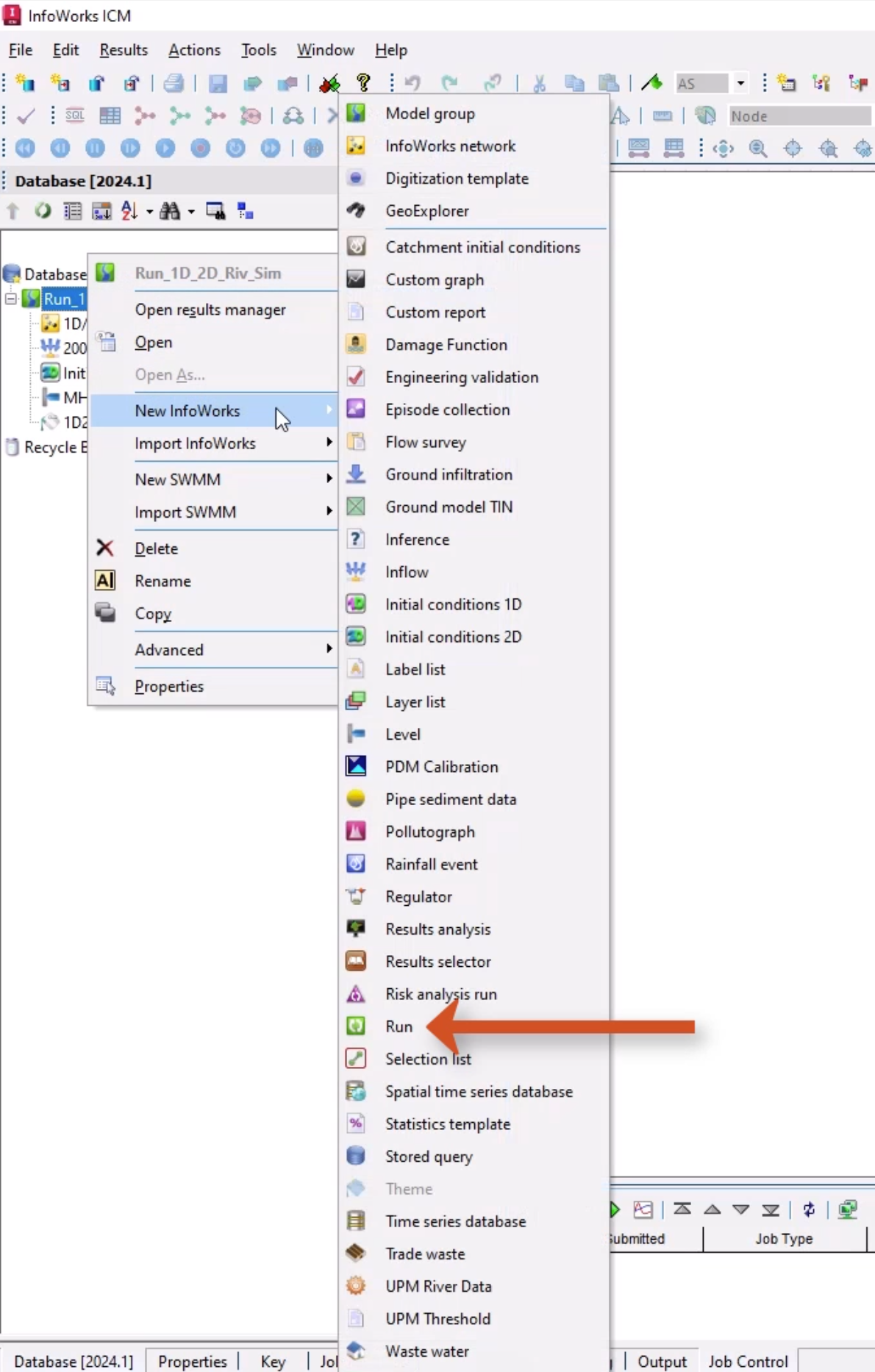
- In the Run dialog box, add a Run title of “1D-2D River Model – No IC”.
- From the Database, drag 1D/2D River Model into the Run dialog box and drop it into the InfoWorks network box.
- Set the Timestep(s) to a more appropriate value of 5.
- Set the Results timestep multiplier to 60.
- Set the Duration drop-down to Hours and the amount to 18.
- From the Database, drag 200 Year Inflows into the Run dialog box, and then drop it into the Inflow box.
- Drag MHWS 32.255mAD into the Level box.
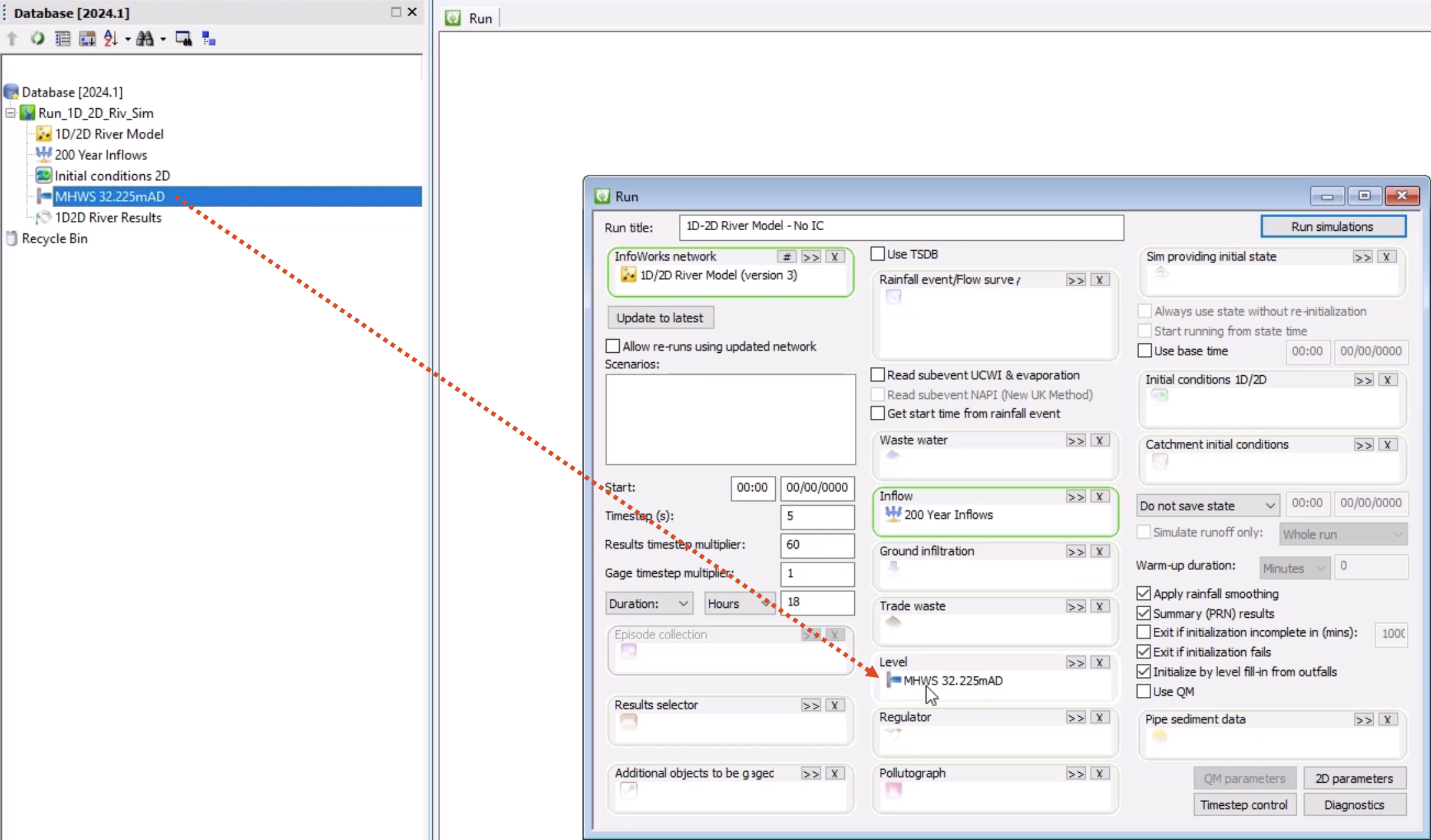
To aid the simulation stability:
- Click 2D parameters.
- On the General tab, enable Link 1D and 2D calculations at minor timestep.
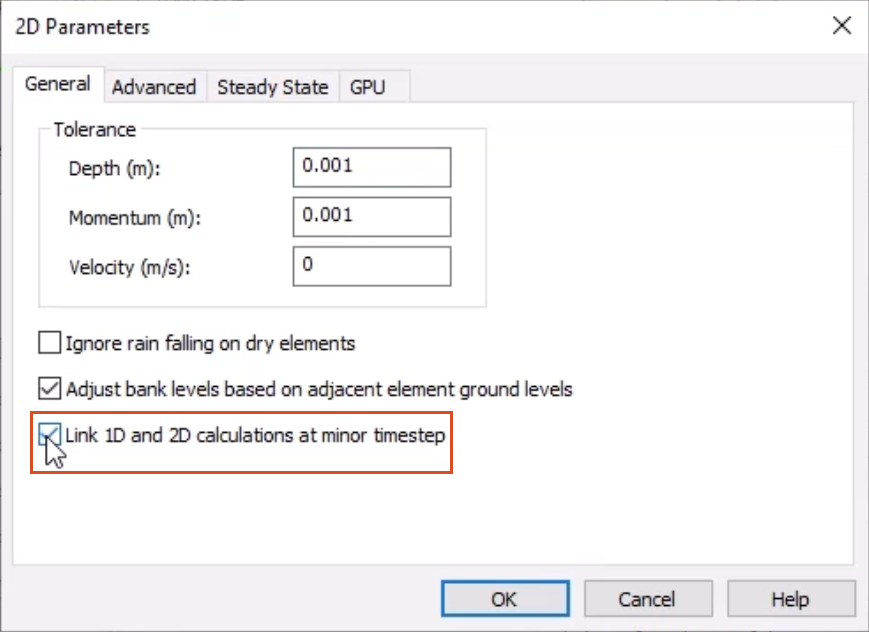
- Click OK.
- In the Run dialog box, click Run simulations.
- In the Schedule Job(s) popup, click OK.
- From the Window menu, select Job control window to display the status of scheduled simulation jobs.
Now, set up the second simulation, with the initial conditions object:
- In the Database, double-click 1D-2D River Model - No IC to open the Run dialog box again.
- Update the Run title to “1D-2D River Model - IC”.
- From the Database, drag the Initial conditions 2D object into the Run dialog box to add it.
- Click Run simulations.
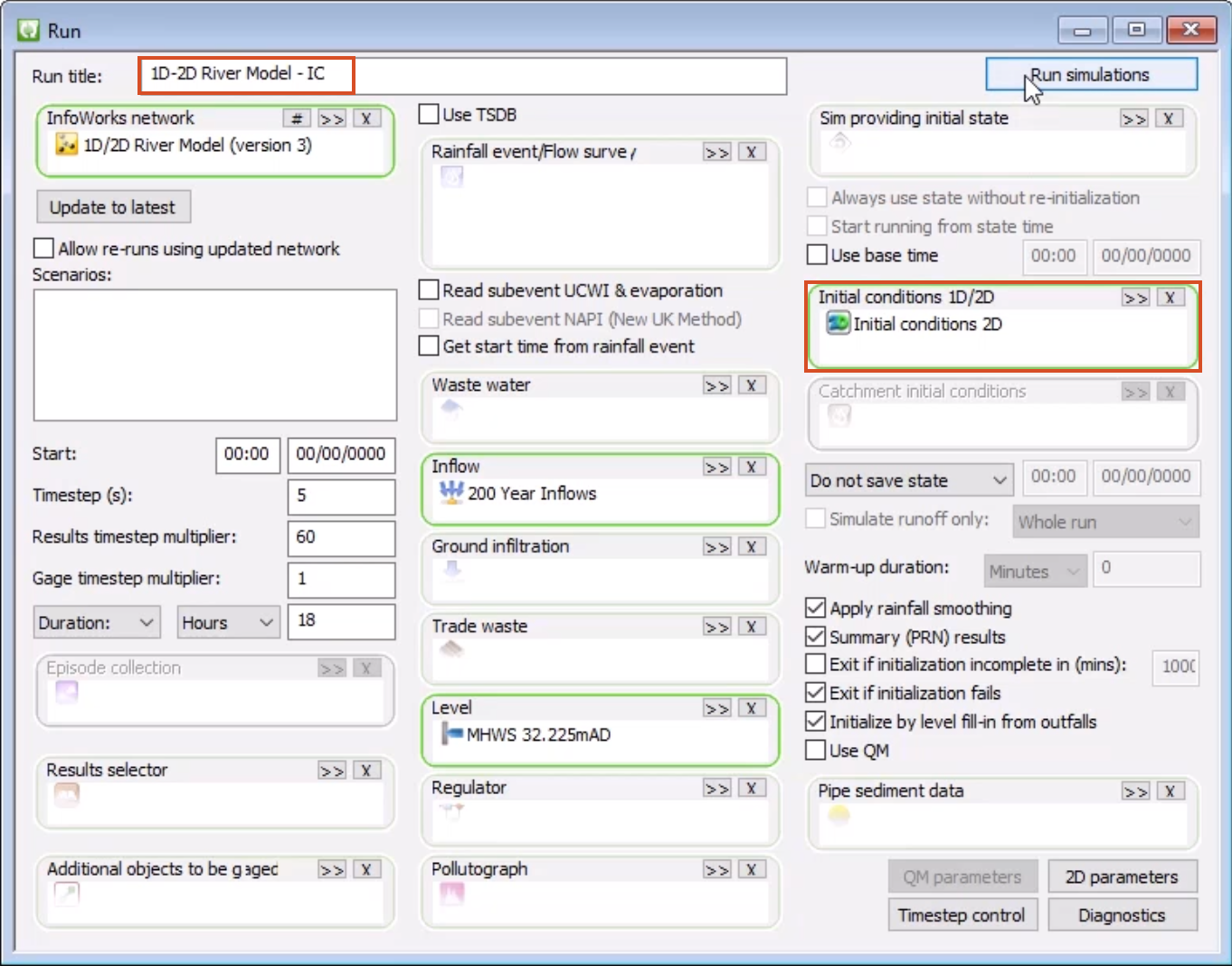
- In the Schedule Job(s) popup, click OK.
Once the first simulation is complete, the results can be analyzed.
- In the Database, double-click the result icon for 1D-2D River Model - No IC to open the simulation on the GeoPlan.
- To help visualize the results, from the Database, drag the pre-saved 1D2D River Results theme and drop it onto the results.
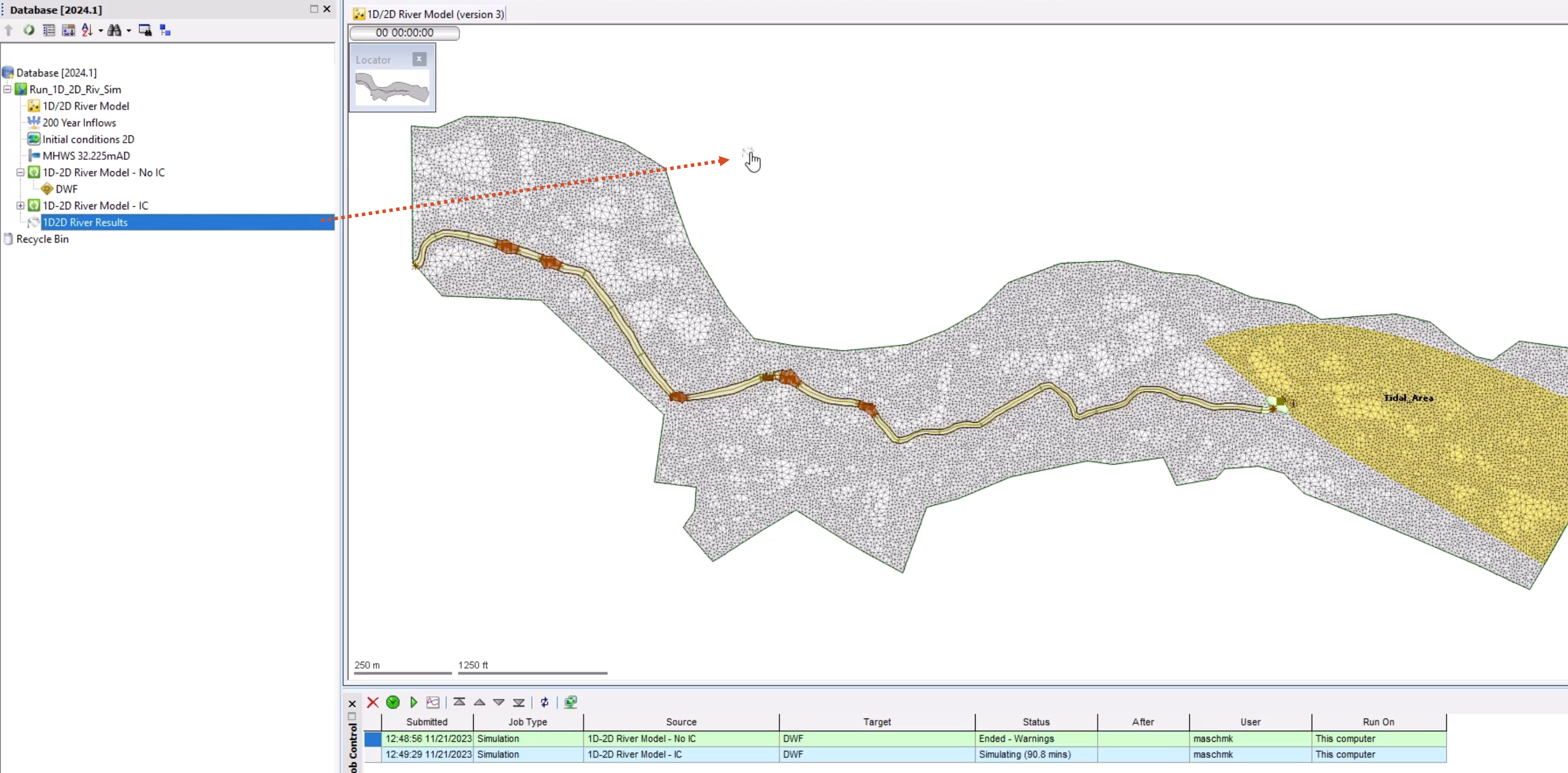
- If the theme needs to be adjusted, right-click the model results and select Properties & themes.
- In the Replay Control toolbar, click Play to start the simulation.
Notice the flow starts immediately from the 2D boundary.
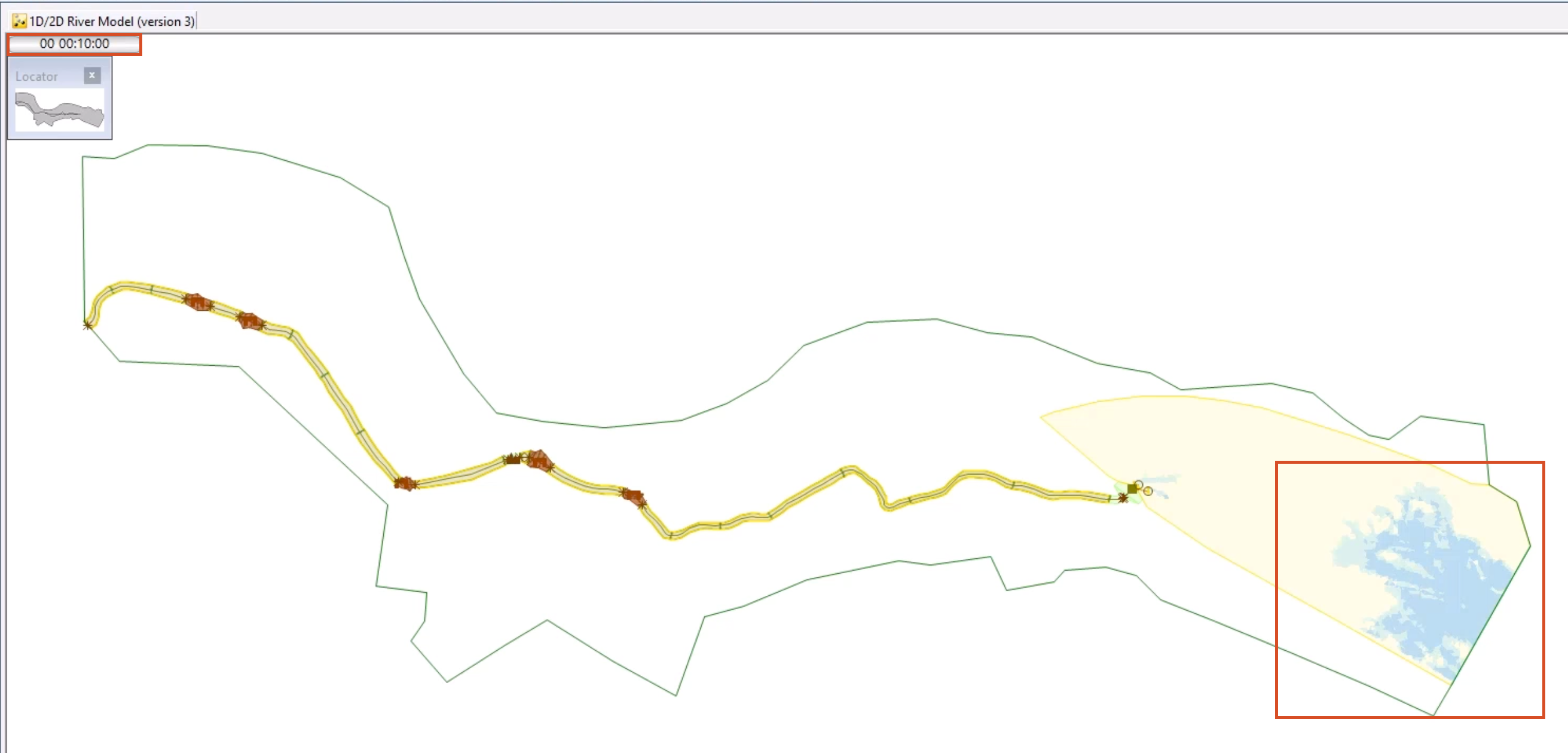
To see that the 2D mesh was dry when the simulation started:
- In the Replay Control toolbar, click Rewind to reset the simulation.
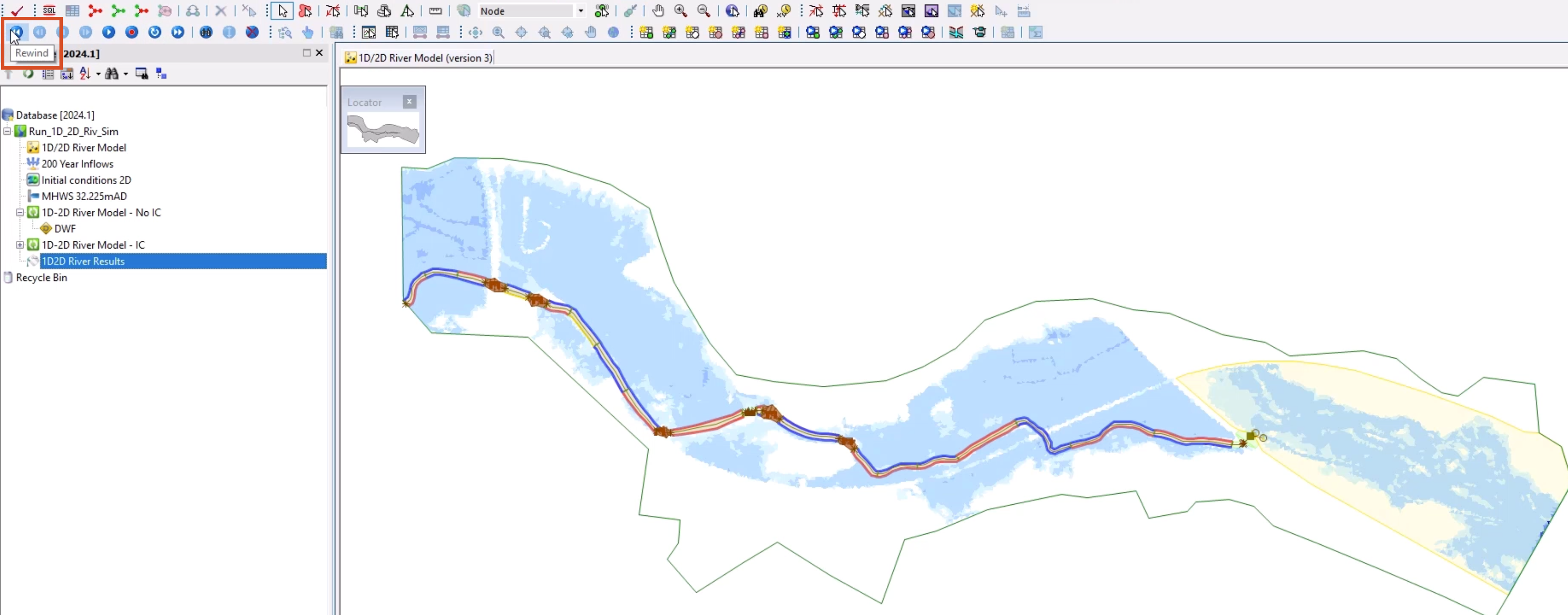
- Zoom in to select a mesh element close to the boundary.
- If the Multiple Selection popup appears, confirm the element and click OK.
- In the 2D Zone Mesh Element properties dialog box, note that the Unit flow (m2/s) is 0.
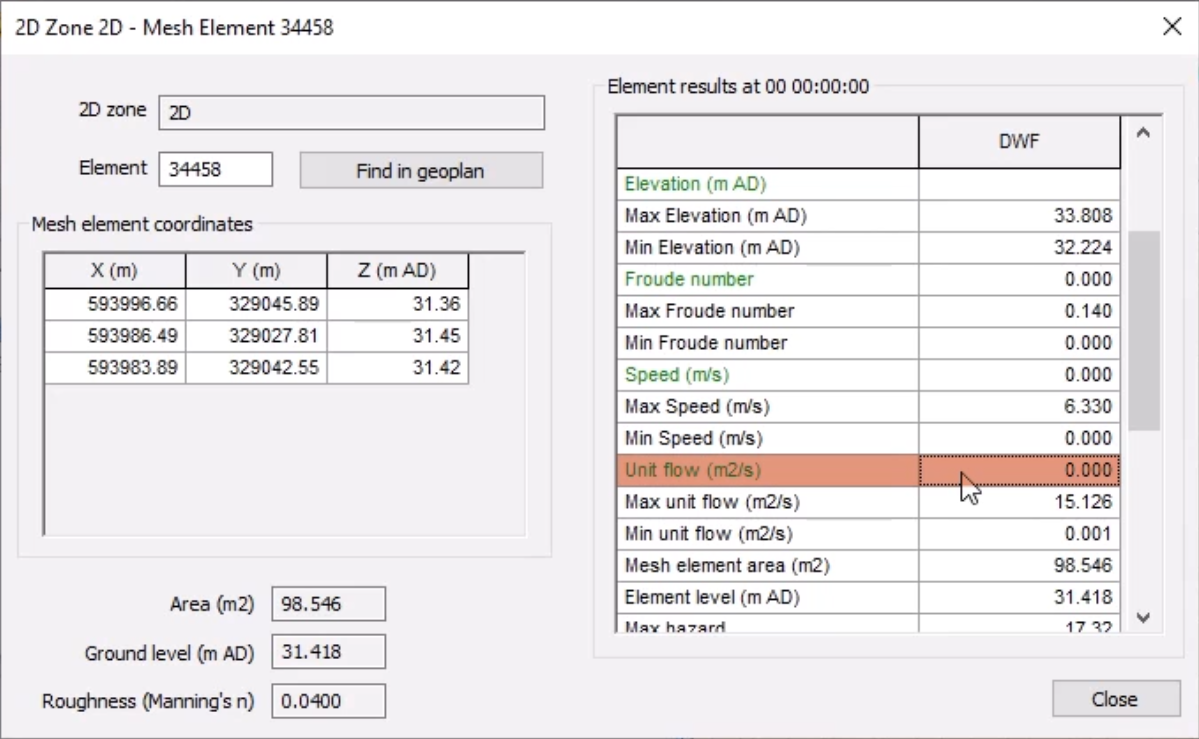
- Click Close.
The overall impact on this simulation is not significant, as it takes around 1 hour to fill this area. However, it could be impactful for other models, especially if the time to peak was much shorter, and if there was a large volume that needed to be infilled.
- Once the second simulation is complete, open the 1D-2D River Model - IC results.
- Drag the 1D2D River Results theme onto the simulation.
Unlike the first simulation, within the IC zone, there is water simulated on the surface of the downstream section.
- In the Replay Controls toolbar, select Show Maxima.
This theme has been set up to show whether the banks are flooding (red) or accepting flow (blue).
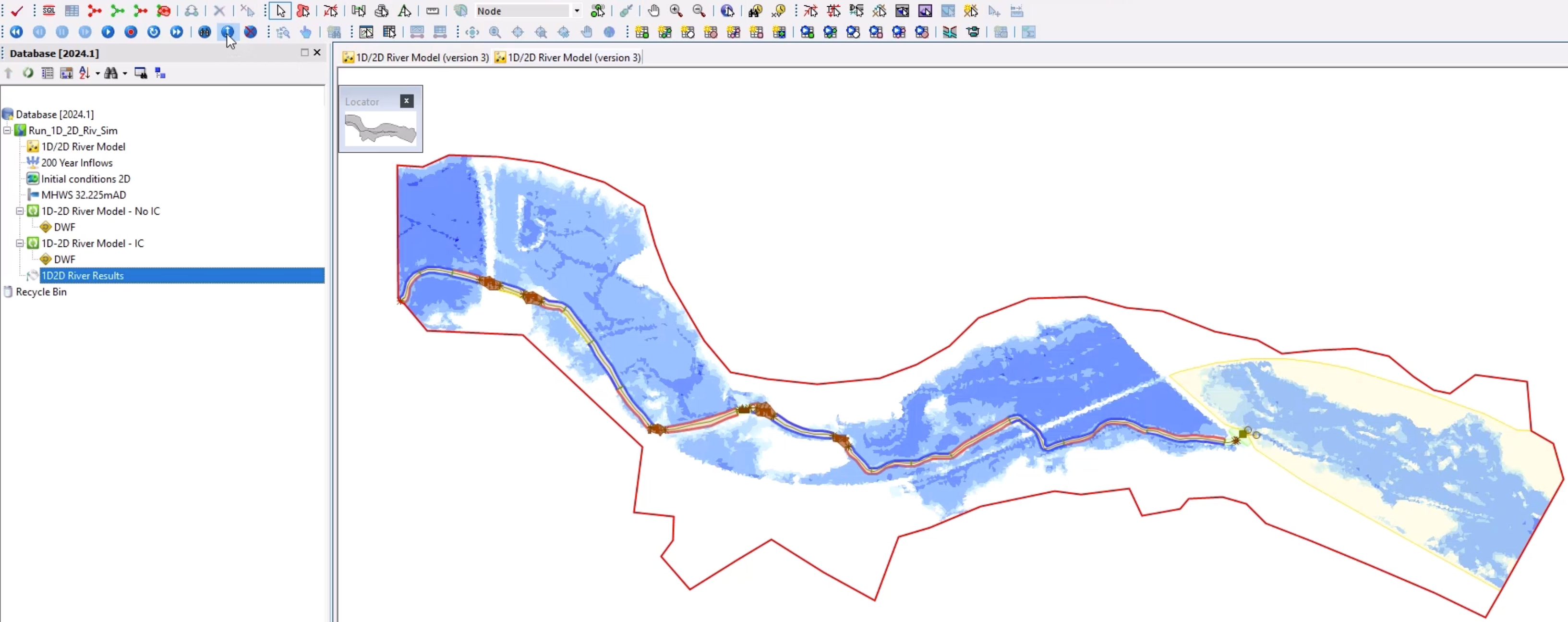
- In the GeoPlan Tools toolbar, click Find in GeoPlan.
- Perform a Quick Find for River Reach US.1.
- Once located, Close the Quick Find window.
- Select River Reach US.1 to open the Results Properties window.
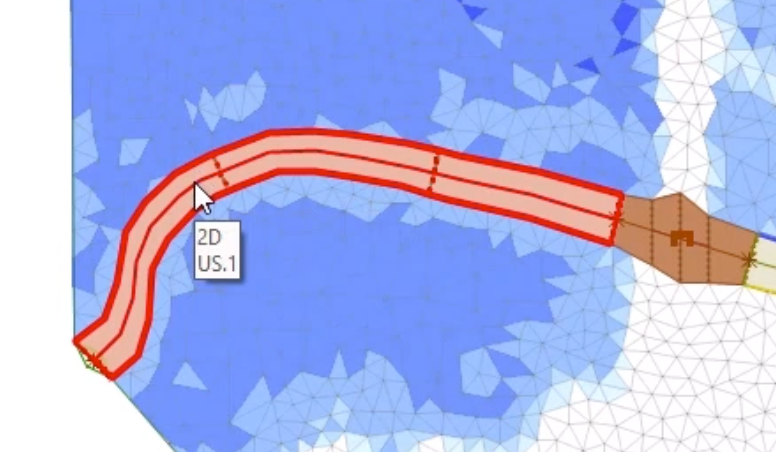
- One at a time, for the Left bank flow, Right bank flow, and Section flow fields, click More (…) to view the data window.
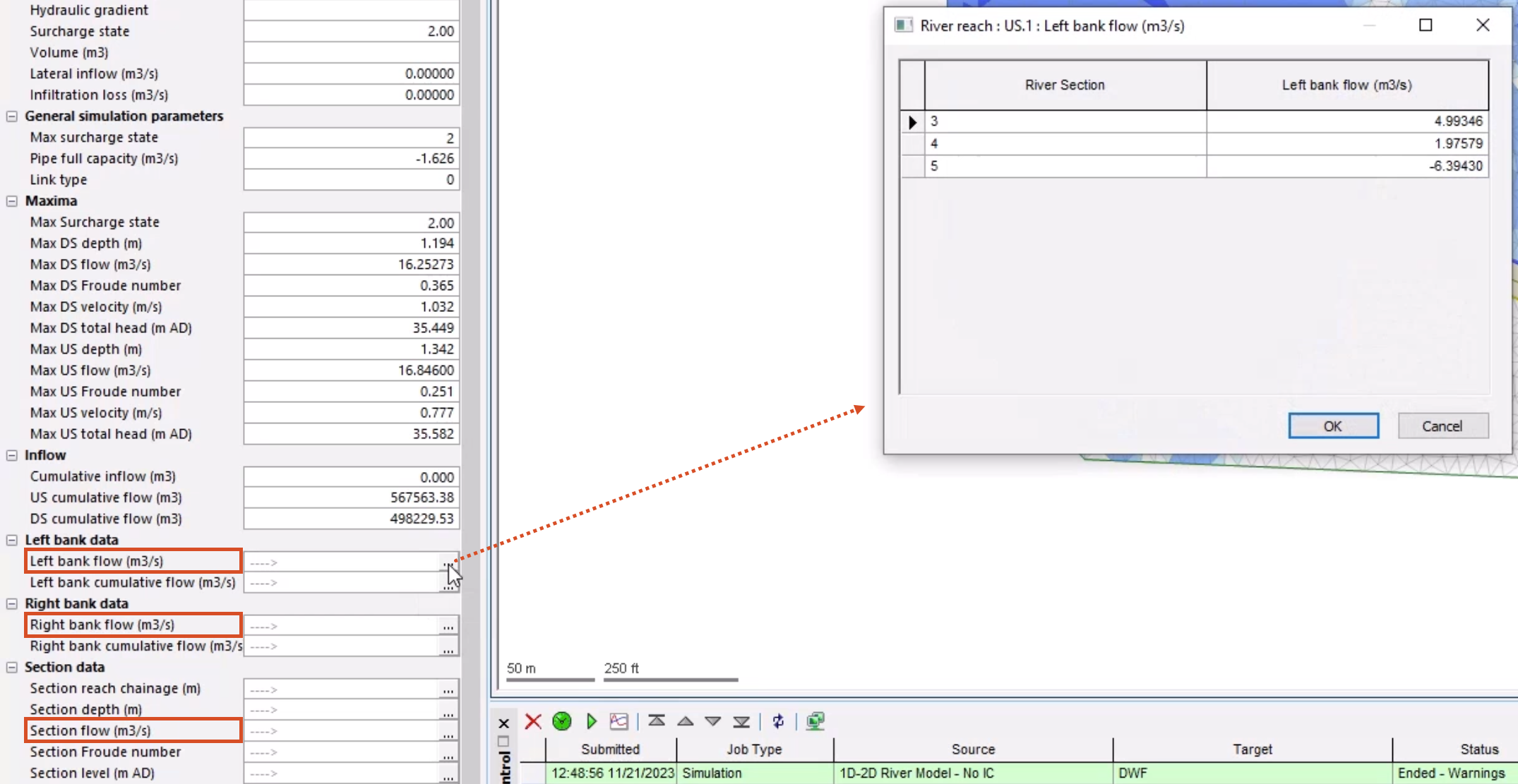
To get a better idea of bank and section flow and flooding, investigate this data:
- Click the Graph tool.
- Select one of the bank lines.
- In the Graph popup, select the attributes to graph.
- Click OK to view the graph.
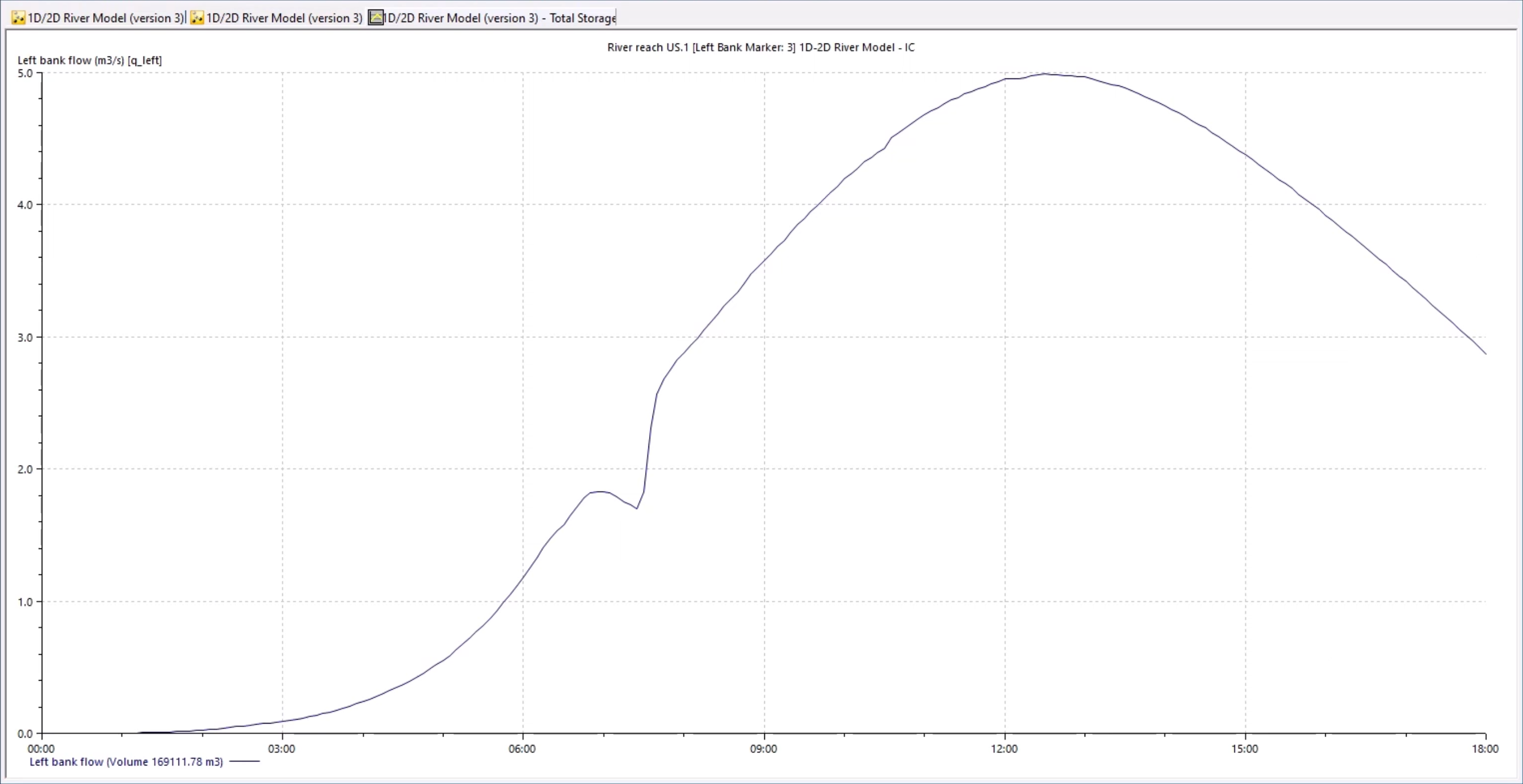
Each section of the river reach bank can be graphed individually. It provides a summation of the flow across all the element-bank face connections.