& Construction

Integrated BIM tools, including Revit, AutoCAD, and Civil 3D
& Manufacturing

Professional CAD/CAM tools built on Inventor and AutoCAD
Use the results of a rainfall simulation to optimize and refine a pond’s design.
Tutorial resources
These downloadable resources will be used to complete this tutorial:
After a pond has an estimated volume and the inlets, outlets, and overflows have been defined, it is time to accurately size the pond using dynamic simulation.
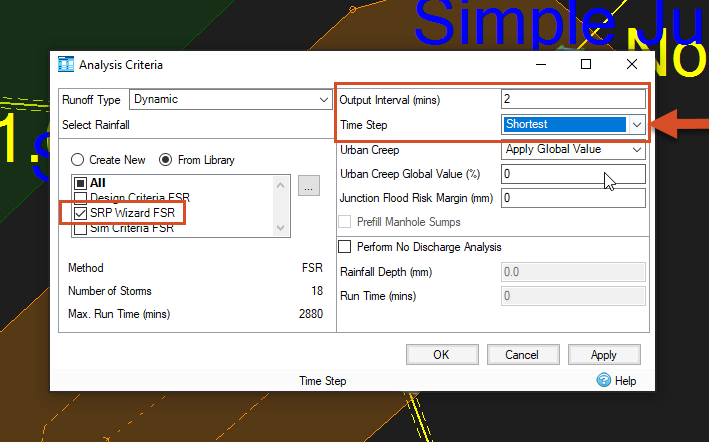
When running simulations, you must strike a balance between getting accurate results and how long it takes to get them. Complex models require complex hydraulic calculations, so setting the Time Step to Shortest will make for a longer but more stable simulation.
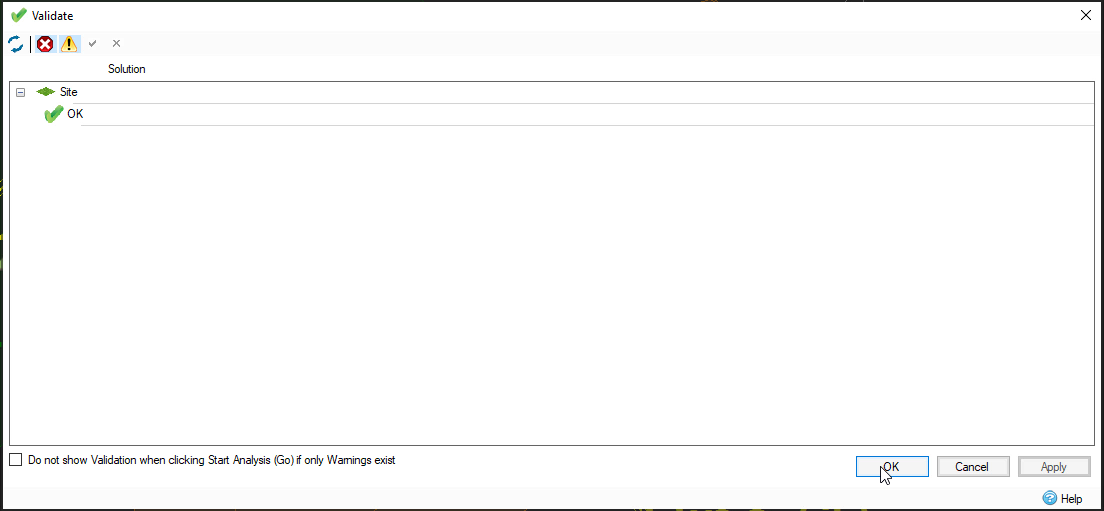
If there were any errors—for example, a pipe or orifice missing a crucial measurement—you would double-click each listing to see what caused it and resolve each one.
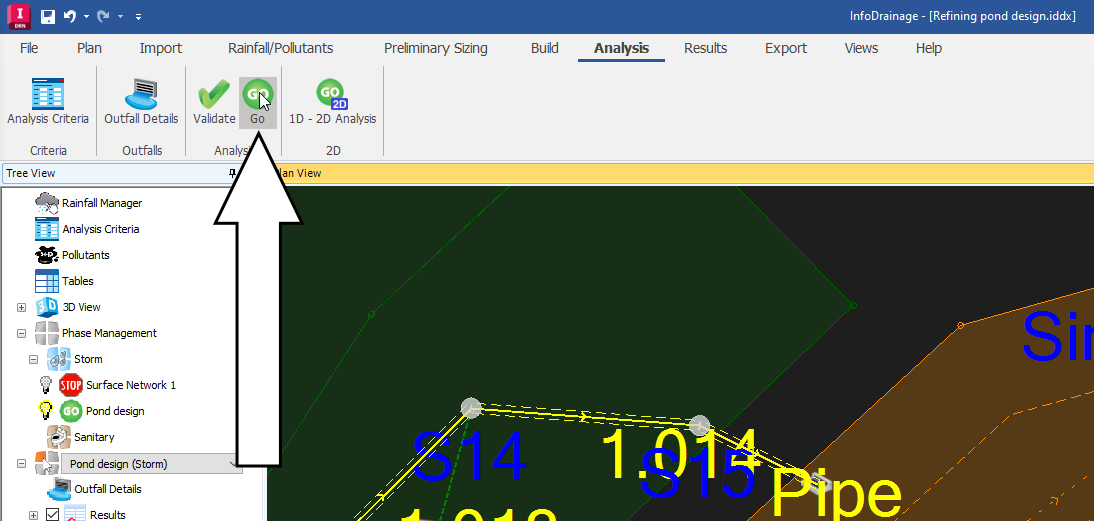
Once it is finished, the Stormwater Controls Summary displays the results for one 30-year summer storm event. It includes details like the pond’s total discharge volume and the percentage of the pond that was still available to fill during the storm.
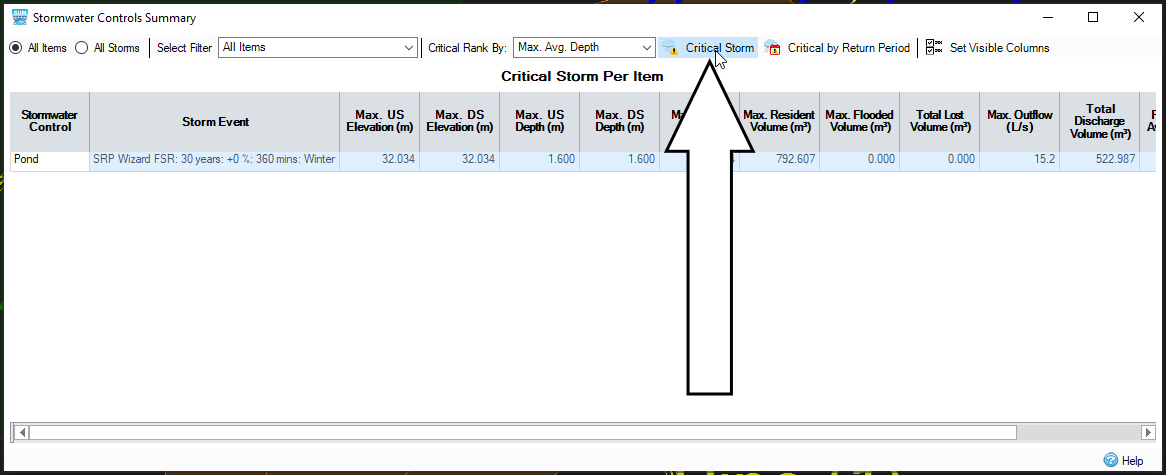
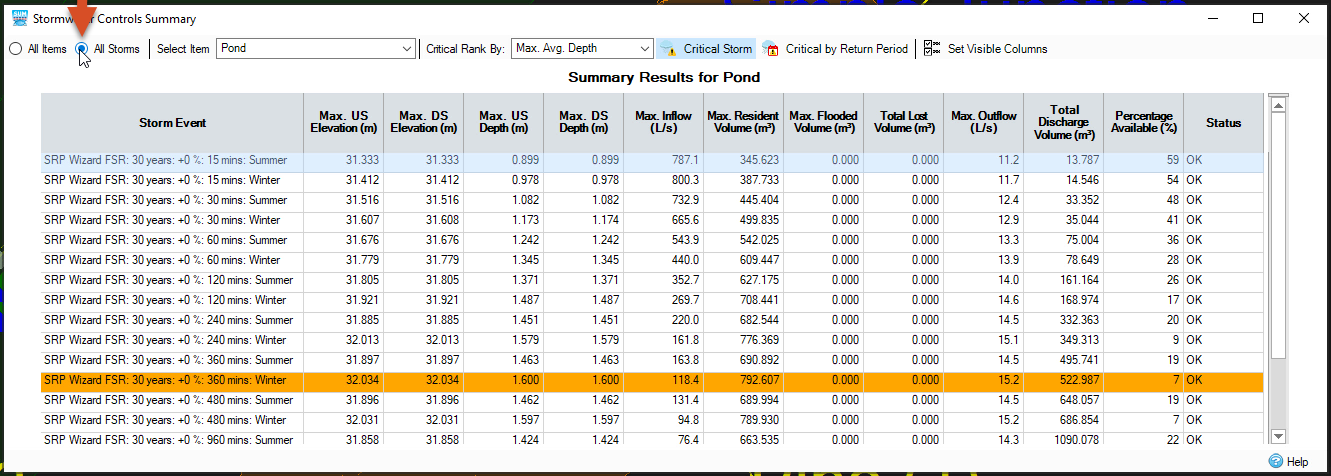
The critical storm lists a Percentage Available (%) of 7, which indicates the pond is slightly oversized, but keep in mind that this pond was designed using rough estimates.
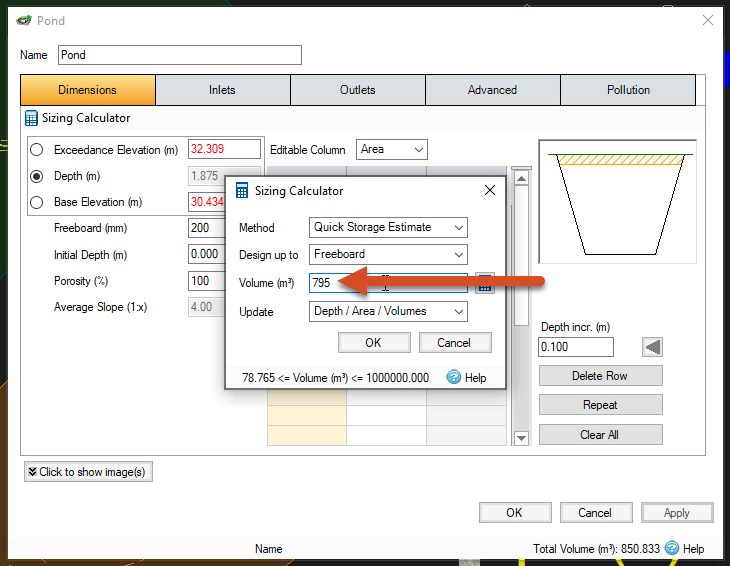
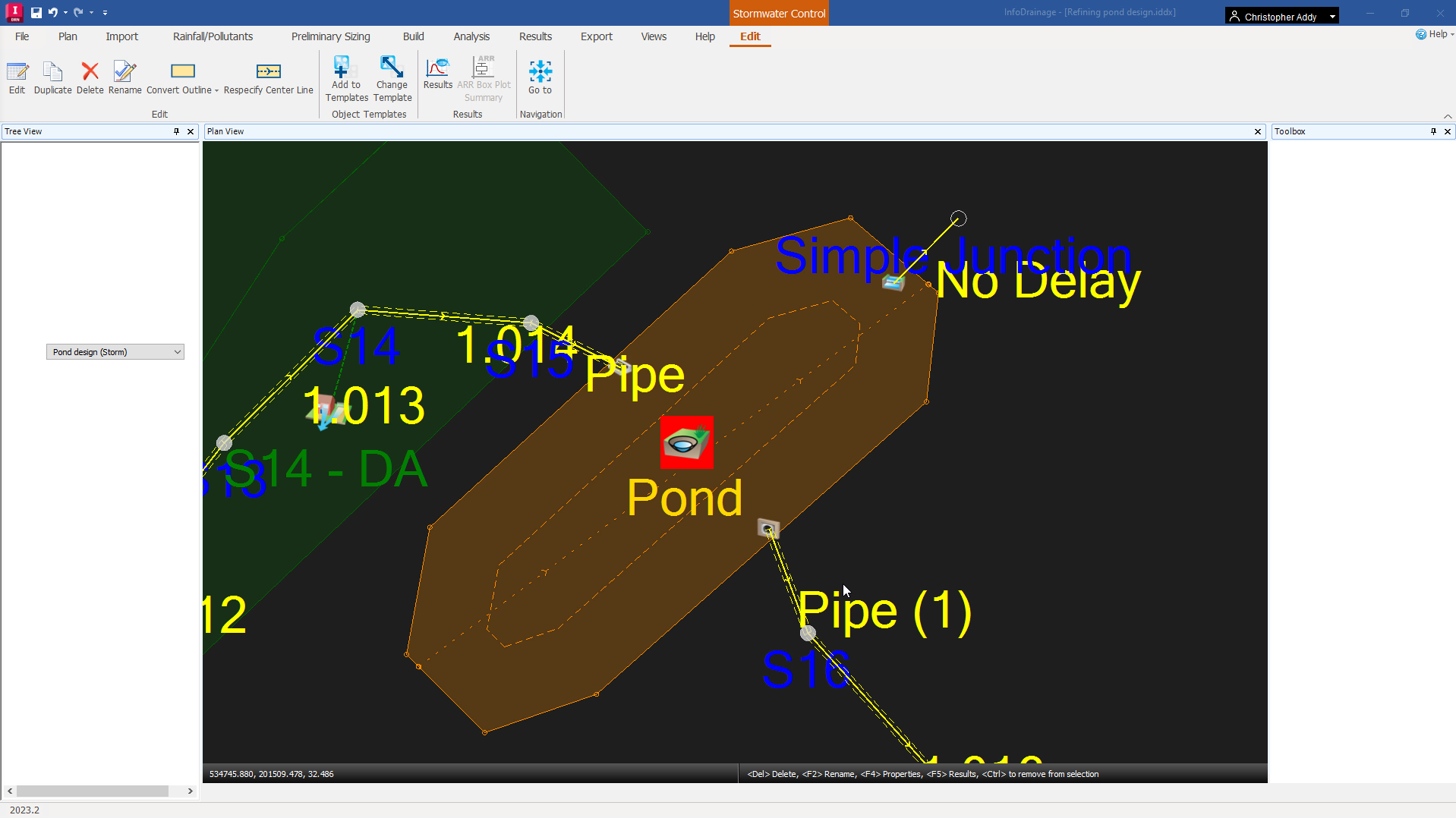
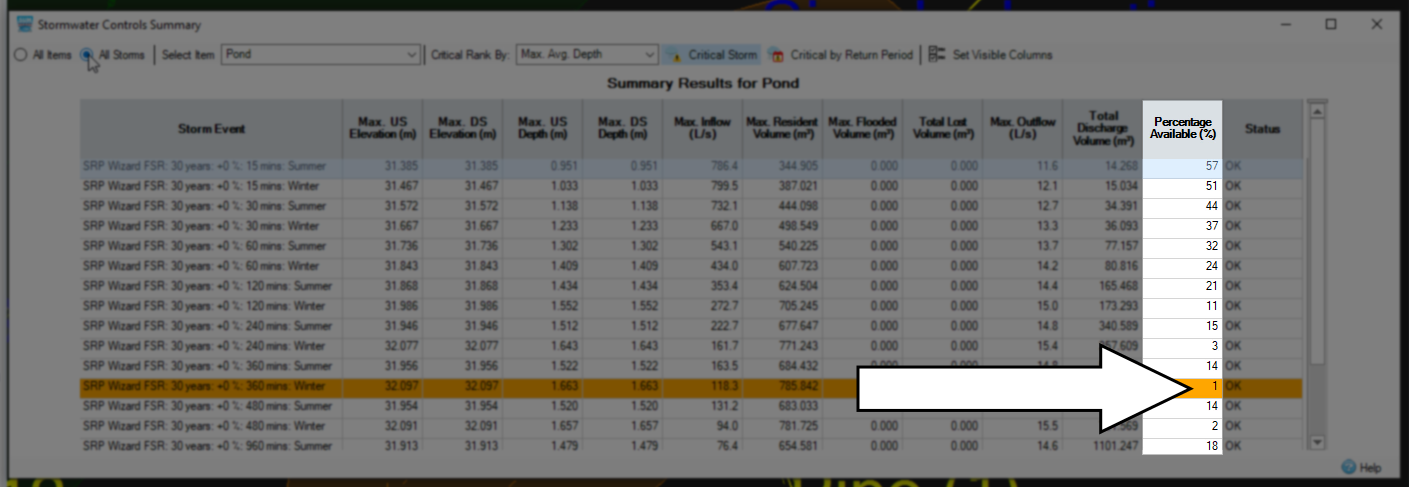
This time, only 1 percent of the pond was available during the critical storm. The maximum depth and discharge are also closer to—but do not exceed—the measurements established in the original design criteria, meaning the pond’s size is now properly optimized.