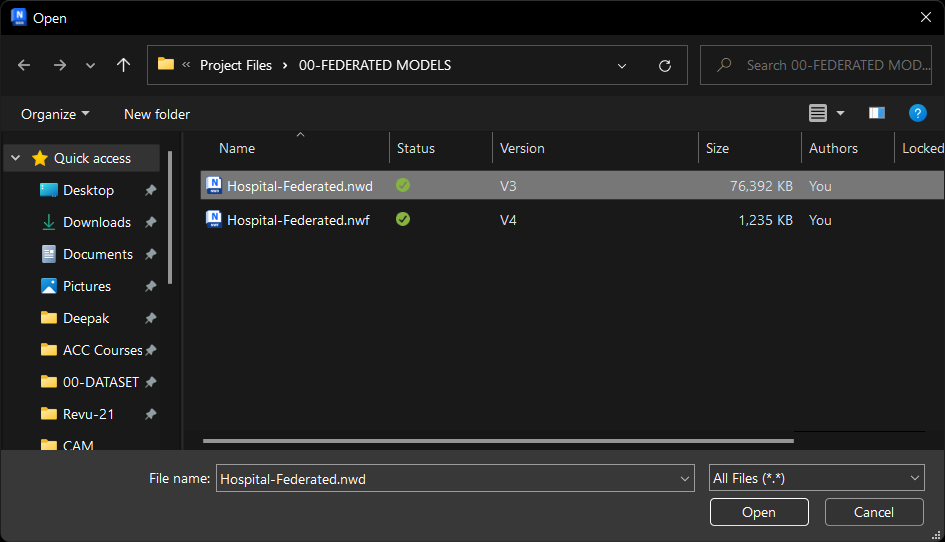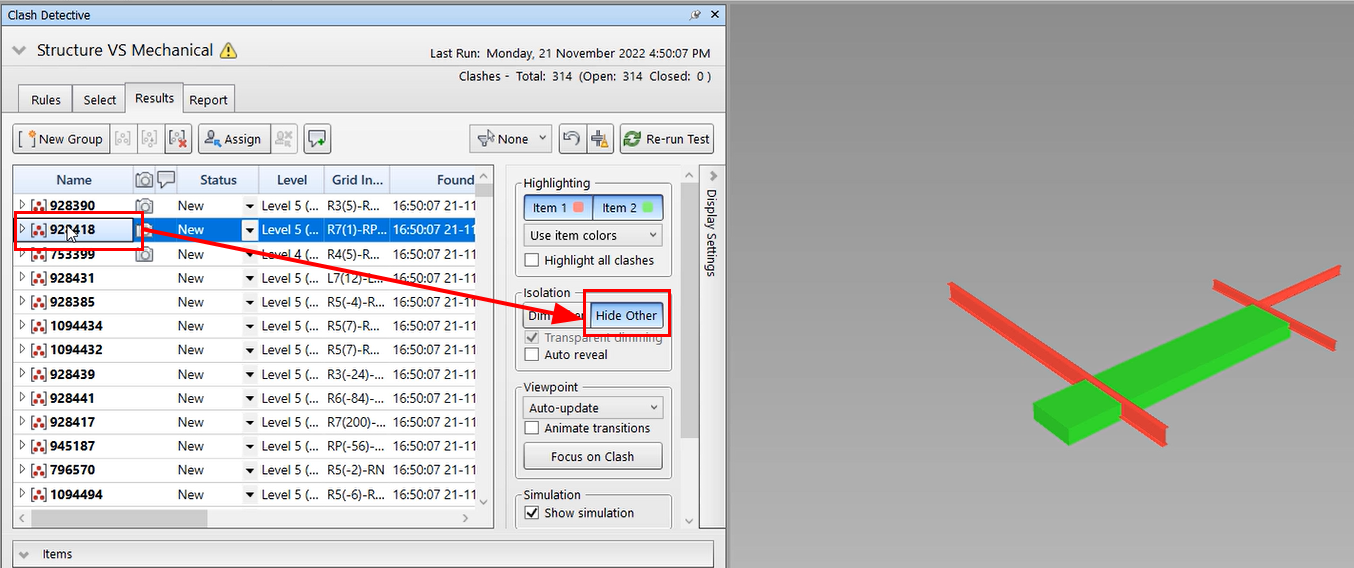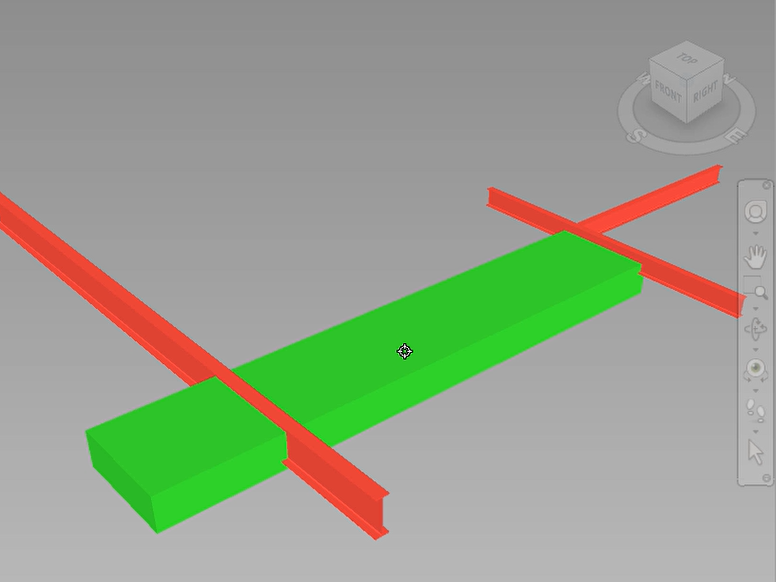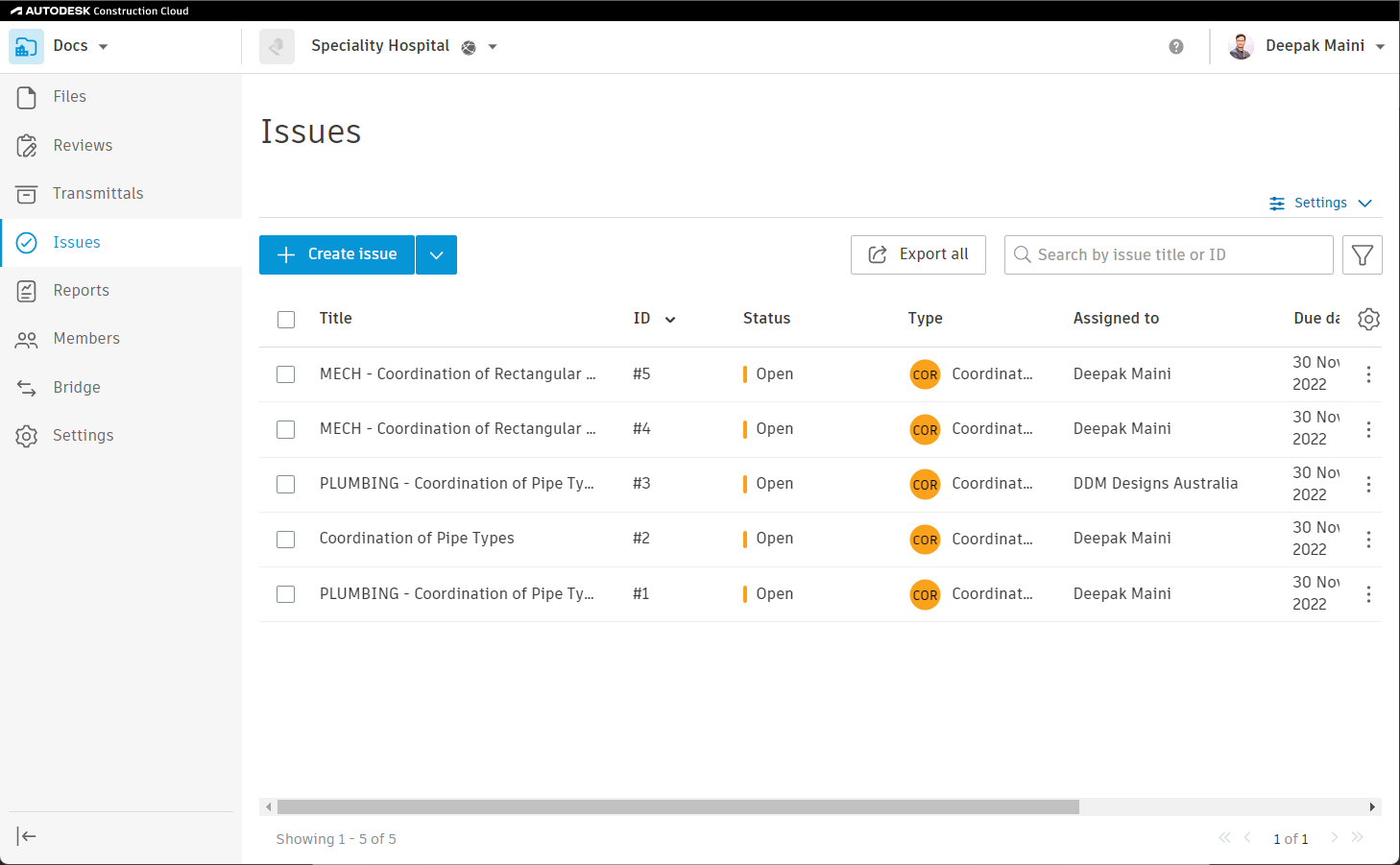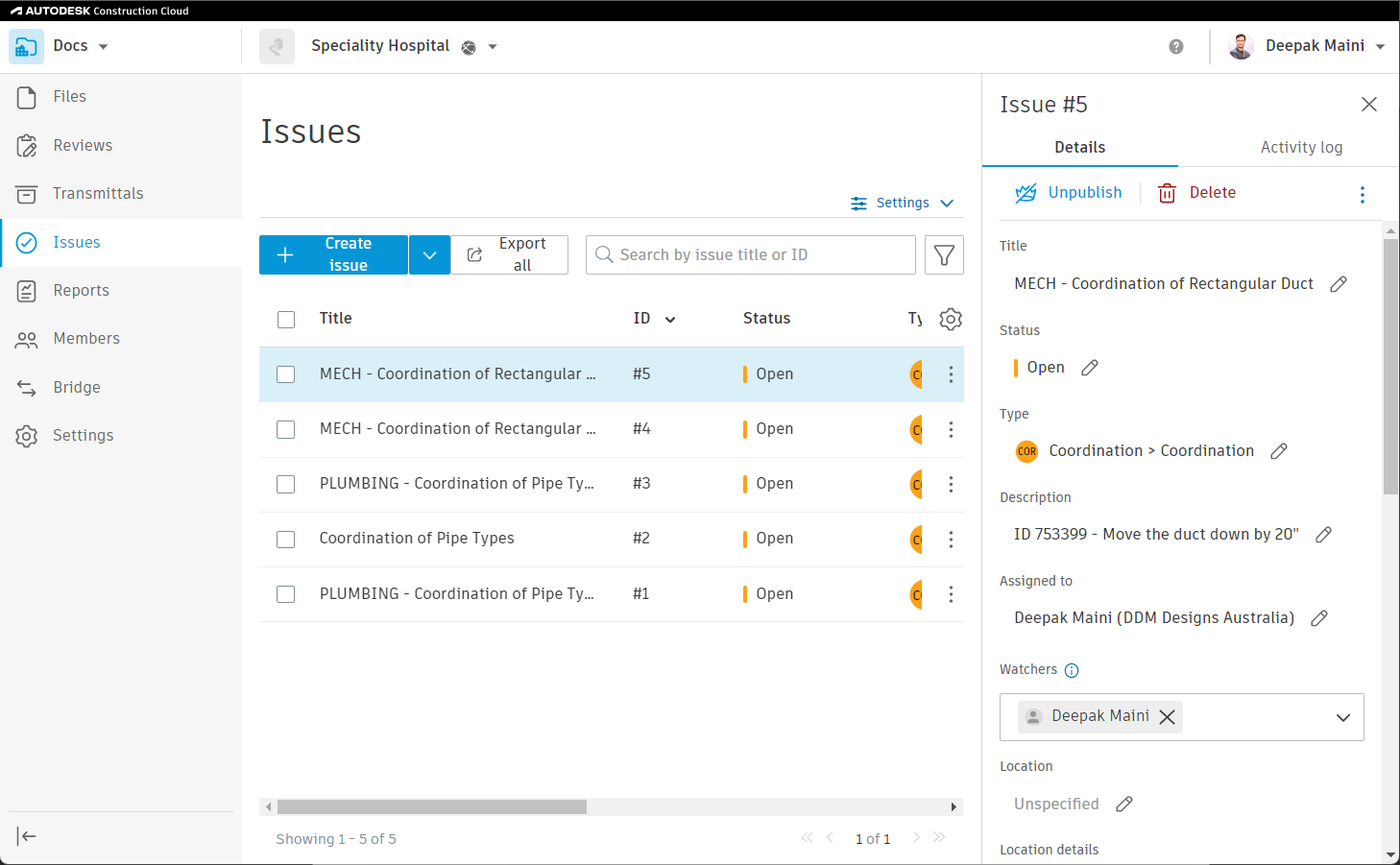Create Clash Issues Hosted on ACC
Create Clash Issues – Practice Exercise
Task 1: Opening the NWD File from Docs
- Start Navisworks.
- Using the Desktop Connector, open the NWD file saved in the Docs project, as shown below.
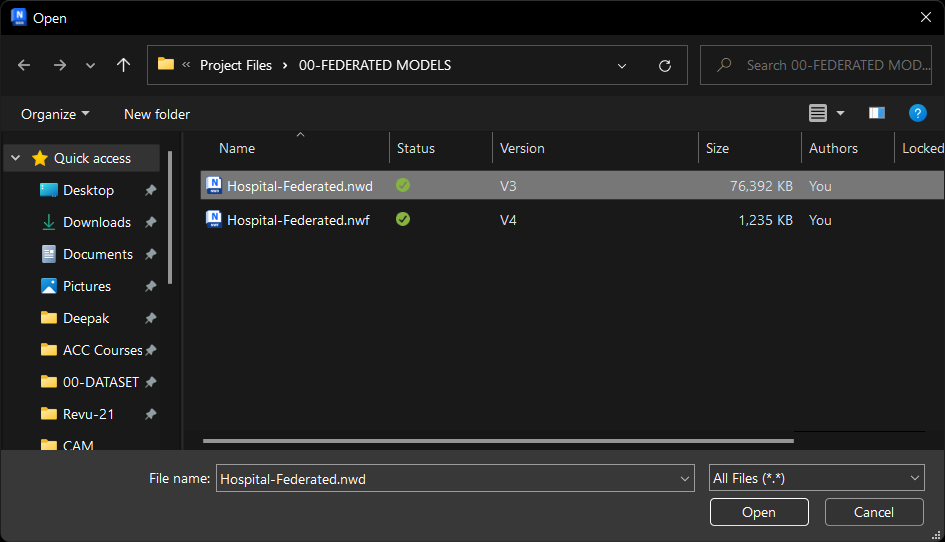
Task 2: Creating Clash Issues
- Using the Clash Detective window, activate the Structure VS Mechanical clash test.
- Click on the clash group 928418, which is the second from the top.
- In the Clash Detective window > Display Settings area, click the Hide Other button, as shown below:
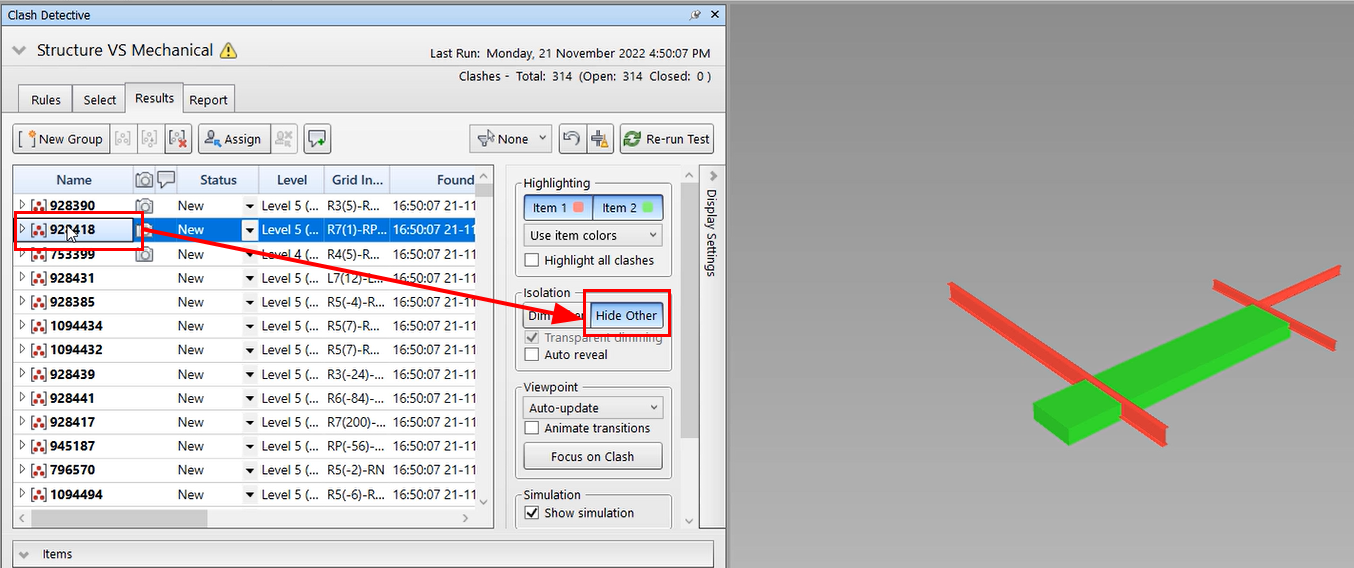
- Measure the distance between the top of the duct and the bottom of the beams.
- Make a note of the measurement.
- From the Coordination ribbon tab > Issues ribbon panel, invoke the Manage Issues tool; the Issues window is displayed.
- Dock this window on the right of the screen.
- From the bottom of the Issues window, click the Create Issue button; the cursor will change to the issue pin cursor.
- Place the issue pin on the duct element, as shown below:
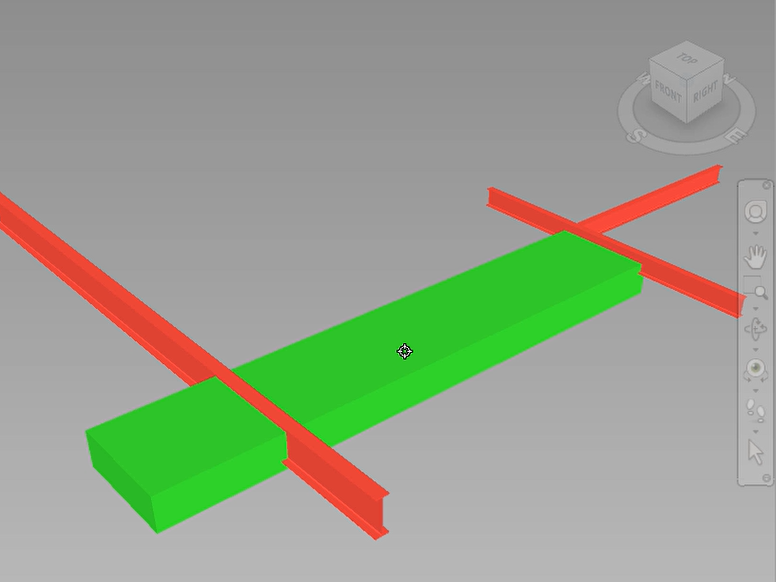
- Fill in the information in the Issues window. Make sure you include the discipline that needs to fix the issue in the Title field and the element ID in the Description field.
- Similarly, create issues using other clash groups in the Structure VS Mechanical and Structure VS Plumbing clash tests.
- Click the Select tab in the Clash Detective window.
- Change the viewpoint to the Structure + Services viewpoint.
- Save the NWD file; the version of the NWD file will be bumped in Docs.
Task 3: Reviewing ACC Issues on Docs
- Using the Web browser, log on to the Autodesk Docs project.
- From the left navigation, click the Issues tool; all the issues in the current project are displayed, as shown below:
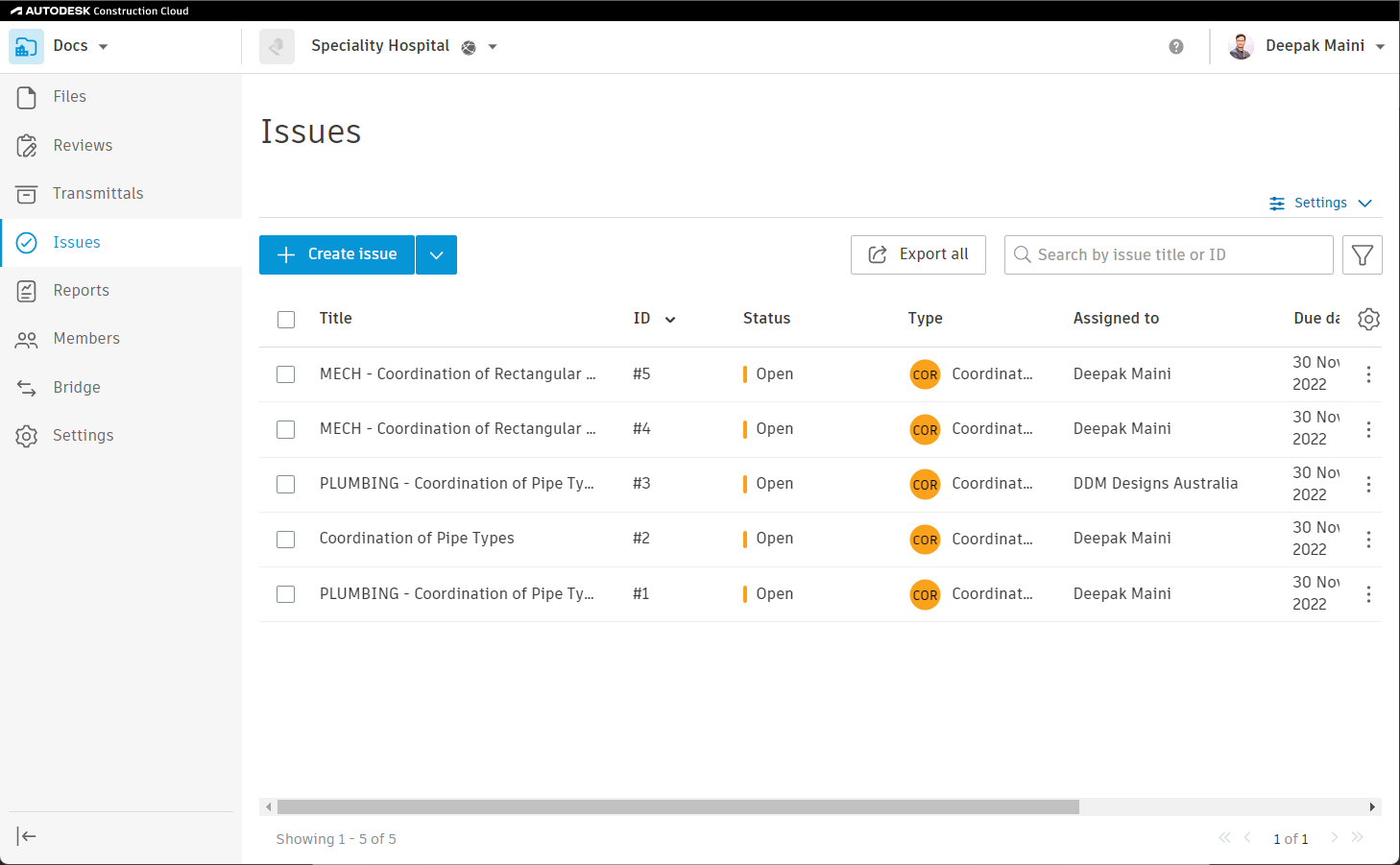
- Click on one of the clash issues; the information about that issue is displayed, as shown below:
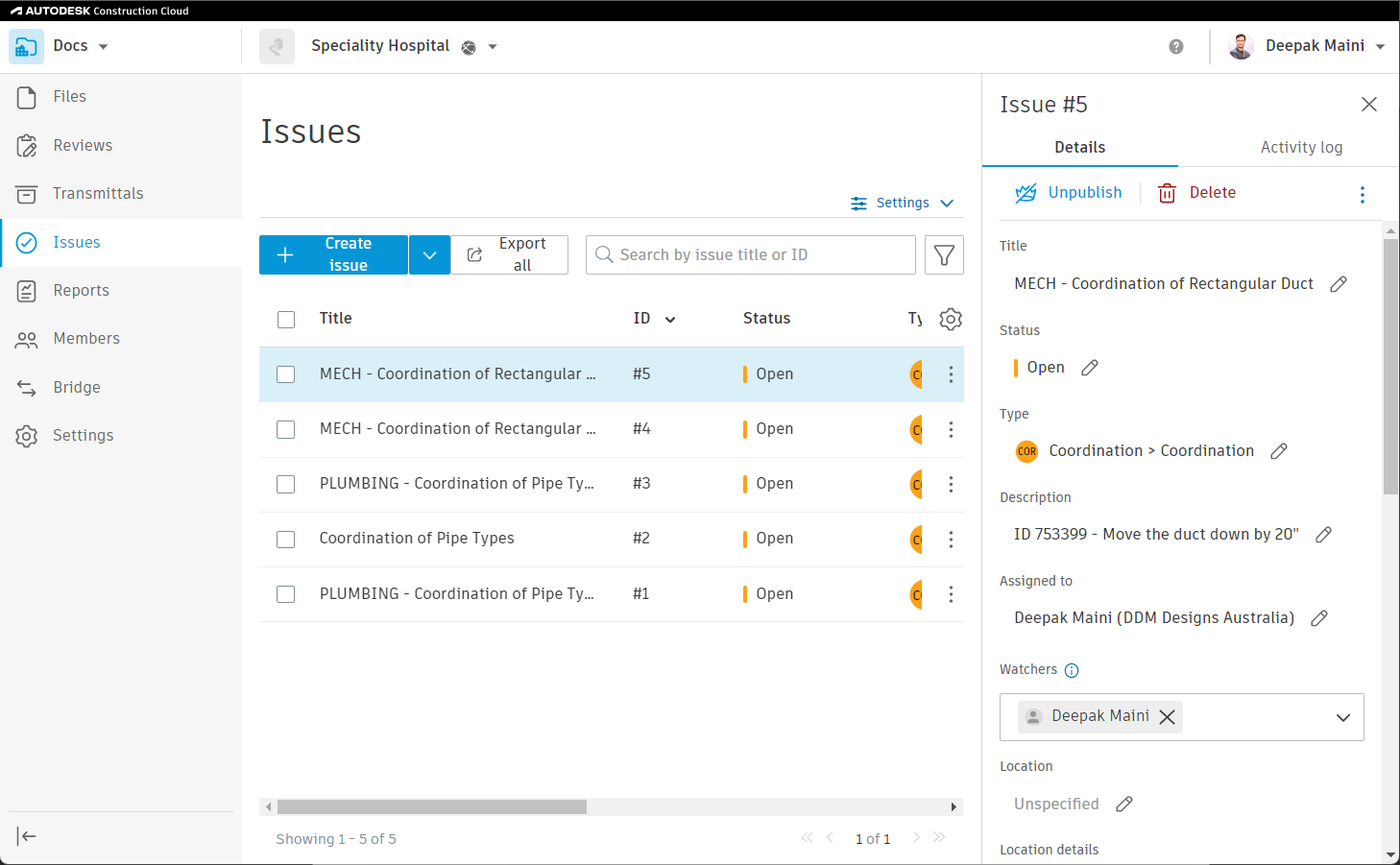
- Similarly, review other clash issues.