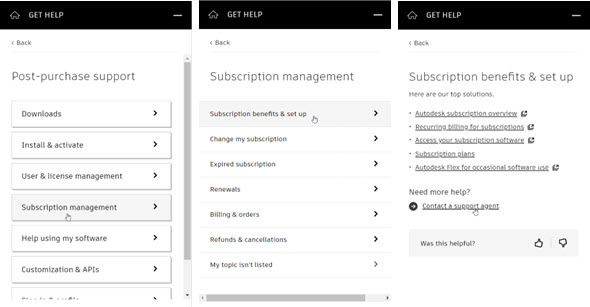& Construction

Integrated BIM tools, including Revit, AutoCAD, and Civil 3D
& Manufacturing

Professional CAD/CAM tools built on Inventor and AutoCAD
Learn to identify your Autodesk subscription plan.
A primary admin can see all contracts purchased by their company. There can only be one primary admin for an account.
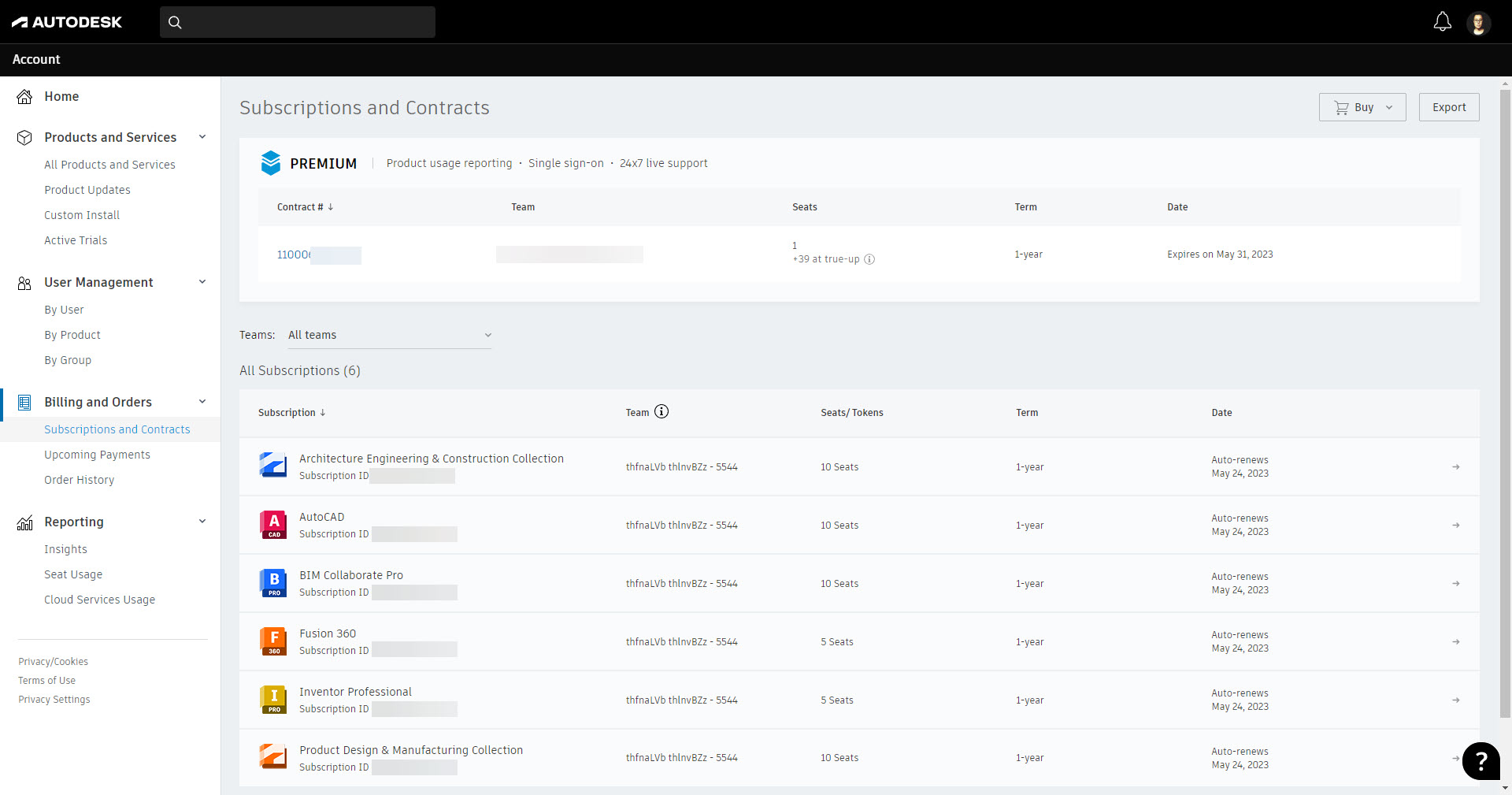

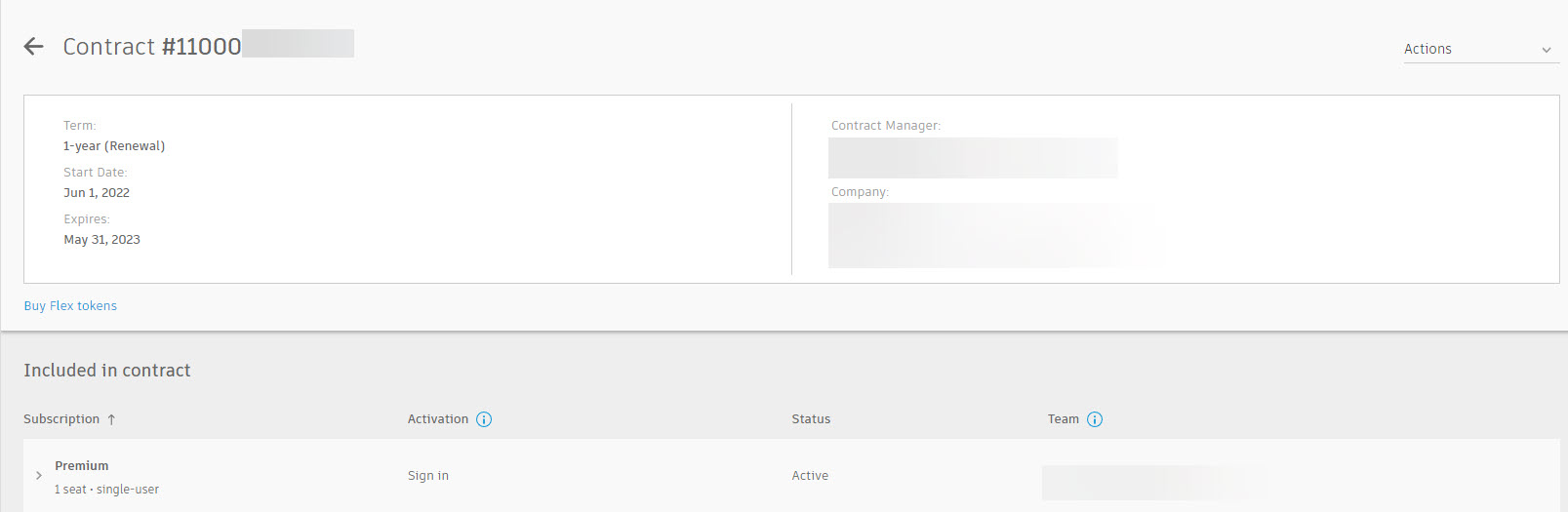
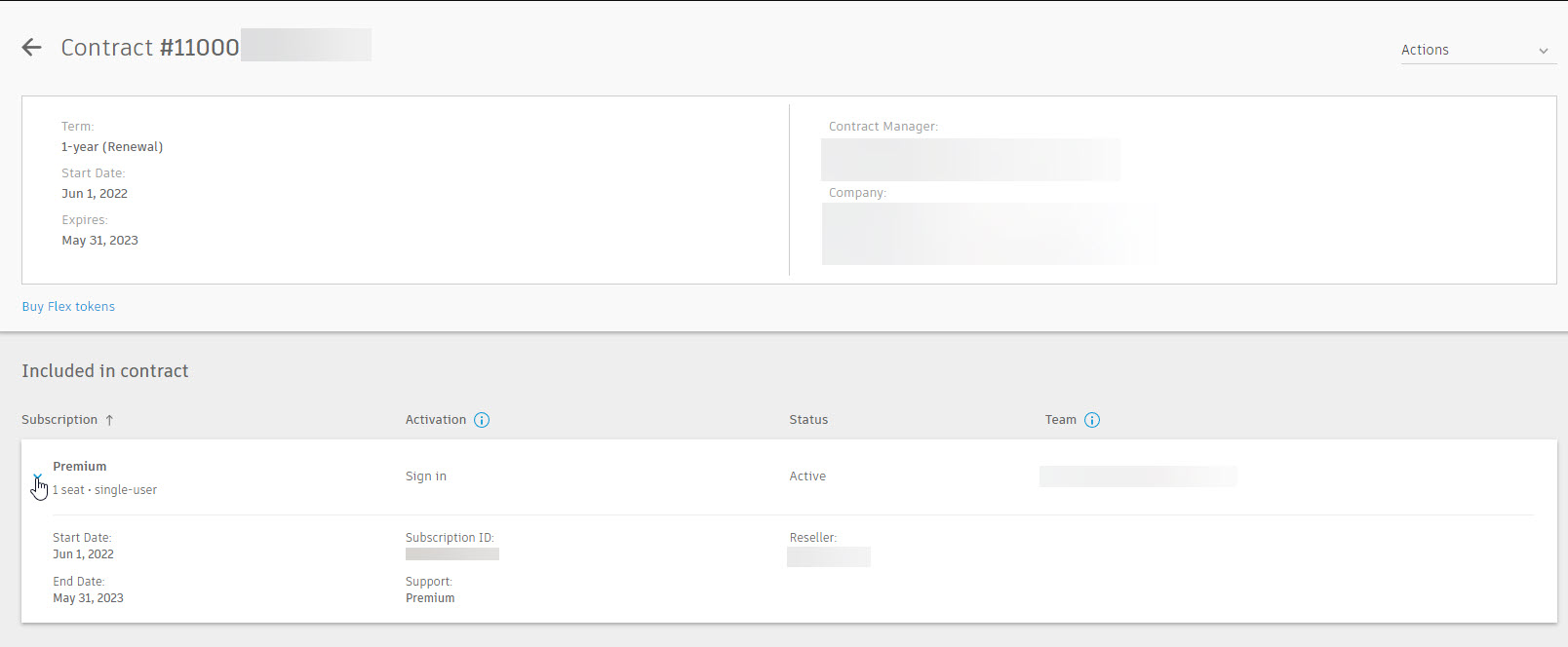
If you have any issues or questions about your subscription, you can click the ![]() icon in the bottom-right corner to access the Get Help menu. Select Post-purchase support > Subscription Management > Subscription benefits & set up. You can review the Knowledge Network articles or click Contact a support agent for further help.
icon in the bottom-right corner to access the Get Help menu. Select Post-purchase support > Subscription Management > Subscription benefits & set up. You can review the Knowledge Network articles or click Contact a support agent for further help.