Keyboard ALT + g to toggle grid overlay
BRING A COLLECTION OF OBJECTS TOGETHER
CAD BLOCKS
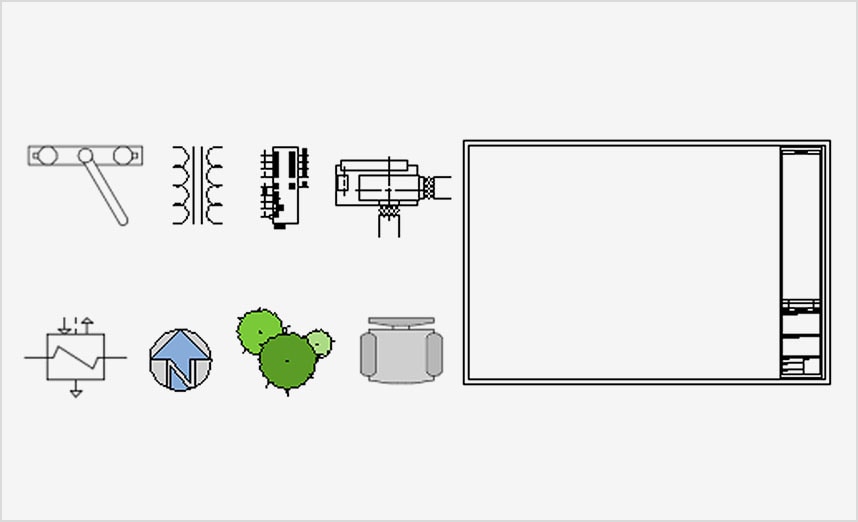
What are CAD blocks?
CAD blocks are named groups of objects that act as a single 2D or 3D object. You can use them to create repeated content, such as drawing symbols, common components, and standard details. Blocks help you save time, maintain consistency, and reduce file size, since you can reuse and share content.
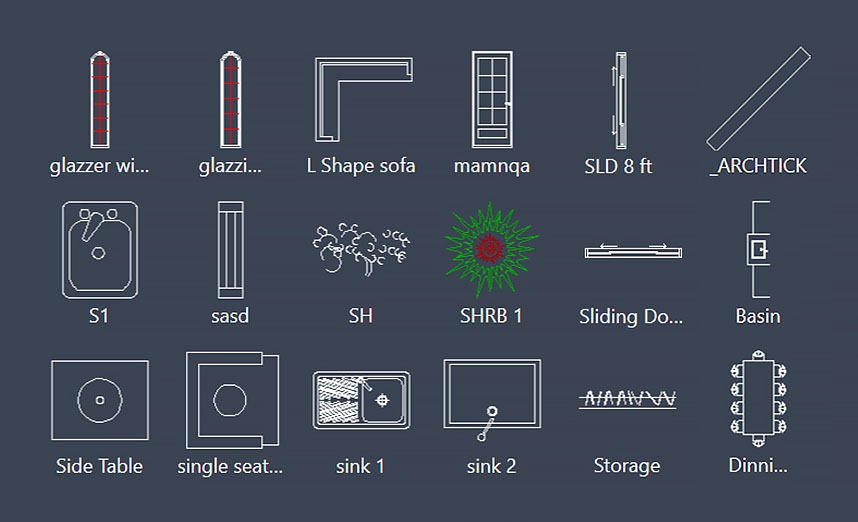
How do I use CAD blocks?
You can create your own CAD blocks or choose them pre-made in both AutoCAD and AutoCAD LT software. Insert a block into a CAD drawing either by specifying a drawing file or block definition within a drawing file. Then, you can easily move, copy, rotate, or scale it.
What software uses CAD blocks?
Learn how to work from anywhere with AutoCAD
Join a free webinar on Tuesday June 16, 9 a.m. PDT to understand how you can experience seamless workflows using the AutoCAD web app.
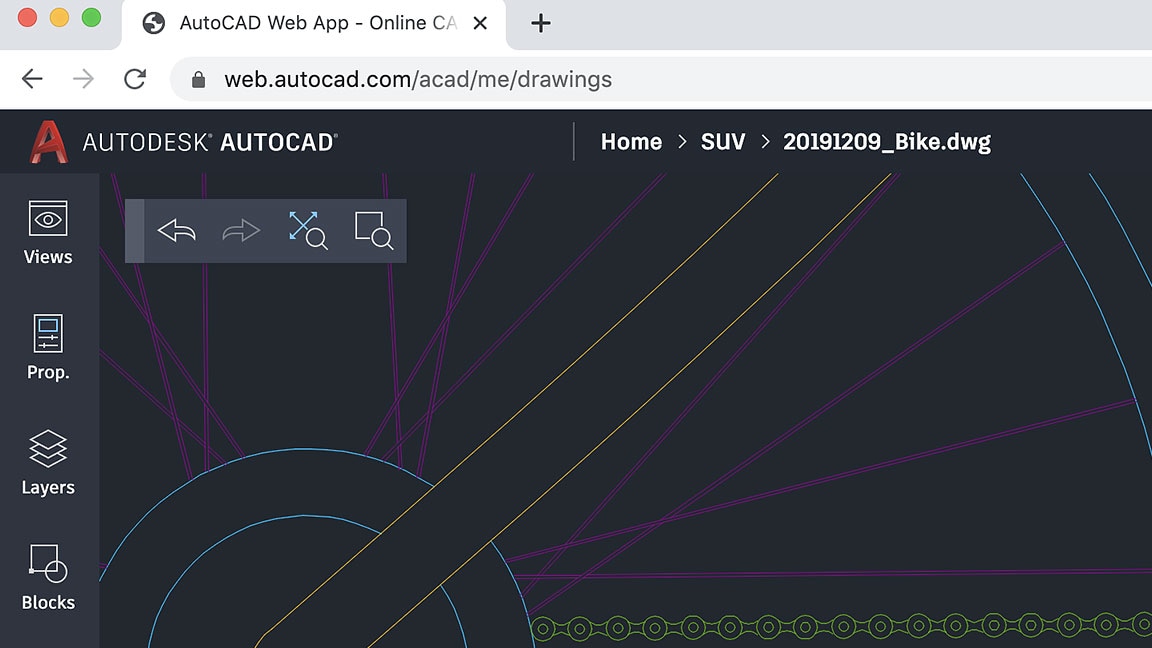
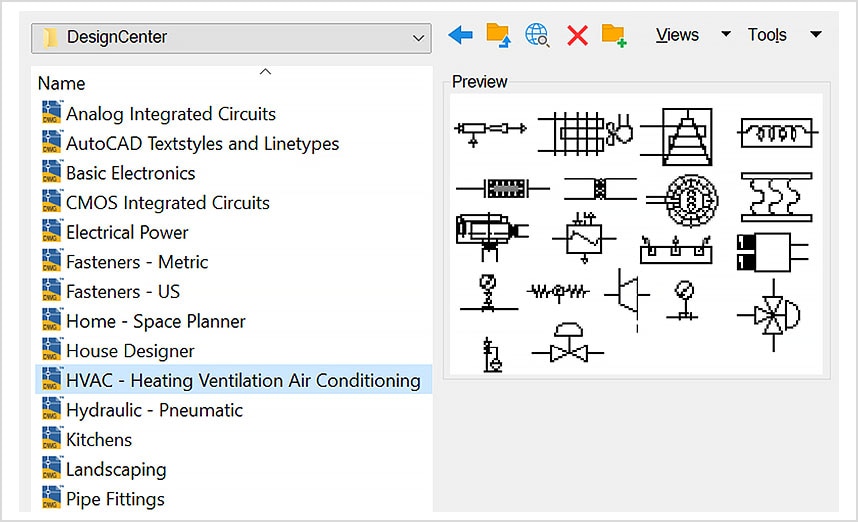
Where can I download CAD blocks?
You can find some symbols in the sample files that come with AutoCAD. Navigate to the DesignCenter folder, where you'll see a variety of sample drawings, each containing a set of related block definitions.
Here are just a handful of other block library resources:
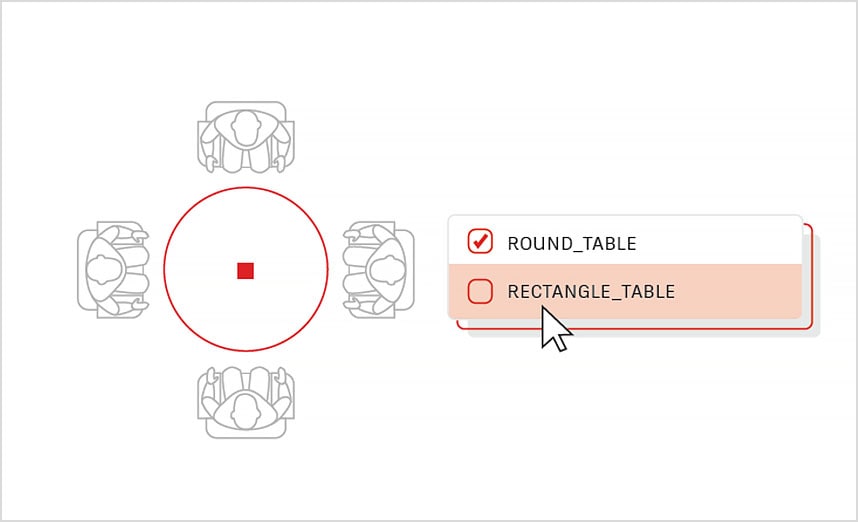
What are dynamic blocks?
Dynamic blocks can save you time and decrease file size. Create one block that can change shape, size, or configuration depending on usage instead of inserting multiple static blocks. Add attributes or dynamic properties to CAD blocks, so they can accommodate different text strings, shapes, or sizes.

Why should I use dynamic blocks?
Dynamic blocks have flexibility and intelligence. You can easily change a dynamic block reference in a drawing while you work, manipulating the geometry through custom grips or properties. You can adjust the block reference in place. For example, instead of creating multiple blocks for different table types and chair settings, you can create one table block.
Helpful videos on CAD blocks
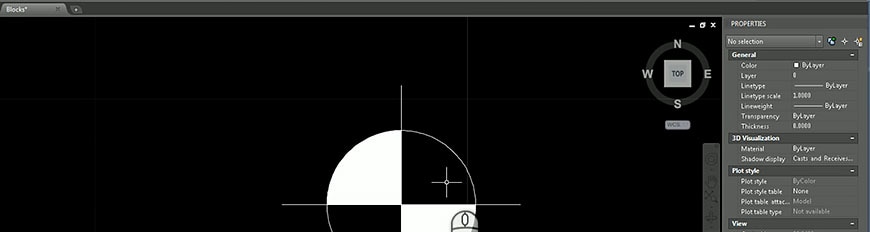
Block basics: create a new block from an existing block
Learn how to create a block that's similar to one you already have in your drawing. This video shows how to create 4 blocks from one starting block.
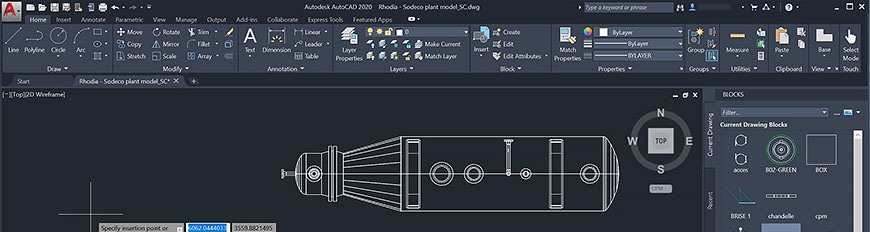
AutoCAD 2020: Blocks palette
Learn how to insert blocks efficiently from a list of those recently used or from specified drawings with visual galleries.
See how your peers use CAD blocks

Alika Design
Expanding a market opportunity and serving a growing need in the industry
A one-woman interior design firm takes advantage of AutoCAD skills to serve clients and other interior designers alike.
Image courtesy of [credit]

Nature's Designs
Helping a landscape design business blossom
A landscape designer shares the inspiration to start her own business and how AutoCAD LT helps her succeed with the design process.
Image courtesy of [credit]

Studio A Architecture
Providing an upscale quality of life for seniors with AutoCAD
AutoCAD and the Architecture toolset help firm design an independent and assisted living community where quality of life is paramount.
Image courtesy of [credit]
See how your peers use CAD blocks
Oli Cooper, project draughtsman at the National Theatre in London, uses AutoCAD – and its premade CAD blocks – to bring his stage sets to life.

CAD block tutorials
-
Go back to the basics and learn how to insert, create and redefine blocks.
-
Improve efficiency by converting static blocks into dynamic blocks.
-
Learn how to get the most out of dynamic blocks in AutoCAD.
Lorem ipsum dolor sit amet
Lorem ipsum dolor sit amet, consectetur adipiscing elit, sed do eiusmod tempor incididunt ut labore et dolore magna aliqua.
-
What kinds of projects are CAD blocks useful for? CAD blocks are particularly useful for any projects where you will be using the same 2D or 3D object over and over again, such as electrical or interior design plans.
-
Can I import pre-existing CAD blocks into AutoCAD? Yes, AutoCAD comes with a number of preset CAD blocks, and you can find more online at places such as CADforum, CADBlocks.Net and CADBlocks Free.
-
Is it possible to edit CAD blocks? Yes, CAD blocks can be edited, rotated and scaled as needed.
-
Can I try out CAD blocks with a free trial of AutoCAD? Yes, Cad blocks are available within AutoCAD and AutoCAD LT.
FOLLOW AUTODESK
Autodesk is a leader in 3D design, engineering and entertainment software.
Privacy Settings | Privacy/Cookies (Updated) (US site) | Legal Notices & Trademarks (US site) | Autodesk Tax Strategy | Impressum | Report Non-compliance | Site map | © 2020 Autodesk Inc. All rights reserved