Select a download method that's right for your installation.
You choose a method from the Products and Services section of Autodesk Account.
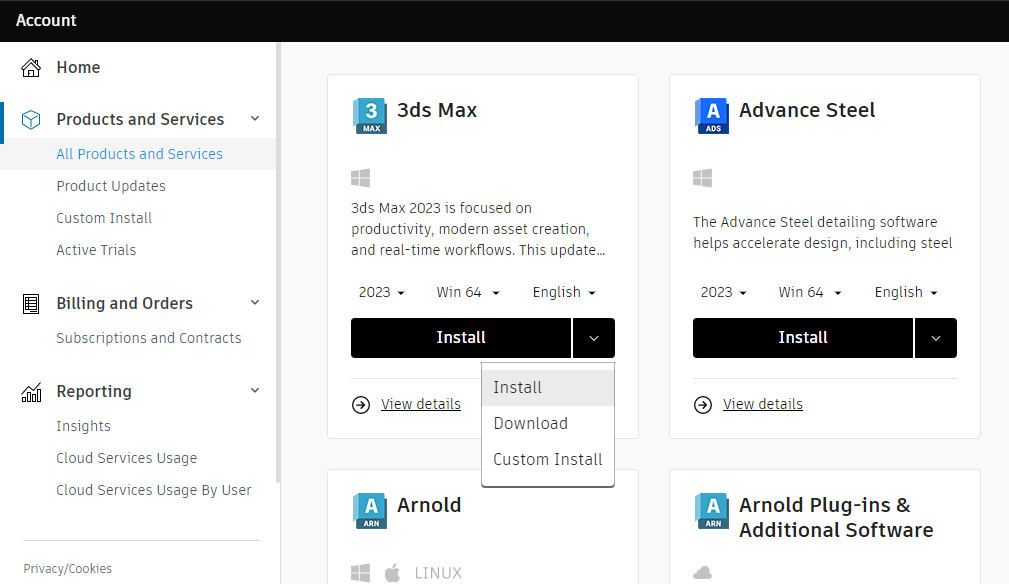
Installation for individuals
Select a download method that's right for your installation.
You choose a method from the Products and Services section of Autodesk Account.
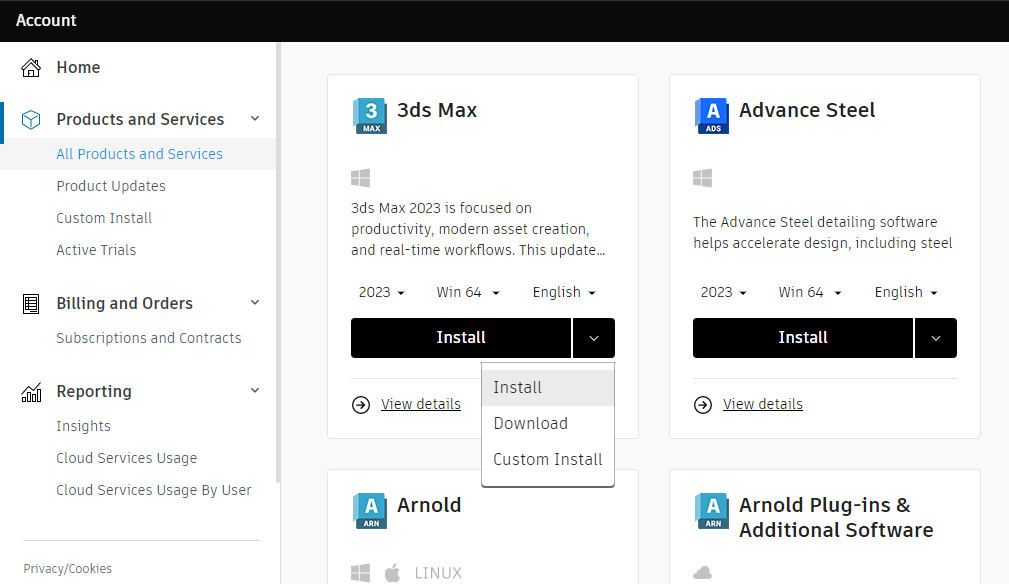
In the product tile, you see the method currently selected and can view all the methods available to you for this product. For some products and platforms, Download is the only available method.
Download methods:
The following table summarizes the characteristics of the four download methods and indicates the appropriate methods for educational usage.
|
For multiple computers? |
Operating system |
Description |
Educational usage |
Install |
No |
Windows |
Downloads and installs in one operation |
Students and educators |
Custom install |
No |
Windows |
Downloads customized installer for multiple products |
N/A |
Custom install (Deployment) |
Yes |
Windows |
Downloads customized installer for multiple products |
N/A |
Download |
Yes |
Linux, macOS and Windows |
Uses browser download features |
Students, educators, and institutions |
Note: Be sure to disable pop-up blockers before using any of these methods.