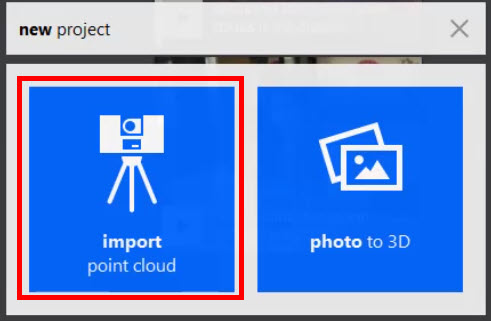& Construction

Integrated BIM tools, including Revit, AutoCAD, and Civil 3D
& Manufacturing

Professional CAD/CAM tools built on Inventor and AutoCAD
Set up a new ReCap project, choose the files you want to work with, and adjust the scan settings in preparation of importing the scan data you need in your project.
Tutorial resources
These downloadable resources will be used to complete this tutorial:
This unit will teach you how to set up a new project and configure project options in preparation for importing laser scan files.