& Construction

Integrated BIM tools, including Revit, AutoCAD, and Civil 3D
& Manufacturing

Professional CAD/CAM tools built on Inventor and AutoCAD
Fix errors after importing models, such as model geometry and connectivity problems.
Tutorial resources
These downloadable resources will be used to complete this tutorial:
Once you have imported elements such as pipes, valves, and tanks, you can have InfoWater Pro automatically create junctions at all pipe endpoints that do not already have a current connection to a node.
The direction that a pipe is drawn is critical to the overall flow of your system. The tools in this lesson save you time by adding connections based on the tolerance level that you set.
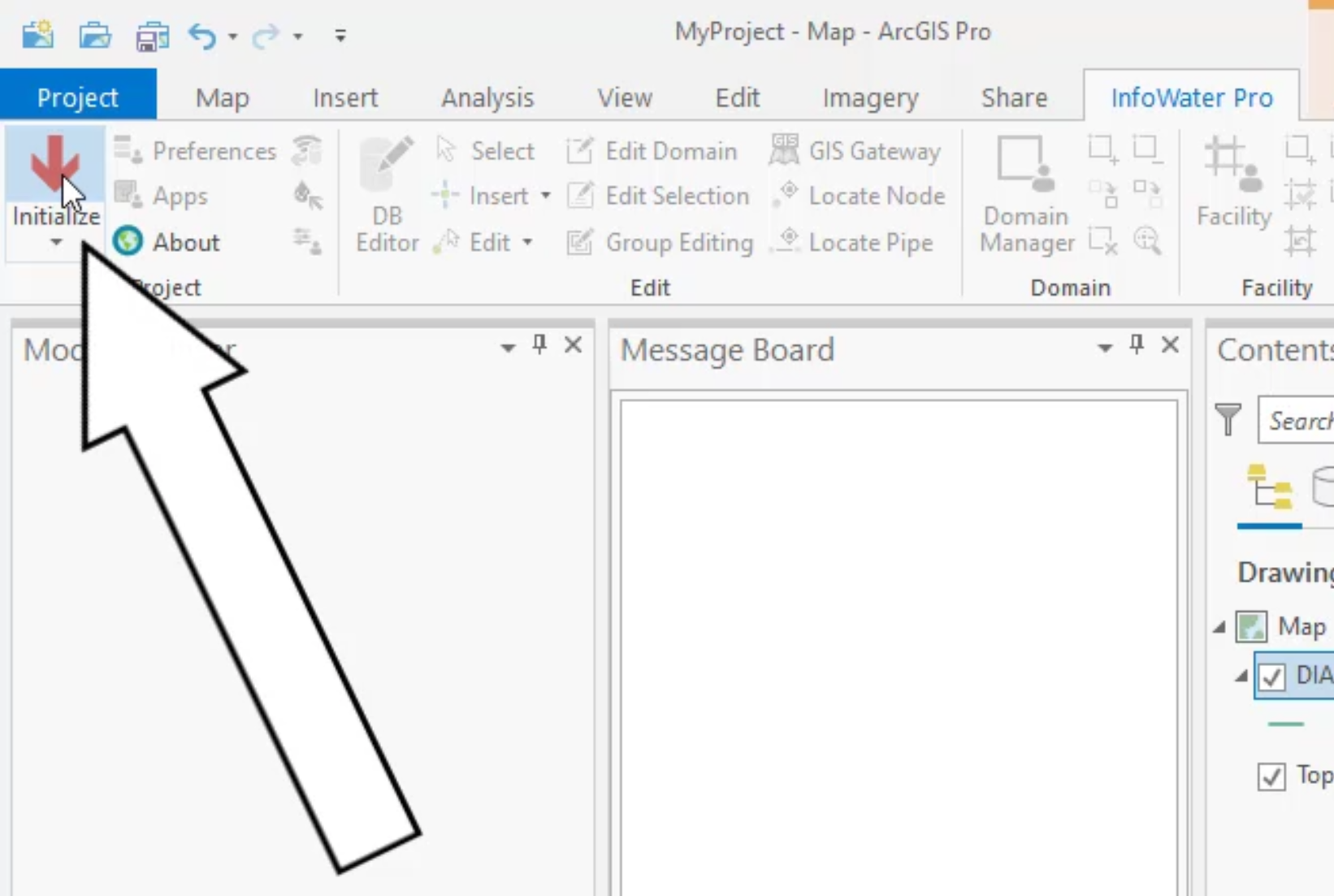


Be aware that the Fill Pipe Connectivity tool does not create nodes that are missing. For this functionality, you can use the Append Nodes tool.

This tool appends nodes to the endpoints of the imported pipes. For the searching distance with this tool, divide your shortest pipe length by two, and then iterate by increasing the value once or twice more.

At this point, you can review the network connectivity and geometry for potential errors by looking for orphan nodes and pipes. An orphan node is a node that is not listed in the Start Node or End Node fields in the Pipe Connectivity Database Table. An orphan pipe is a pipe with no value in one or both of the Start Node and End Node fields in the Pipe Connectivity Database Table.

In the Message Board, you can see the results. In this case, the message reports no change.


The Message Board again states no change.

With this example, there are no orphan nodes or pipes, as the Append Nodes tool was used to place junctions in the model. But it is important to know that when junctions are imported from GIS, there are generally some orphan nodes or pipes that can be addressed with these queries.