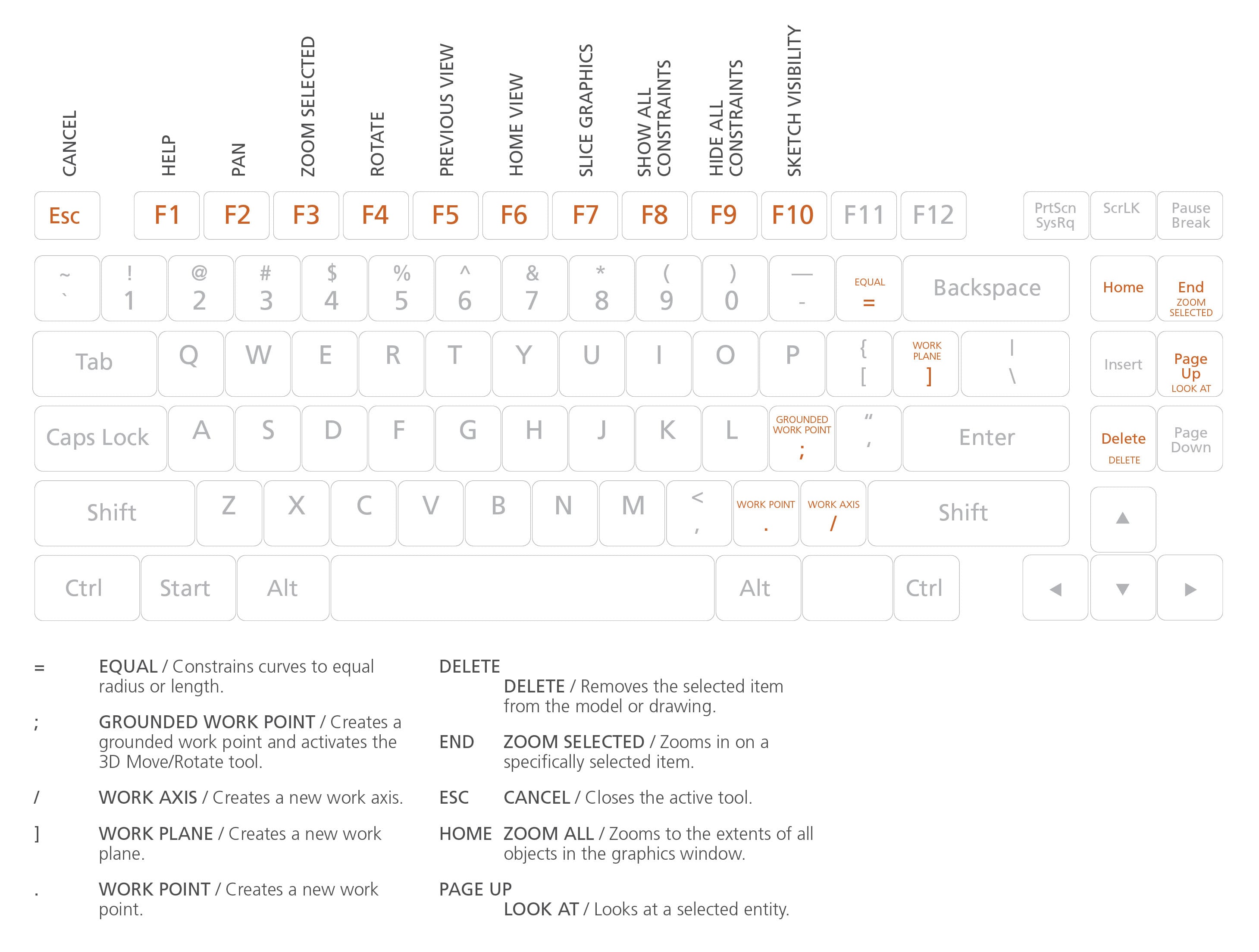Worldwide Sites
You have been detected as being from . Where applicable, you can see country-specific product information, offers, and pricing.
Keyboard ALT + g to toggle grid overlay
Inventor shortcuts & hotkey guide
Work faster and more efficiently by using the Inventor keyboard commands and shortcuts below. You can find a downloadable list of shortcuts and commands in the Inventor Keyboard Shortcuts PDF.
Jump to a section
Shortcut commands by category
Below, you'll find an abbreviated list of commands that can be used in Inventor.
Assembly
| ALT-DRAG MOUSE | MATE CONSTRAINT / Applies a mate constraint. |
| CTRL-H | REPLACE COMPONENT / Replaces one assembly component with another component. |
| SHIFT-TAB | PROMOTE / Removes a part from a subassembly and makes it an individual part in the parent assembly. |
| CTRL-D | OPEN DRAWING / Opens drawing. |
| ALT-T | TOGGLE TRANSPARENT STATE / Toggles transparency. |
| ALT-V | VISIBILITY / Changes the visibility of an assembly component in the graphics window. |
Drawing Manager
| CTRL-SHIFT-N | NEW SHEET / Inserts a new drawing sheet. |
| CTRL-SHIFT-T | LEADER TEXT / Adds notes with leader lines to a drawing. |
| ALT-C | CREATE DRAWING VIEW / Creates a new drawing view. |
General
| CTRL-A | SELECT ALL / Selects everything on the screen. |
| CTRL-C | COPY / Copies selected items. |
| CTRL-F | FIND / Presents the Find Part Sketches dialog box in part files; opens the Find Assembly Components dialog box in assembly files. |
| CTRL-N | NEW / Displays the New File dialog box. |
| CTRL-O | OPEN / Displays the Open dialog box, to open an existing file. |
| CTRL-P | PRINT / Displays the Print dialog box. |
| CTRL-S | SAVE / Displays the Save As dialog box. |
| CTRL-V | PASTE / Pastes a cut or copied item from one location to another. |
| CTRL-X | CUT / Cuts selected items. |
| CTRL-Y | REDO / Redoes previously undone commands. |
| CTRL-Z | UNDO / Undoes the effects of commands. |
| DELETE | DELETE / Removes the selected item from the model or drawing. |
| F2 | RENAME / Rename browser node. Browser node must be selected, then use F2 to enter rename mode. |
| QUIT | EXIT / Quits the application; prompts to save documents. |
| SHIFT-RIGHT MOUSE CLICK | SELECT / Activates the select command menu. |
Part
| CTRL-SHIFT-K | CHAMFER / Activates the Chamfer tool. |
| CTRL-SHIFT-L | LOFT / Activates the Loft tool. |
| CTRL-SHIFT-M | MIRROR / Activates the Mirror tool. |
Placed Features
| CTRL-SHIFT-O | CIRCULAR PATTERN / Opens the Circular Pattern dialog box. |
| CTRL-SHIFT-R | RECTANGULAR PATTERN / Opens the Rectangular Pattern dialog box. |
| CTRL-SHIFT-S | SWEEP / Activates the Sweep tool. |
Sketch
| = | EQUAL / Constrains curves to equal radius or length. |
| F7 | SLICE GRAPHICS / Slices away temporarily the portion of the model that obscures the plane. |
| F8 | SHOW ALL CONSTRAINTS / Displays all constraints. |
| F9 | HIDE ALL CONSTRAINTS / Hides all constraints. |
| CTRL-R | ORTHO MODE / Toggles Ortho Mode (3D Sketch only). |
| CTRL-D | DYNAMIC DIMENSION / Toggles Dynamic Dimension (3D Sketch only). |
| CTRL-SHIFT-P | SNAP OBJECT / Toggles object snap on and off (3D Sketch only). |
| CTRL-I | INFER CONSTRAINTS / Toggles apply constraints on and off. |
Tools
| ALT-F8 | MACROS / Opens the Macros dialog box. |
| ALT-F11 | VISUAL BASIC EDITOR / Launches the Microsoft Visual Basic Editor. |
| ALT-A | Switch browser pane forward. |
| ALT-S | Switch browser pane backward. |
| ESC | CANCEL / Closes the active tool. |
| F1 | HELP / Opens the Inventor help files. |
View
| ALT-. | USER WORK POINTS VISIBILITY / Makes work points visible. |
| ALT-] | USER WORK PLANE VISIBILITY / Makes work planes visible. |
| ALT-/ | USER WORK AXES VISIBILITY / Makes work axes visible. |
| CTRL-. | ORIGIN POINTS VISIBILITY / Makes the default origin points visible. |
| CTRL-] | ORIGIN PLANE VISIBILITY / Makes the default origin planes visible. |
| CTRL-/ | ORIGIN AXES VISIBILITY / Makes the default origin axes visible. |
| CTRL-0 | TOGGLE SCREEN / Toggles screen. |
| CTRL-SHIFT-E | DEGREES OF FREEDOM / Displays degrees of freedom. |
| CTRL-SHIFT-Q | IMATE GLYPH / Activates the iMate Glyph tool. |
| CTRL-W | STEERING WHEELS / Displays the Steering Wheel view tool. |
| END | ZOOM SELECTED / Zooms in on a specifically selected item. |
| F2 | PAN / Views areas of the graphics window. (You must hold the [F2] key down.) |
| F3 | ZOOM SELECTED / Realtime zoom in and out of the graphics window. (You must hold the [F3] key down.) |
| F4 | ROTATE / Rotates objects in the graphics window. |
| F5 | PREVIOUS VIEW / Returns to the last display. |
| F6 | HOME VIEW / Rotates objects in the graphics window into an isometric orientation. |
| F10 | SKETCH VISIBILITY / Makes sketches visible. |
| HOME | ZOOM ALL / Zooms to the extents of all objects in the graphics window. |
| PAGE UP | LOOK AT / Looks at a selected entity. |
| SHIFT-F3 | ZOOM WINDOW / Zooms to the area you define with a window. |
| SHIFT-F5 | NEXT VIEW / Advances to the next view. |
| SHIFT-MIDDLE MOUSE CLICK | ROTATE / Rotates a model. |
Work Features
| ; | GROUNDED WORK POINT / Creates a grounded work point and activates the 3D Move/Rotate tool. |
| / | WORK AXIS / Creates a new work axis. |
| ] | WORK PLANE / Creates a new work plane. |
| . | WORK POINT / Creates a new work point. |
Multi-character command aliases
Below, you'll find an abbreviated list of commands that can be used on Inventor.
Annotation
| BA | UTO BALLOON / Creates one or more item balloons used to identify components in drawing views. |
| CAT | CATERPILLAR / Adds a weld caterpillar annotation. |
| CB | CENTERLINE BISECTOR / Adds a centerline bisector. |
| CL | CENTERLINE / Adds a centerline. |
| CM | CENTER MARK / Adds a center mark. |
| DI | DATUM IDENTIFIER SYMBOL / Adds a datum identifier symbol. |
| EF | END FILL / Adds a weld end fill annotation in a drawing view or on a 3D weld bead to represent the hatched or filled region indicating the end of a weld bead. |
| F | FEATURE CONTROL FRAME / Places a feature control frame in drawing files. |
| FI | FEATURE IDENTIFIER SYMBOL / Adds a feature identifier symbol. |
| HTF | HOLE TABLE-FEATURES / Selects feature set (all punch center instances from a single feature). |
| HTS | HOLE TABLE-SELECTION / Selects recovered punch centers individually. |
| HTV | HOLE TABLE-VIEW / Adds a hole table to a view. |
| LE | LEADER TEXT / Adds notes with leader lines to a drawing. |
| PL | PARTS LIST / Creates a parts list. |
| RT | REVISION TAG / Adds revision tags to a drawing. |
| RTB | REVISION TABLE / Creates a revision table. |
| ST | SURFACE TEXTURE SYMBOL / Adds a surface texture symbol. |
| SY | SYMBOLS / Adds sketched symbols to a drawing sheet. |
| T | TEXT / Activates the text tool in a drawing file. |
| TB | TABLE / Creates a table. WS WELDING SYMBOL / Provides annotation and acts as a grouping mechanism by referencing multiple beads with a single welding symbol. |
Assembly
| C | CONSTRAINTS / Adds an assembly constraint. |
| CO | COPY COMPONENTS / Creates a copy of the component. |
| G | ROTATE COMPONENT / Activates the Rotate tool. |
| IA | ANALYZE INTERFERENCE / Analyzes assemblies for interference. |
| MI | MIRROR COMPONENTS / Creates a mirror component. |
| N | CREATE COMPONENT / Displays the Create In-Place Component dialog box. |
| P | PLACE COMPONENT / Places a component in the current assembly. |
| PC | PATTERN COMPONENT / Selects one or more components to include in the pattern. |
| RA | REPLACE ALL / Replaces all occurrences of the component in the current assembly. |
| V | MOVE COMPONENT / Activates the Move Component command. |
Cable & Harness
| AR | AUTOMATIC ROUTE / Automatically routes one or more selected wires into segments based on the shortest path through the network and the segment opening that is closest to the wire start and endpoints. |
| BR | CHECK BEND RADIUS / Checks for bends that do not meet the specified minimum bend radius on segments, and routed and unrouted wires and cables in the active harness assembly. |
| BS | BROKEN SKETCH ENTITY / Sets the start point and endpoint for the length to remove from the cable, wire, or segment. |
| CA | CONNECTOR AUTHORING / Adds Cable and Harness-specific data to complete the definition of connectors for use in Cable and Harness. |
| CC | CREATE CABLE / Creates a cable containing multiple wires that are connected or terminated to selected pins within a harness assembly. |
| CF | CREATE FOLD / Creates fold. |
| CR | CREATE RIBBON CABLE / Creates a ribbon cable between a start and end connector. |
| CS | CREATE SEGMENT / Creates a harness segment. |
| CV | PLACE CONNECTOR VIEWS / Places connector views. |
| CW | CREATE WIRE / Creates a wire between selected pins within a harness assembly. |
| E | EDIT / Edits nailboard sketch. |
| EH | EXPORT HARNESS DATA / Exports harness data. |
| F | FAN IN / Collapses wire stubs on top of one another to reduce the detail or clutter in nailboard documentation. |
| FO | FAN OUT / Equally distributes wire stubs about the endpoint of a segment using the specified angle and sorting direction. |
| HA | CREATE HARNESS / Adds the harness subassembly to an assembly file with the specified name and location, and displays the Cable and Harness tab. |
| HD | HARNESS DIMENSION / Adds a driven, aligned dimension between 2 points. |
| HP | HARNESS PROPERTIES / Custom properties of harness components. |
| IH | IMPORT HARNESS DATA / Imports harness data. |
| L | CABLE & HARNESS LIBRARY / Adds new library definitions, and modifies, copies, and deletes existing library definitions for harness objects such as wires, cables, raw ribbon cables, and virtual parts. |
| NB | NAILBOARD / Specifies the harness assembly and setup to create or edit a nailboard view. |
| P | PIVOT / Fixes segment points so you can drag the selected segment relative to that fixed point.* |
| P | PLACE PIN / Places a pin.* PD PROPERTY DISPLAY / Displays properties for the selected objects. |
| PG | PLACE PIN GROUP / Automatically places multiple pins with the specified naming, configuration, and orientation on a part. |
| RG | REPORT / Process reports for the active harness assembly. |
| RH | REVIEW HARNESS DATA / Reviews harness data. |
| RT | ROUTE / Routes cables and wires manually. |
| RW | RECONNECT WIRE PINS / Reconnects wire pins. |
| SP | CREATE SPLICE / Creates a splice. |
| TB | TABLE / Creates a table. |
| U | UNROUTE / Unroutes selected wires from selected segments. |
| V | ASSIGN VIRTUAL PARTS / Assigns virtual parts. |
Dimension
| BD | BASELINE DIMENSION / Adds baseline dimensions. |
| BN | BEND NOTES / Creates or edits a bend note. |
| CN | CHAMFER NOTE / Adds a chamfer note to a drawing view. |
| D | GENERAL DIMENSION / Adds a dimension to a sketch or drawing. |
| HN | HOLE/THREAD NOTES / Adds a hole or thread note with a leader line. |
| O | ORDINATE DIMENSION SET / Activates the Ordinate Dimension Set command. |
| OD | ORDINATE DIMENSION / Adds an ordinate dimension. |
| PN | PUNCH NOTES / Creates a punch note. |
Drawing Manager
| AV | AUXILIARY VIEW / Places an auxiliary view by projecting from an edge or line in a parent view. |
| B | BALLOON, BOM / Activates the Balloon tool or displays the BOM Properties dialog box, depending on the work environment. |
| BV | BASE VIEW / Creates a base view. BRV BREAK / Creates a broken, foreshortened view. |
| BO | BREAK OUT / Removes a defined area of material to expose obscured parts or features in an existing drawing view. |
| CR | CROP / Use to set boundary type and visibility of crop cut lines for crop operations. |
| DV | DETAIL VIEW / Provides circular and rectangular shapes of detail profile. |
| PV | PROJECTED VIEW / Creates a projected view. |
| RD | RETRIEVE DIMENSIONS / Retrieves model dimensions in a drawing. |
| SV | SECTION VIEW / Creates a section view. |
Dynamic Simulation
| AVI | PUBLISH MOVIE / Creates AVI animation. |
| CC | CONVERT ASSEMBLY CONSTRAINTS / Converts assembly constraints. |
| CSA | PUBLISH TO STUDIO / Creates studio animation. |
| DM | DYNAMIC MOTION / Dynamic part motion. |
| F | FORCE / Applies force on the selected objects. |
| FEA | EXPORT TO FEA / Exports to FEA. |
| J | INSERT JOINT / Inserts joint. |
| MS | MECHANISM STATUS AND REDUNDANCIES / Provides model status information and guides you through the process of repairing redundant constraints. |
| OG | OUTPUT GRAPHER / Displays graphs and numerical values of all the input and output variables in a simulation during and after the simulation completes. |
| RF | REFERENCE FRAME / Creates a Reference Frame from the input provided. |
| SET | DYNAMIC SIMULATION SETTINGS / Sets options that apply to the entire Dynamic Simulation session. |
| TO | TORQUE / Applies torque on the selected objects. |
| TR | TRACE / Creates the absolute or relative kinematic values (trajectory, velocity, and acceleration) of one or more points placed anywhere on a component. |
| UF | UNKNOWN FORCE / Calculates the required force, torque, or jack to keep a mechanism in static equilibrium for a given position |
Frame Analysis
| A | ANIMATE RESULTS / Animates the selected simulation results. |
| AM | AXIAL MOMENT / Adds an axial moment. |
| B | PROBE / Displays the simulation results for a specific point on the model. |
| BC | BOUNDARY CONDITIONS / Toggles display of all boundary conditions. |
| BD | BEAM DETAIL / Displays detailed results (diagrams, tables) for the selected beams of a structure. |
| BM | BENDING MOMENT / Applies the bending moment to the selected beam. |
| C | CREATE SIMULATION / Creates a simulation. |
| CB | COLOR BAR / Edits color bar. |
| CL | CONTINUOUS LOAD / Applies and distributes uniform load along the beam you select. |
| D | DIAGRAM / Adds custom user diagram. |
| EX | EXPORT / Exports to robot structural analysis. |
| F | FORCE / Applies a force of the specified magnitude to the selected faces, edges, or vertices. |
| FL | FLOATING PINNED CONSTRAINT / Adds floating pinned constraint. |
| LB | BEAM LABELS / Toggles display of beam labels. |
| LN | NODE LABELS / Toggles display of node labels. |
| LP | PROBE LABELS / Toggles visibility of probe labels. |
| LS | LOCAL SYSTEMS / Toggles display of beam local systems. |
| LV | LOAD VALUES / Toggles display of load values. |
| MA | BEAM MATERIALS / Enables you to change the material of the beam. |
| MO | MOMENT / Applies the general moment to the selected beam. |
| N | NO SHADING / Turns off the Shaded Results display. |
| P | BEAM PROPERTIES / Provides physical and engineering properties of a frame member, and enables you to customize the data. |
| PN | PINNED CONSTRAINT / Applies pinned constraint when no displacement and free rotation is allowed on beam or node. |
| R | REPORT / Generates a report. |
| RE | RELEASE / Assigns a release of specified degrees of freedom to a selected beam in a structure. |
| RL | RIGID LINK / Enables you to define a rigid link between selected nodes in a frame structure. |
| S | SIMULATE / Runs a simulation. |
| X | FIXED CONSTRAINT / Applies a fixed constraint on selected faces, edges, or vertices. |
Mold Design
| 2D | 2D DRAWING / Creates one or more drawing documents. |
| AM | ANIMATE RESULTS / Animates the selected simulation results. |
| AO | ADJUST ORIENTATION / Prompts the Adjust Orientation dialog box. |
| AP | ADJUST POSITION / Prompts the Adjust Position dialog box. |
| AR | AUTO RUNNER SKETCH / Creates an auto runner sketch. |
| AU | MOLD BASE AUTHOR / Assigns component attributes before inserting a user defined mold base. |
| BC | BRIDGE CURVE / Connects curves by G2 continuity. |
| BL | MOLD BOOLEAN / Integrates the interference checking function and the Boolean calculation. |
| BR | BOUNDED RUNOFF SURFACE / Creates a runoff surface. |
| CC | COOLING CHANNEL CHECK / Checks cooling channels for safety, interference, and distance between cooling system segments.* |
| CC | PLACE CORE AND CAVITY / Places or deletes imported core and cavity.* |
| CD | CORE/CAVITY / Core/Cavity design and analysis environment. |
| CH | COOLING CHANNEL / Creates a cooling channel.* |
| CH | CREATE HEEL / Creates one or more heels on an insert.* |
| CI | CREATE INSERT / Creates an insert. |
| CM | COMBINE CORES AND CAVITIES / Creates, edits, or deletes a combined core or cavity. |
| CP | PLACE CORE PIN / Places a core pin into a mold. |
| CS | COOLING COMPONENT / Specifies the components that conduct the coolant through the cooling channels. |
| CW | COLD WELL / Defines the cold wells that are at the end of the sprue or on a runner. |
| DW | DEFINE WORKPIECE SETTING / Enables you to generate a rectangular or cylindrical workpiece, which is the precondition for generating the core and cavity. |
| EJ | EJECTOR / Creates an ejector pin to eject a plastic part. |
| EM | EDIT MOLDABLE PART / Edits a moldable part. |
| ES | USE EXISTING SURFACE / Creates, edits, or deletes the existing patching or runoff surface. |
Part
| 1 | TOGGLE SMOOTH / Activates the toggle smooth command. |
| E | EDIT FORM / Edits an existing form to add, remove, or modify controls. |
Placed Features
| CH | CHAMFER / Creates a chamfer. |
| DE | DIRECT EDIT / Allows you to make quick edits to existing solids. |
| EF | END FILL / Adds a weld end fill annotation in a drawing view or on a 3D weld bead to represent the hatched or filled region indicating the end of a weld bead. |
| F | FILLET / Creates a fillet in part and assembly files. |
| GW | GROOVE WELD / Creates a groove weld feature in a weldment assembly that connects two face sets with a solid weld bead. |
| MI | MIRROR / Creates a mirror feature. |
| Q | CREATE IMATE / Displays the Create iMate dialog box, for developing iMates. |
| RP | RECTANGULAR PATTERN / Creates rectangular pattern of feature. |
| S | 2D SKETCH / Activates the 2D Sketch command. |
| S3 | NEW SKETCH / Activates the 3D Sketch command. |
| SH | SHELL / Removes material from a part interior, creating a hollow cavity with walls of a specified thickness. |
| TH | THREAD / Creates threads in holes or on shafts, studs, or bolts. |
| W | FILLET / Activates the Fillet tool. |
| WS | WELDING SYMBOL / Provides annotation and acts as a grouping mechanism by referencing multiple beads with a single welding symbol. |
Presentation
| CV | CREATE VIEW / Adds a new presentation view. |
| T | TWEAK COMPONENTS / Tweaks components in a presentation. |
Sheet Metal
| BE | BEND / Creates a bend. |
| CC | CORNER CHAMFER / Activates the corner chamfer command. |
| CF | CONTOUR FLANGE / Creates a contour flange. |
| CR | CORNER ROUND / Adds fillets or rounds to one or more corners of a sheet metal part. |
| CS | CORNER SEAM / Defines the corner seams you add to sheet metal faces. |
| FA | FACE / Creates a sheet metal face. |
| FO | FOLD / Defines the fold in a sheet metal face along a sketched line that terminates at face edges. |
| HEM | HEM / Creates a folded hem along sheet metal edges. |
| PT | PUNCHTOOL / Defines the punch of a 3D shape into a sheet metal face. |
| ST | SHEET METAL DEFAULTS / Changes the options and parameters for the active sheet metal part from those options defined by the selected Sheet Metal Rule. |
Sketch
| A | BASELINE SET, ANIMATE, ARC / Activates the Baseline Set, Animate, or Arc tool, depending on the work environment. |
| A3 | THREE POINT ARC / Draws a three-point arc using dynamic input. |
| AD | AUTO DIMENSION / Prompts the Auto Dimension dialog box. |
| BE | BEND / Creates a bend. |
| CE | CENTER POINT CIRCLE / Draws a center point circle using dynamic input. |
| CH | CHAMFER / Creates a chamfer. |
| CP | CIRCULAR PATTERN / Creates circular pattern of sketch geometry. |
| EL | ELLIPSE / Creates an ellipse with a center point, a major axis, and a minor axis that you define. |
| EX | EXTEND / Makes surfaces larger in one or more directions. |
| FI | FILLET / Adds fillets or rounds to one or more edges of a part, between two face sets, or between three adjacent face sets. |
| H | FILL/HATCH SKETCH REGION / Hatches or color fills an enclosed boundary in a drawing sketch. |
| I | VERTICAL / Activates the vertical constraint tool. |
| L | LINE / Creates a line or arc. |
| MI | MIRROR / Mirrors sketch geometry about a selected plane. |
| MO | MOVE / Moves selected sketch geometry from point to point, or move a copy of the geometry. |
| O | OFFSET / Duplicates selected sketch geometry, and positions it an offset distance from the original. |
| PO | POINT, CENTER POINT / Sketches points and center points. |
| POL | POLYGON / Creates polygon shapes. |
| REC | TWO POINT RECTANGLE / Draws a two-point rectangle using dynamic input. |
| REC3 | THREE POINT RECTANGLE / Draws a three-point rectangle using dynamic input. |
| RO | ROTATE COMPONENT / Activates the Rotate Component command. |
| RP | RECTANGULAR PATTERN / Creates rectangular pattern of sketch geometry. |
| SP | SPLINE / Creates a spline. |
| TC | TANGENT CIRCLE / Creates circle tangent to three lines. |
| X | TRIM / Activates the Trim command. |
Sketch Features
| BP | BEND PART / Bends a portion of a part. |
| E | EXTRUDE / Extrudes a profile. |
| H | HOLE / Creates a hole in a feature. |
| LO | LOFT / Creates lofted features or bodies by blending multiple profiles into smooth shapes between the profiles or part faces. |
| R | REVOLVE / Revolves a sketch. |
| SW | SWEEP / Creates a sweep feature. |
Stress Analysis
| A | ANIMATE RESULTS / Animates the selected simulation results. |
| AC | AUTOMATIC CONTACTS / Compares automatic contacts. |
| BC | BOUNDARY CONDITIONS / Toggles display of all boundary conditions. |
| BE | BEARING LOAD / Applies a bearing load to a full or partial cylindrical surface. BO BODY LOAD / Defines angular velocity or angular or linear acceleration for the model. |
| CC | COLOR BAR / Displays the Color Bar settings dialog box where you adjust the color bar display parameters. CF FIXED CONSTRAINT / Applies a fixed constraint on selected faces, edges, or vertices. |
| CP | CONVERGENCE PLOT / Displays the plot within a dialog box.* |
| CP | PIN CONSTRAINT / Sets the pinned constraint origin and offset.* |
| CS | FRICTIONLESS CONSTRAINT / Applies a frictionless constraint on selected faces. |
| CT | CONTOUR SHADING / Displays color changes using a strict banding between colors. |
| FO | FORCE LOAD / Applies a force of the specified magnitude to the selected faces, edges, or vertices. |
| GR | GRAVITY LOAD / Creates a gravity load. |
| MAT | ASSIGN MATERIALS / Opens the assign materials dialogue box to assign materials to a component. |
| MAX | MAXIMUM RESULT / Turns on and off the display of the point of maximum result in the mode. |
| MC | MANUAL CONTACT / Adds manual contact conditions to selected geometry elements. |
| MIN | MINIMUM RESULT / Turns on and off the display of the point of minimum result in the model. |
| ML | LOCAL MESH CONTROL / Adds a local mesh control. |
| MO | MOMENT LOAD / Applies a load of the specified magnitude around the axis and perpendicular to the face. |
| MS | MESH SETTINGS / Specifies the mesh sizing and coarseness. |
| MV | MESH VIEW / Displays the element mesh used in the solution with the result contours. Also displays the mesh over the undeformed model. |
| N | CREATE SIMULATION / Creates new simulation. |
| NP | NO SHADING / Turns off the Shaded Results display. |
| P | PROBE / Activates the Probe command. You place probes as needed in areas of interest to display the stress values for that point. |
| PL | PROBE LABELS / Toggles the visibility of probe labels. |
| PR | PRESSURE LOAD / Pressure load. |
| R | REPORT / Generates a report. |
| RF | REMOTE FORCE LOAD / Applies a force of the specified magnitude to the selected face. |
| S | SIMULATE / Runs a simulation. |
| SC | RESULT DISPLACEMENT SCALE / Adjusts displacement scale. SET STRESS ANALYSIS SETTINGS / Activates the stress analysis settings dialog box. |
| SM | SMOOTH SHADING / Displays color changes using a blended transition. |
| SS | SAME SCALE / Maintains the same scale while viewing different results. |
| T | PARAMETRIC TABLE / Accesses the parametric table to specify design constraints and parameter ranges. |
Tools
| LA | EDIT LAYERS / Specifies a layer name and attributes for common display properties of drawing objects. |
| M | MEASURE DISTANCE / Opens the Measure Distance window. |
| OP | APPLICATION OPTIONS / Opens the Application Options settings. |
| SE | EDIT STYLES / Style and Standard Editor. |
Tube & Pipe
| AT | TUBE & PIPE AUTHORING / Authors an iPart or a normal part for publishing to the Content Center Library. |
| CF | CONNECT FITTINGS / Connects existing fittings. |
| DR | DERIVED MOTION / Creates or edits a derived route. |
| ES | EDIT BASE SKETCH / Edits the base 3D sketch. |
| HL | HOSE LENGTH / Edits hose length by changing end tangency weights. |
| IG | INCLUDE GEOMETRY / Introduces reference geometry to the route sketch. |
| IN | INSERT NODE / Inserts route node into segment. |
| IO | ISOGEN OUTPUT / Saves a file with a specified name and ISOGEN file type. |
| MN | MOVE NODE / Drags node to a new location. |
| MS | MOVE SEGMENT / Drags segment to a new location. |
| NR | NEW ROUTE / Adds new rigid piping and bent tubing routes to a pipe run. |
| PF | PLACE FITTING / Picks up a fitting from your project work space to place into the active run. |
| PR | CREATE PIPE RUN / Creates pipe run.* |
| PR | POPULATE ROUTE / Populates route.* |
| RT | ROUTE / Starts or continues route definition. |
| ST | TUBE AND PIPE STYLES / Copies and modifies existing style definitions and delete styles you no longer use. |
| WT | GROUNDED WORK POINT / Grounded Work Point. |
View
| ORBIT | FREE ORBIT / Rotates a model about the center of the screen or about axes in model space. |
| PAN | PAN / Pans the view. |
| VC | VIEWCUBE / Toggles the view of the ViewCube. |
| Z | ZOOM WINDOW / Zooms in on a specified area. |