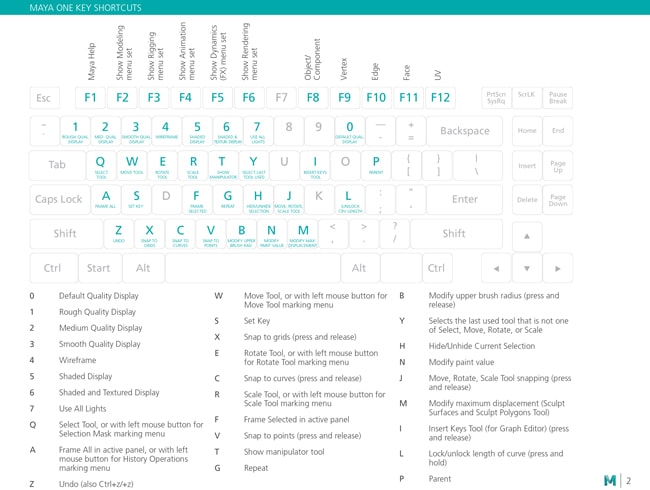Worldwide Sites
You have been detected as being from . Where applicable, you can see country-specific product information, offers, and pricing.
Keyboard ALT + g to toggle grid overlay
Autodesk Maya shortcuts & hotkey guide
Work faster and more efficiently by using the Autodesk Maya Keyboard Shortcuts below. You can find a downloadable list of shortcuts and commands in the Maya Keyboard Shortcuts PDF.
Jump to a section
Shortcut commands by category
Below, you'll find an abbreviated list of commands that can be used in Maya.
2D Pan/Zoom |
|
| \ + Middle mouse button | 2D Pan tool |
| \ + Right mouse button | 2D Zoom tool |
| \ | Enable/disable 2D Pan/Zoom |
Animation Operations |
|
| I | Insert Keys Tool (for Graph Editor) (press and release) |
| S | Set Key |
| Shift + E | Set key for Rotate |
| Shift + R | Set key for Scale |
| Shift + W | Set key for Translate |
| Alt + J | Toggle Multicolor Feedback |
| Shift + S | With left mouse button for Keyframe marking menu |
Display Settings |
|
| 0 | Default quality display setting |
| 1 | Rough quality display setting |
| 2 | Medium quality display setting |
| 3 | Smooth quality display setting |
| 4 | Wireframe |
| 5 | Shaded display |
| 6 | Shaded and Textured display |
| 7 | Use All Lights |
Displaying Objects (Show, Hide) |
|
| Ctrl + H | Hide > Hide Selection |
| Alt + H | Hide > Hide Unselected Objects |
| Shift + l | Isolate Select > View Selected (in the panel menus) |
| Ctrl + Shift + H | Show > Show Last Hidden |
| Shift + H | Show > Show Selection |
Edit Operations |
|
| Ctrl (or Cmd) + C | Copy |
| Ctrl (or Cmd) + X | Cut |
| Ctrl + D | Duplicate |
| Ctrl + Shift + D | Duplicate Special |
| Shift + D | Duplicate with Transform |
| Ctrl + G | Group |
| P | Parent |
| Ctrl (or Cmd) + V | Paste |
| Shift + Z | Redo |
| G | Repeat |
| Shift + G | Repeat command at mouse position |
| Z | Undo (also Ctrl+z/+z) |
| Shift + P | Unparent |
| Ctrl + R | Create file reference |
| Ctrl + Q | Exit |
| Ctrl + N | New Scene |
| Ctrl + O | Open Scene |
| Ctrl + S | Save Scene |
| Ctrl + Shift + S | Save Scene As |
Hotbox Display |
|
| Space | (When pressed down) Show the hotbox |
Modeling Operations |
|
| 2 | Cage + smooth polygon mesh display |
| Ctrl + F10 | Convert polygon selection to Edges |
| Ctrl + F9 | Convert polygon selection to Vertices |
| Ctrl + F11 | Covert polygon selection to Faces |
| Ctrl + F12 | Covert polygon selection to UVs |
| Page Down | Decreases Division Levels for Smooth Mesh Preview or Subdiv Proxy |
| 1 | Default polygon mesh display (no smoothing) |
| ~ | Displays both the original (proxy) and the smoothed mesh |
| Page Up | Increases Division Levels for Smooth Mesh Preview or Subdiv Proxy |
| l | Lock/unlock length of curve (press and hold) |
| 3 | Smooth polygon mesh display |
Moving Selected Objects |
|
| Alt + Down | Move down one pixel |
| Alt + Left | Move left one pixel |
| Alt + Right | Move right one pixel |
| Alt + Up | Move up one pixel |
Painting Operations |
|
| Ctrl + B | Edit Paint Effects template brush settings |
| Alt + F | Flood with the current value |
| Shift + B | Modify lower brush radius (press and release) |
| M | Modify maximum displacement (Sculpt Surfaces and Sculpt Polygons Tool) |
| N | Modify paint value |
| B | Modify upper brush radius (press and release) |
| O + Left mouse button | Poly Brush Tool marking menu |
| O + Middle mouse button | Poly UV Tool marking menu |
| / | Switch to pick color mode (press and release) |
| Alt + R | Toggle Reflection on or off |
| Alt + C | Turn Color Feedback on or off |
| Alt + A | Turn Show Wireframe on or off |
| U | With left mouse button for Artisan Paint Operation marking menu |
Pick Walk**Based on selection, the arrow keys let you walk up the hierarchy (object selected) or walk about the object’s components (component selected, including vertices, edge loops, edge rings). |
|
| Down | Walk down current |
| Left | Walk left in current |
| Right | Walk right in current |
| Up | Walk up current |
Playback Control |
|
| Alt+Shift + V | Go to Min Frame |
| . | Go to Next key |
| , | Go to Previous key |
| Alt + , | Move backward one frame in time |
| Alt + . | Move forward one frame in time |
| Alt + V | Turn Playback on or off |
| K + Middle mouse button | Virtual Time Slider mode (press and hold and scrub timeline) |
Rendering |
|
| Ctrl + Left | Render view next image |
| Ctrl + Right | Render view previous image |
Selecting Menus |
|
| F2 | Show Animation menu set |
| F5 | Show Dynamics menu set |
| F4 | Show Modeling menu set |
| F3 | Show Polygons menu set |
| F6 | Show Rendering menu set |
| Ctrl + M | Show/hide main menu bar |
| Shift + M | Show/hide panel menu bar |
| Ctrl + Shift + M | Show/hide panel toolbar |
Selecting Objects and Components |
|
| F10 | Edge |
| F11 | Face |
| > | Grow polygon selection region |
| F8 | Object/Component (Switch between object and component editing) |
| Ctrl + I | Select next intermediate object |
| < | Shrink polygon selection region |
| F12 | UV |
| F9 | Vertex |
| Alt + F9 | Vertex Face |
Snapping Operations |
|
| Shift + J | Move, Rotate, Scale Tool relative snapping (press and release) |
| J | Move, Rotate, Scale Tool snapping (press and release) |
| C | Snap to curves (press and release) |
| X | Snap to grids (press and release) |
| V | Snap to points (press and release) |
Tool Operations |
|
| Return | Complete current tool |
| - | Decrease manipulator size |
| Insert | Enter tool Edit mode |
| =, + | Increase manipulator size |
| W | Move Tool, or with left mouse button for Move Tool marking menu |
| J | Move, Rotate, Scale Tool Snapping (press and release) |
| E | Rotate Tool, or with left mouse button for Rotate Tool marking menu |
| R | Scale Tool, or with left mouse button for Scale Tool marking menu |
| Shift + Q | Select Tool, or with left mouse button for Component marking menu |
| Alt + Q | Select Tool, or with left mouse button for Polygon marking menu |
| Q | Select Tool, or with left mouse button for Selection Mask marking menu |
| Y | Selects the last used tool that is not one of Select, Move, Rotate, or Scale |
| T | Show manipulator tool |
| Ctrl + T | Show universal manipulator tool |
| Insert | Switches between move pivot and move object (Move Tool) |
| D | With left mouse button move pivot (Move Tool) |
Tumble, Track or Dolly |
|
| Alt + Right mouse button | Dolly Tool (press and release) |
| Alt + Middle mouse button | Track Tool (press and release) |
| Alt + Left mouse button | Tumble Tool (press and release) |
Window and View Operations |
|
| Space | (When tapped) Switch between the active window in multi-pane display and single pane display |
| Alt + Ctrl + Middle mouse button | Fast pan in the Outliner |
| A | Frame All in active panel, or with left mouse button for History Operations marking menu |
| Shift + A | Frame All in all views |
| F | Frame Selected in active panel |
| Shift + F | Frame Selected in all views |
| F1 | Maya Help |
| Alt + Middle mouse button | Pan in the Attribute Editor |
| Alt + Middle mouse button | Pan in the Outliner |
| ] | Redo view change |
| Alt + B | Switch between a gradient, black, dark gray, or light gray background color |
| Ctrl + Space | Switch between the standard view and full-screen view of the current panels |
| Ctrl + A | Switches between Attribute Editor or Channel Box–displays the Attribute Editor if neither is shown |
| [ | Undo view change |
| Shift + } | View next layout |
| Shift + { | View previous layout |
Pane specific commands
The following commands change based on specific editor pane you are actively using.
Graph Editor |
|
| 1 | Absolute View |
| A | Frame All |
| T | Frame Center View |
| G | Frame Playback Range |
| F | Frame Selected |
| H | Lock Channel |
| 3 | Normalized View |
| 2 | Stacked View |
| D | Tangents Auto |
| M | Toggle Curve Selection |
| J | Unlock Channel |
HyperGraph Panel |
|
| Alt + T | Decrease Depth |
| Alt + G | Increase Depth |
Hypershade |
|
| > | Graph Downstream |
| Ctrl + . | Graph Remove Downstream |
| Ctrl + L | Graph Remove Selected |
| Ctrl + / | Graph Remove Unselected |
| Ctrl + , | Graph Remove Upstream |
| ? | Graph Up Downstream |
| < | Graph Upstream |
| 1 | Hypdershade Hide Attributes |
| Down Arrow | Pick Walk Down |
| Left Arrow | Pick Walk Left |
| Right Arrow | Pick Walk Right |
| Up Arrow | Pick Walk Up |
| P | Pin Selected |
| # | Remove Material Soloing |
| / | Select Connected |
| . | Select Down Stream |
| , | Select Up Stream |
| 3 | Show All Attrs |
| 2 | Show Connected Attrs |
| 4 | Show Custom Attrs |
| ! | Solo Last Output |
| @ | Solo Material |
| 5 | Toggle Node Title Mode |
| = | Toggle Zoom In |
| - | Toggle Zoom Out |
Node Editor |
|
| Up Arrow | Back to Parent |
| Enter | Dive Into Compound |
| > | Graph Downstream |
| Ctrl + . | Graph Remove Downstream |
| Ctrl + L | Graph Remove Selected |
| Ctrl + , | Graph Remove Upsream |
| ? | Graph Up Downstream |
| < | Graph Upstream |
| X | Grid Toggle Snap |
| 1 | Hide Attributes |
| Down Arrow | Pick Walk Down |
| Left Arrow | Pick Walk Left |
| Right Arrow | Pick Walk Right |
| Up Arrow | Pick Walk Up |
| Ctrl + / | Remove Unselected |
| / | Select Connected |
| . | Select Down Stream |
| 3 | Show All Attrs |
| 2 | Show Connected Attrs |
| 4 | Show Custom Attrs |
| S | Toggle Attr Filter |
| P | Toggle Node Selected Pins |
| V | Toggle Node Swatch Size |
| 5 | Toggle Node Title Mode |
| C | Toggle Synced Selection |
| = | Toggle Zoom In |
| - | Toggle Zoom Out |
| , | Up Stream |
Outliner |
|
| Enter | Rename Selected Item |
| F | Reveal Selected |
Pose Editor |
|
| Ctrl + G | Pose Interpolator New Group |
Profiler |
|
| 1 | Category View |
| 2 | CPU View |
| 3 | Thread View |
| Ctrl + R | Toggle Recording |
Shape Editor |
|
| Ctrl + D | Duplicate Target |
| Ctrl + G | New Group |
| Alt + D | Select None |
Time Editor |
|
| L | Additive Layer |
| Y | Clip Hold Toggle |
| T | Clip Loop Toggle |
| W | Clip Razor |
| Shift + H | Clip Scale End |
| Shift + G | Clip Scale Start |
| R | Clip Scale Toggle |
| H | Clip Trim End |
| G | Clip Trim Start |
| E | Clip Trim Toggle |
| Shift + I | Create Audio Clip |
| O | Create Clip |
| Ctrl + G | Create Group From Selection |
| Shift + L | Create Override Layer |
| P | Create Pose Clip |
| Ctrl + X | Cut Clips |
| Ctrl + Shift + G | Explode Group |
| Ctrl + E | Export Selection |
| A | Frame All |
| F | Frame Selected |
| B | Ghost Track Toggle |
| I | Import Animation |
| U | Ripple Edit Toggle Press |
| U | Ripple Edit Toggle Release |
| Q | Scene Authoring Toggle |
| S | Set Key |
| D | Set Zero Key |
| M | Toggle Mute Selected Tracks |
| X | Toggle Snap to Clip Press |
| X | Toggle Snap to Clip Release |
| N | Toggle Solo Selected Tracks |
| K | Toggle Time Cursor Press |
| K | Toggle Time Cursor Release |