& Construction

Integrated BIM tools, including Revit, AutoCAD, and Civil 3D
& Manufacturing

Professional CAD/CAM tools built on Inventor and AutoCAD
Learn about the tools for reviewing and sharing data between project collaborators.
Use Autodesk Docs to create folders and manage your data. In addition, you can share and review data using reviews, issues, and transmittals.
In Autodesk Docs, markups are the easiest way to review and communicate changes and updates in your design files.
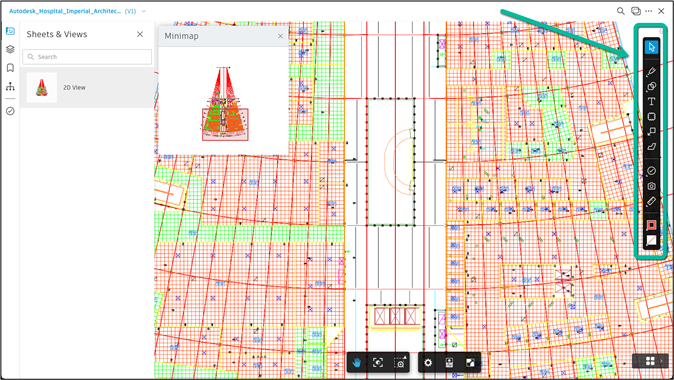
Use reviews to automate file distribution, file review, and file approval among project collaborators.
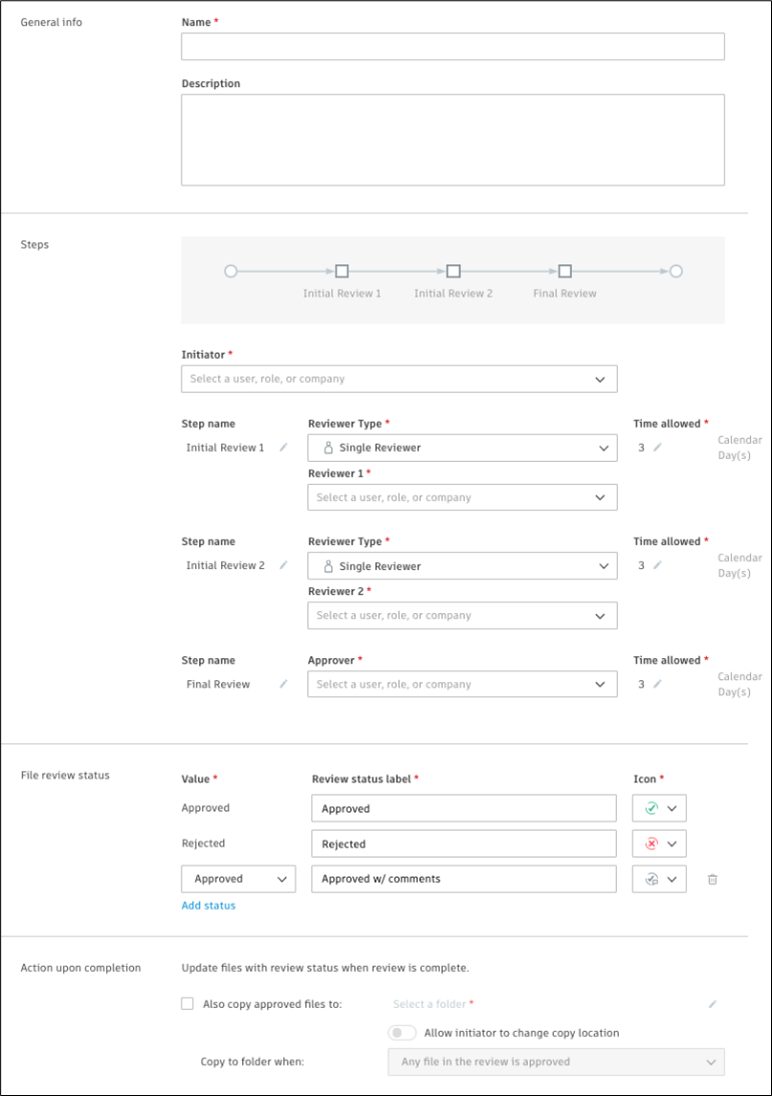
Use transmittals to send files to other project collaborators.
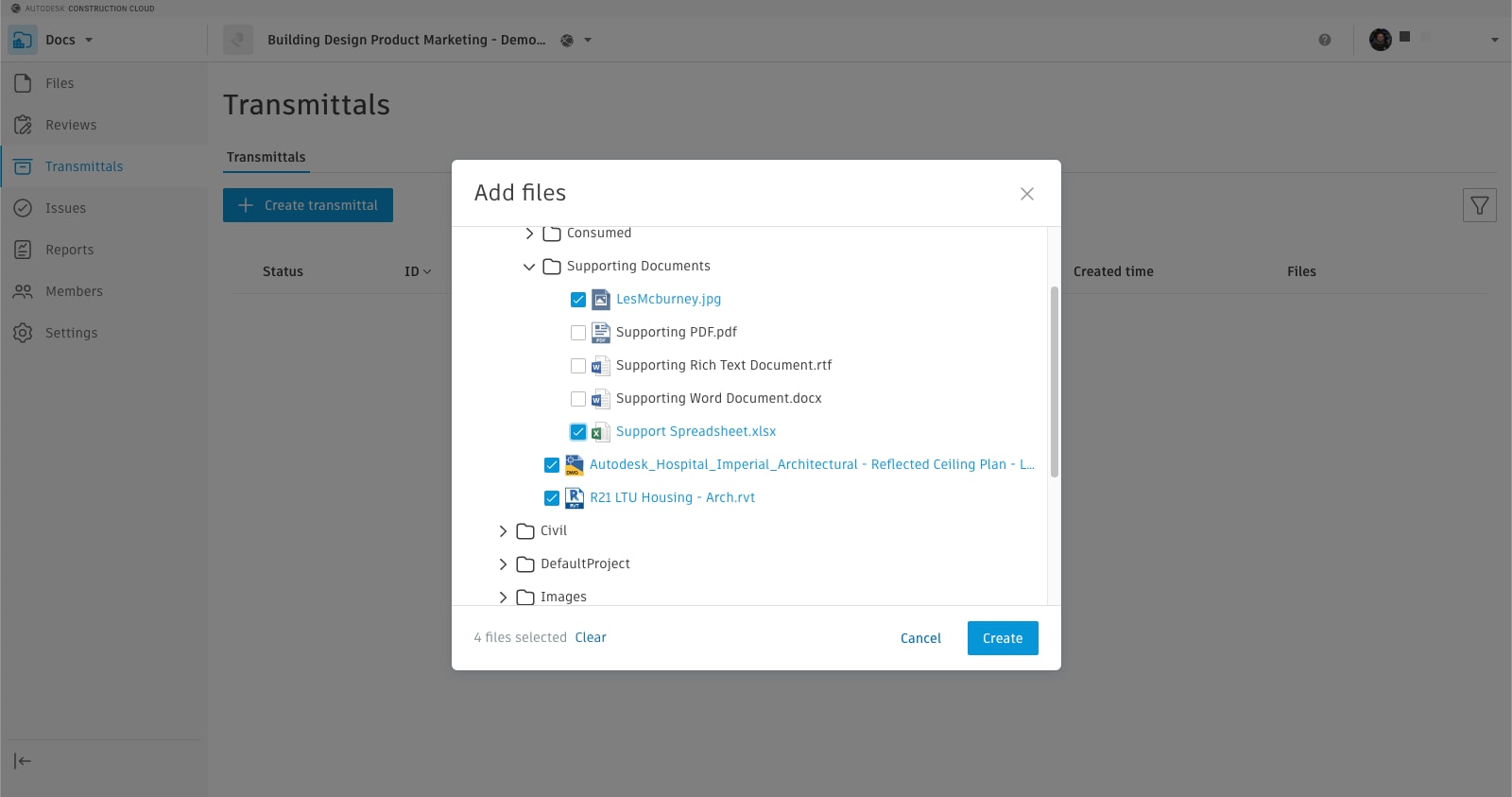
Identify problems and track progress with the Issues tool. Along with the Issues add-ins for Revit and Navisworks, you can create issues in Docs, Design Collaboration, and Model Coordination. The issues immediately show up for review, and the team can address them directly in the authoring tools.
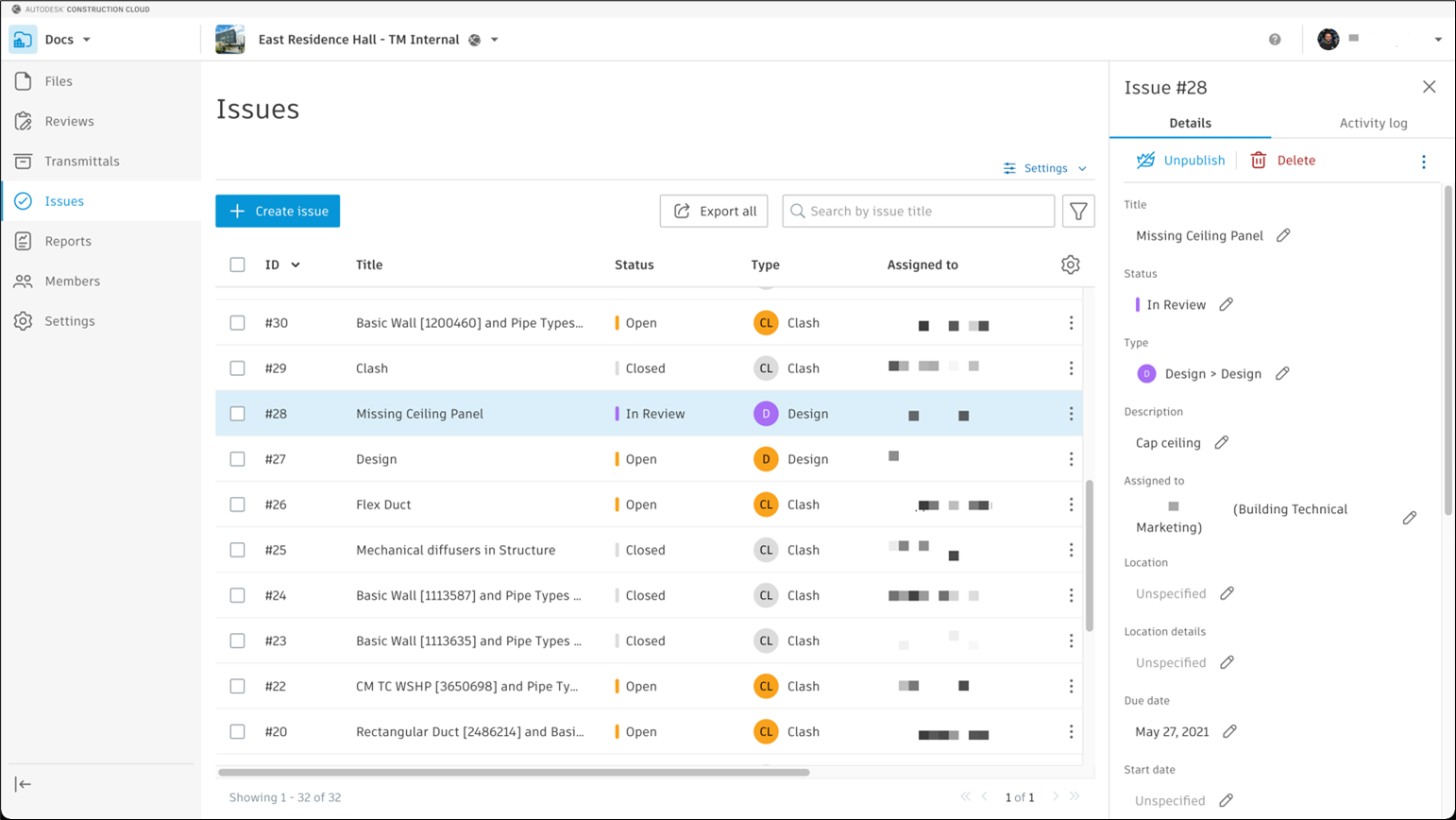 Issues in Docs
Issues in Docs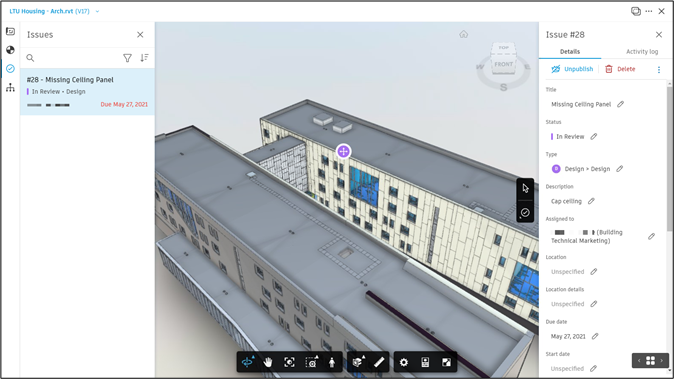 Issue #28 as shown in Docs
Issue #28 as shown in Docs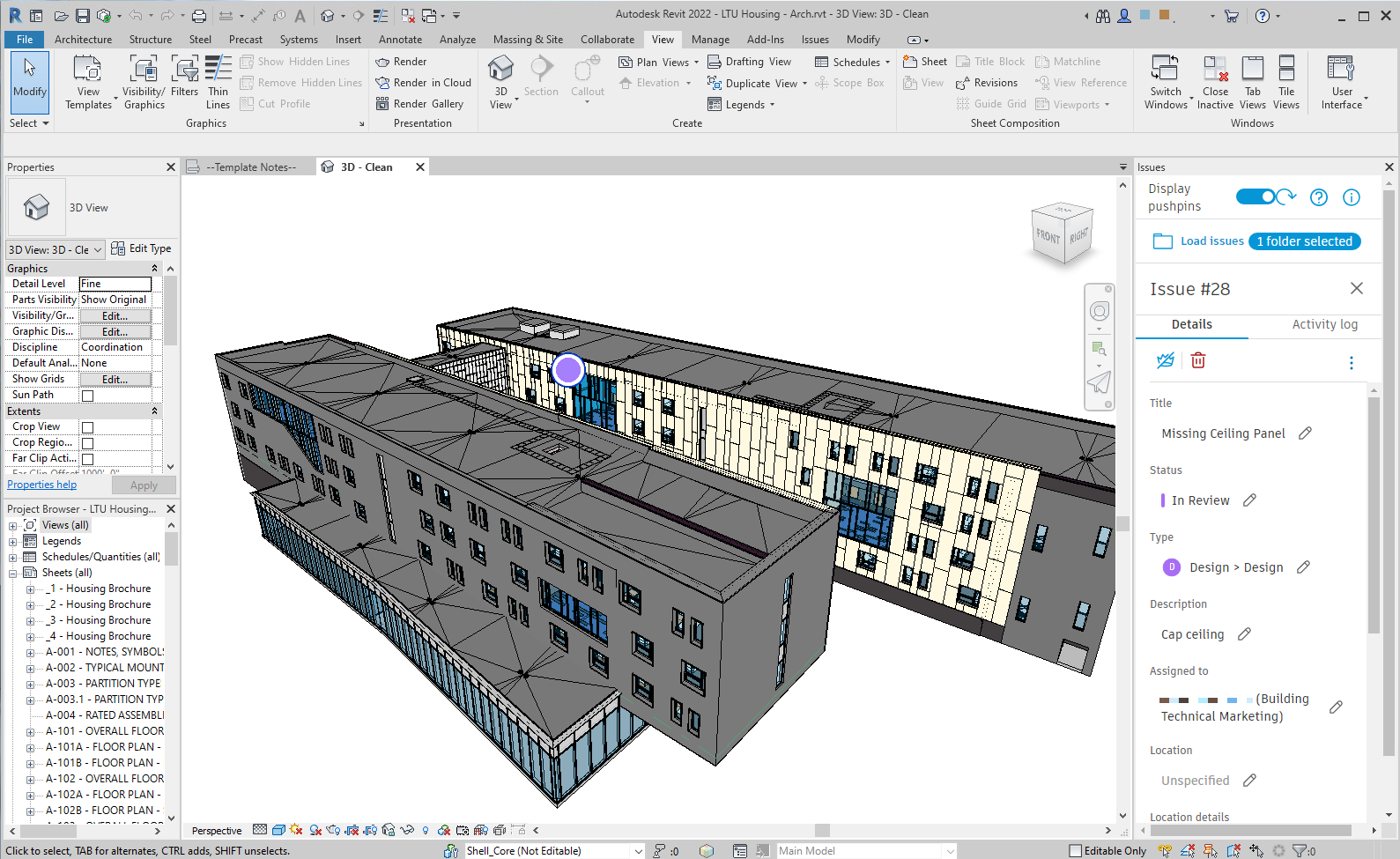 Issue #28 as shown in Revit
Issue #28 as shown in Revit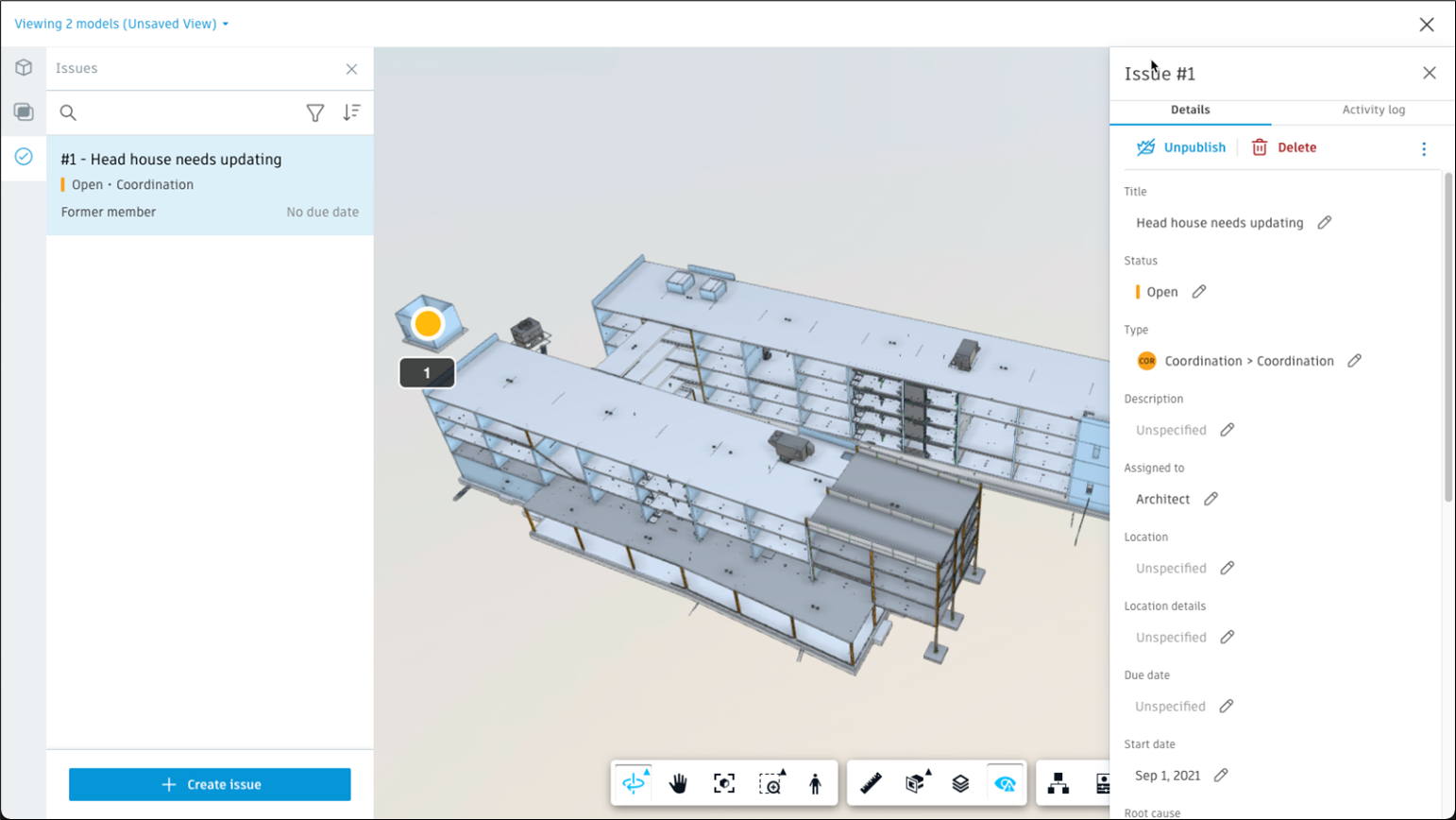
Issue #1 in Model Coordination
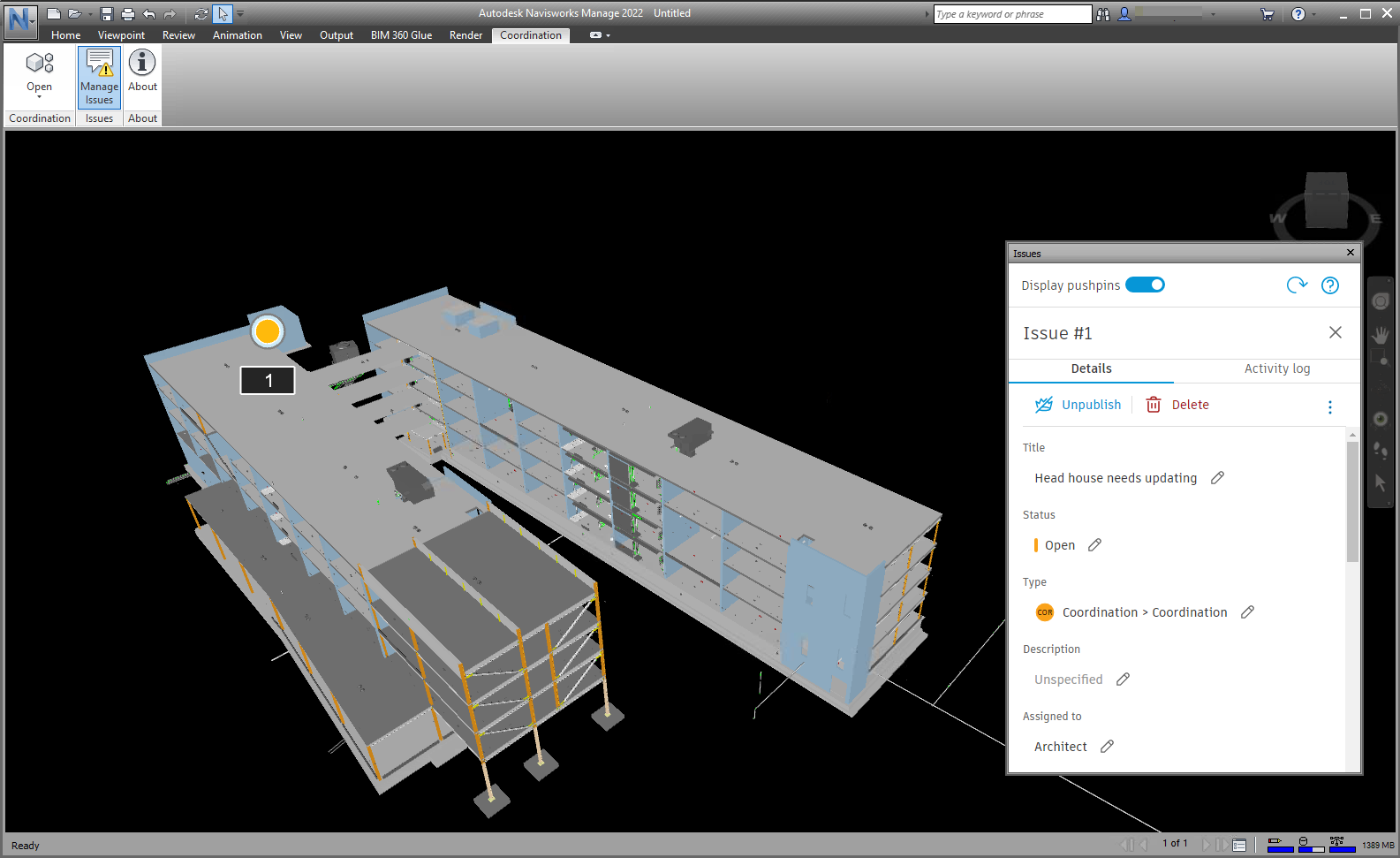 Issue #1 in Navisworks
Issue #1 in Navisworks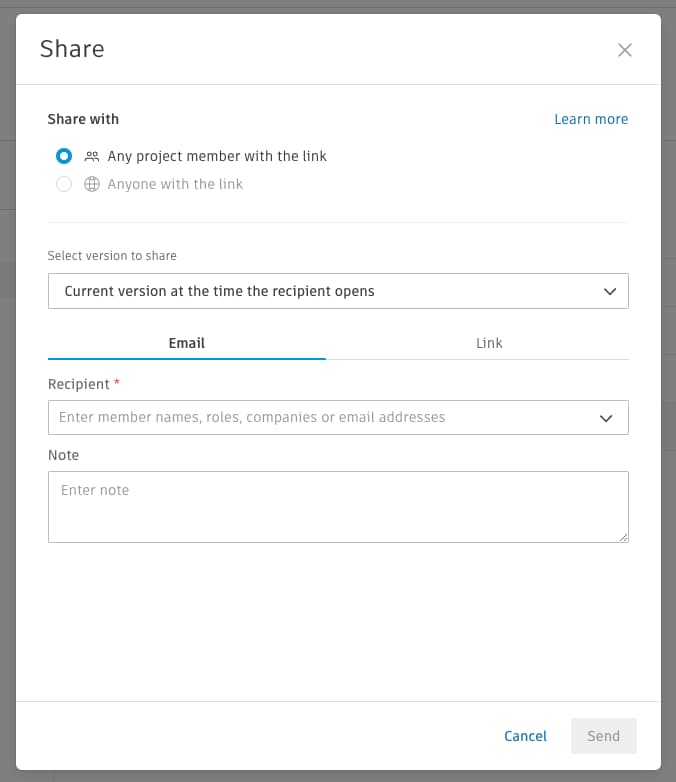
Create links to share files with collaborators who aren't in the project.
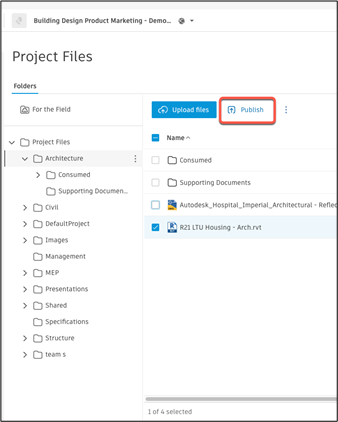
Publish sheets from PDFs and Revit files for use in downstream construction and mobile workflows.
Use the For the Field section to distribute files to the entire project team.
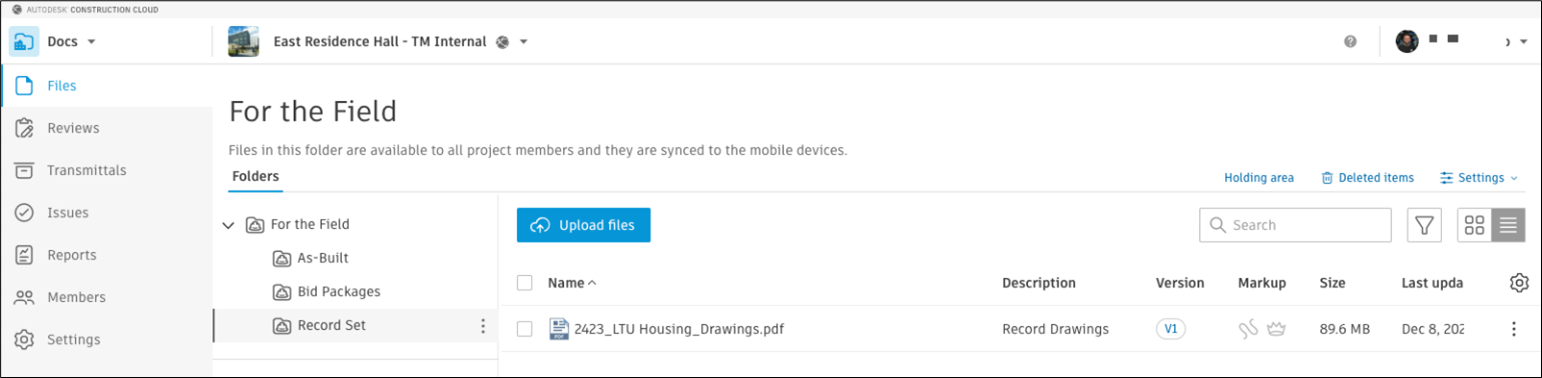
Use the Design Collaboration module to view the state of the project. You can easily see what data has been shared and keep everyone on the same page.
View the team’s work in context as it's being completed. You also see any models consumed from other teams.
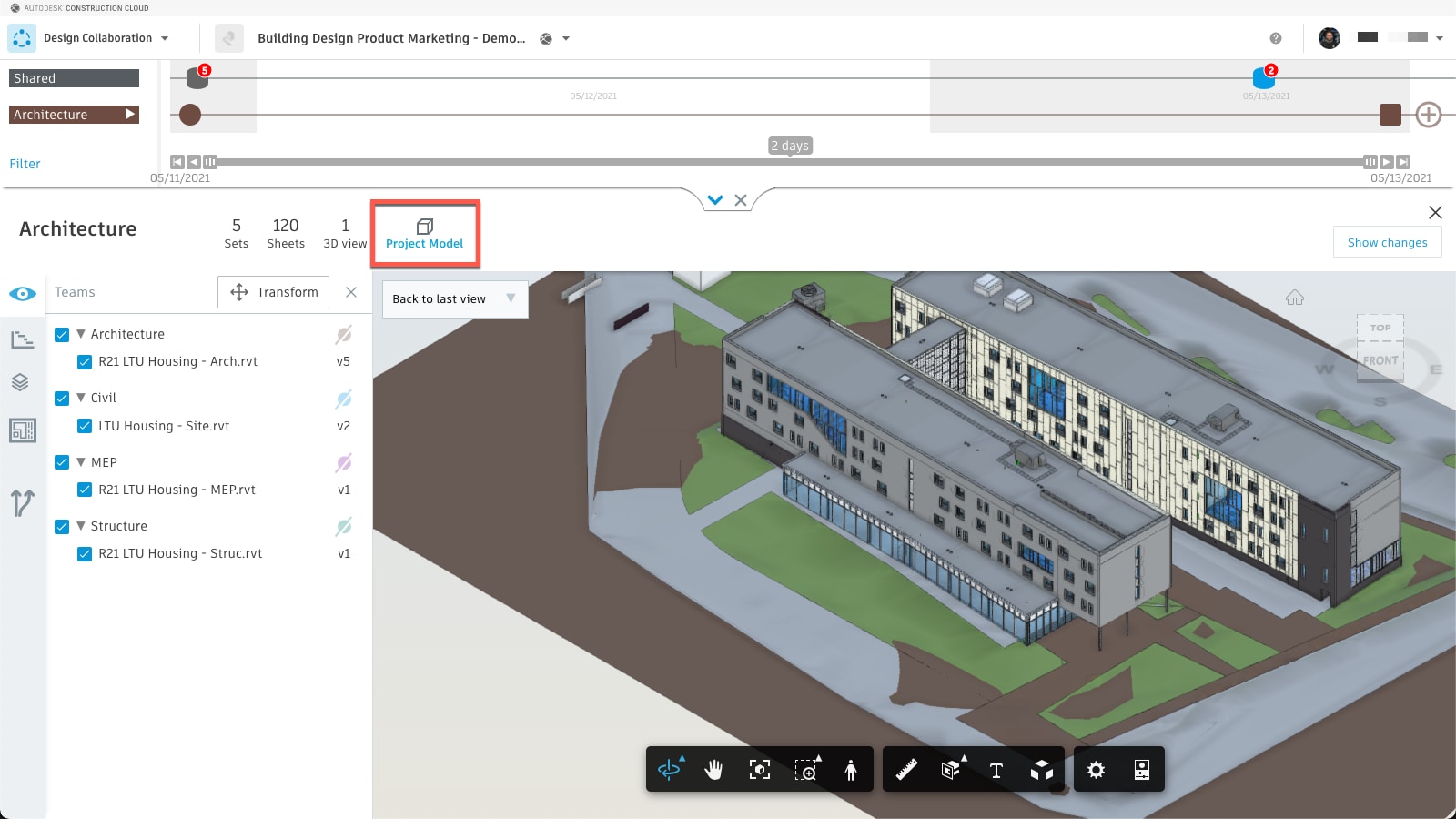
Control what data is shared with other teams by using packages of models, views, sheets, and supporting documents. The timeline shows when packages were created, shared, and consumed.
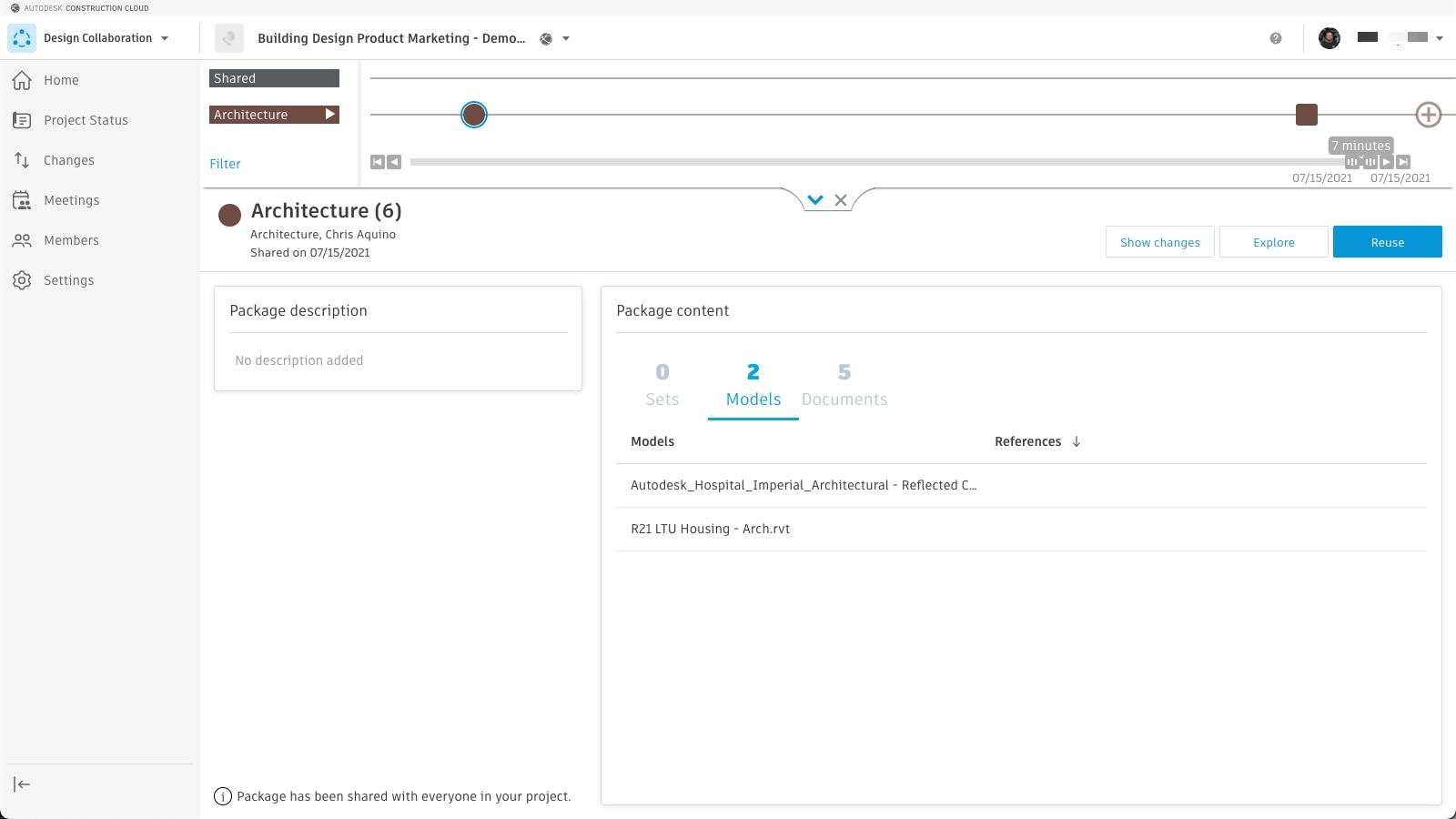
When another team makes data available through a package, you can integrate that data into your team's model by consuming the package. Before you consume a package, you can investigate its contents.
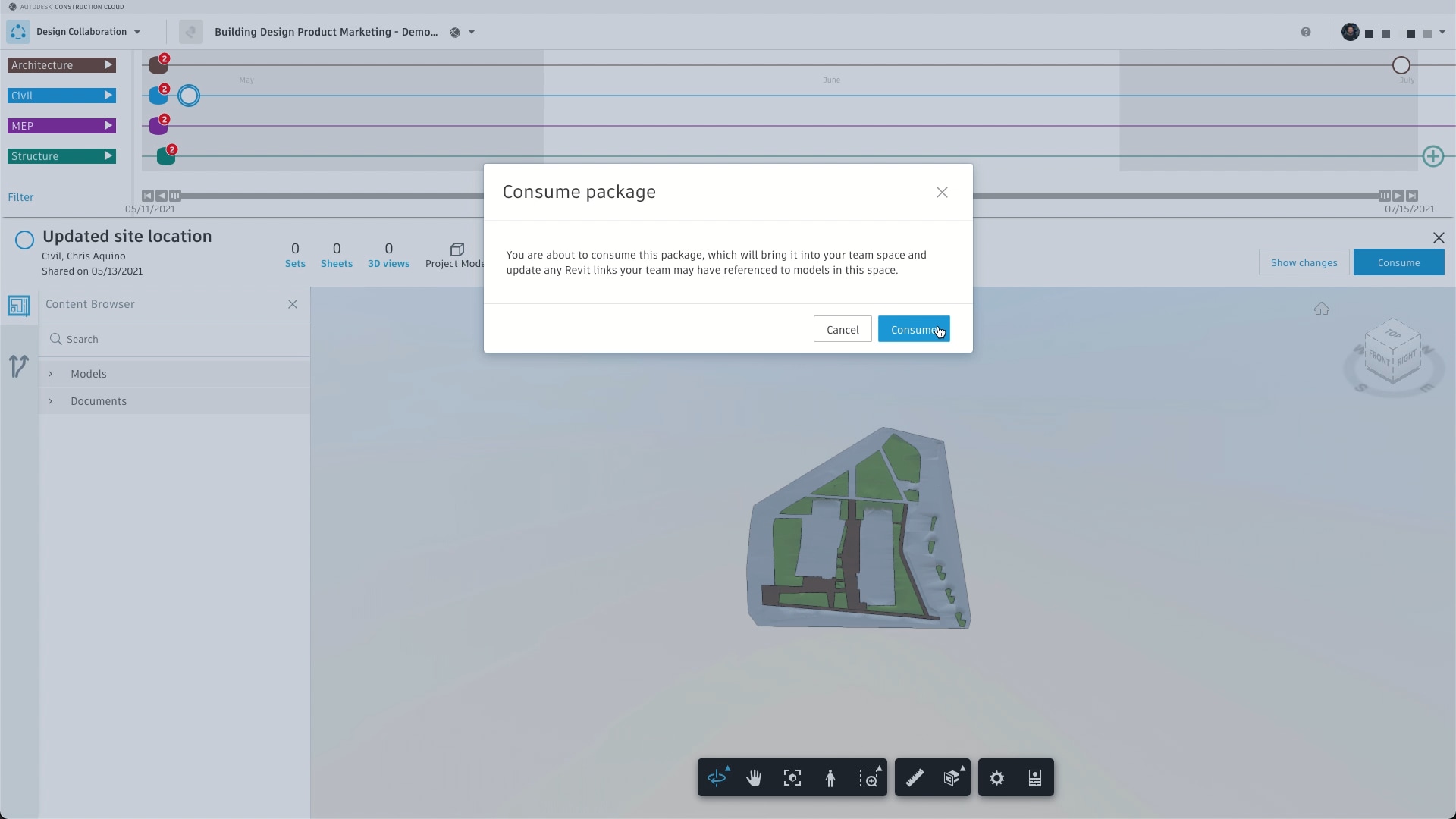
Use the Change Visualization tool to quickly see changes between different versions of models in your project.
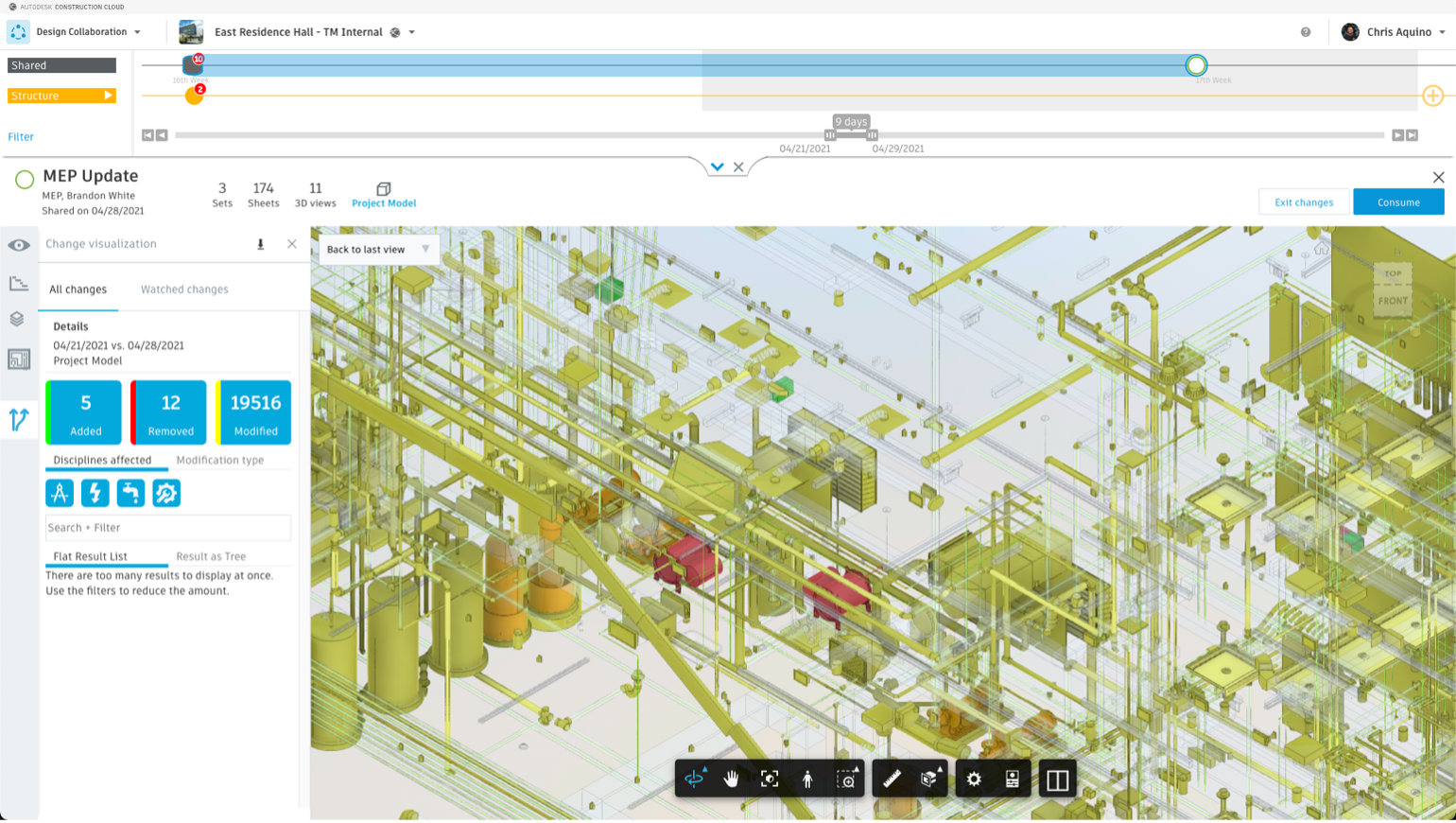
Use the Watch Groups tool to track the progress of elements throughout the lifespan of a project.
Use the Hypermodel tool to explore the model in 3D while also seeing your location on a 2D sheet.