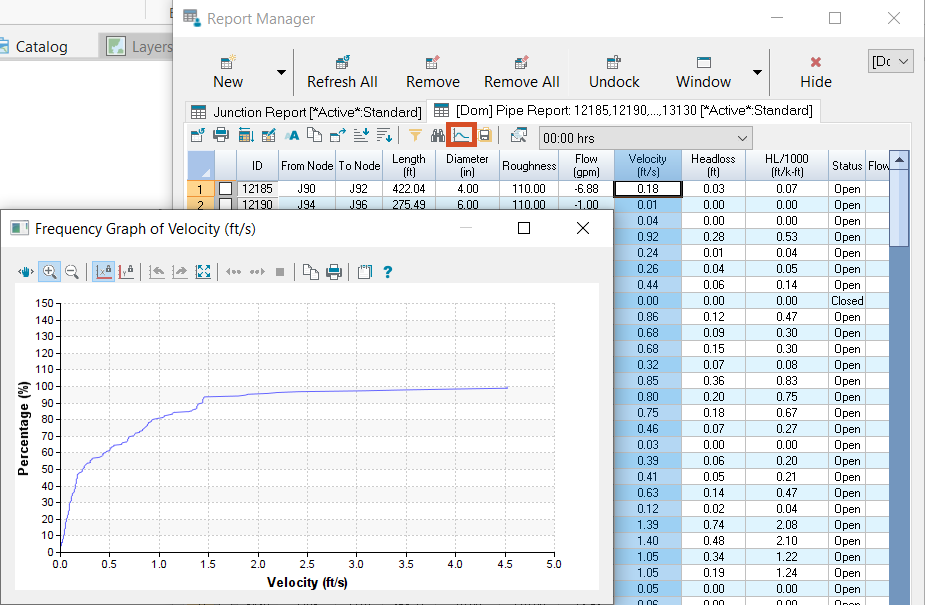AutoCAD
AutoCAD AutoCAD LT
AutoCAD LT Fusion
Fusion AutoCAD Revit LT Suite
AutoCAD Revit LT Suite Architecture, Engineering & Construction Collection
Architecture, Engineering & Construction Collection Revit
Revit Civil 3D
Civil 3D BIM Collaborate Pro
BIM Collaborate Pro Product Design & Manufacturing Collection
Product Design & Manufacturing Collection Maya
Maya Inventor
Inventor Navisworks
Navisworks 3DS Max
3DS Max Fusion Extensions
Fusion ExtensionsReview steady state simulation results using the Report Manager.
Tutorial resources
These downloadable resources will be used to complete this tutorial:
After a steady state simulation has been run successfully, you can use the Report Manager to view different reports from your simulation in both tabular and graph formats.

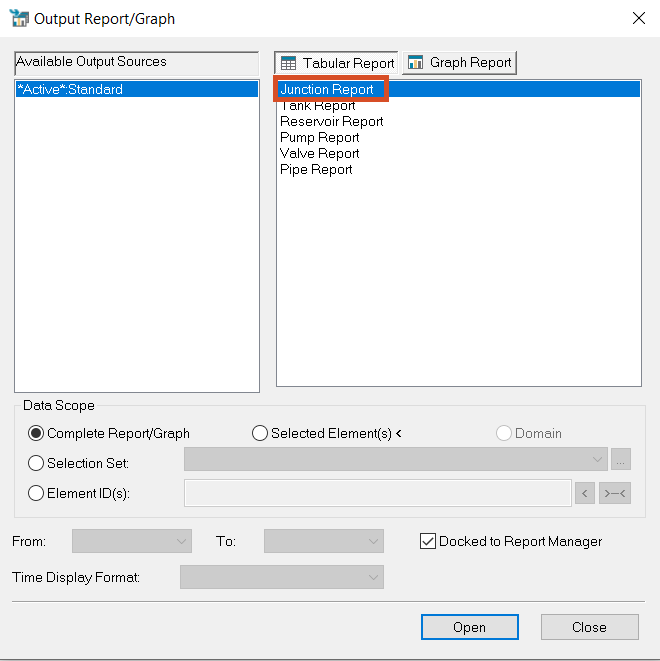
A table appears that contains one record for each junction node in the current InfoWater Pro project. To sort the results:

To access the data submenus:
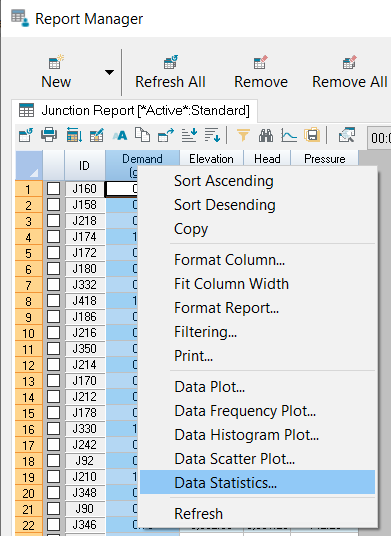
These numbers show you information such as the highest demand (Maximum Value) and the total demand in the system.
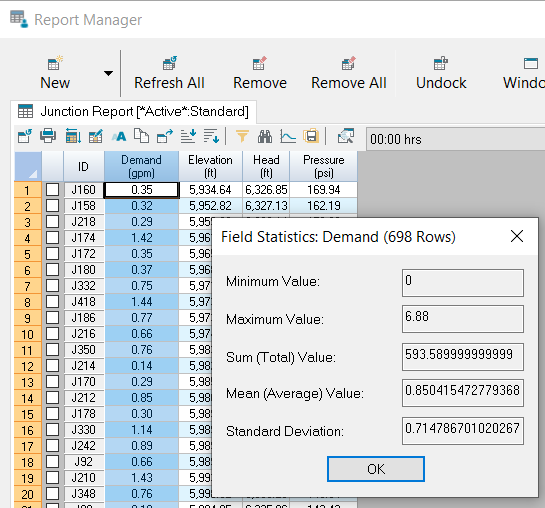
To view reports or graphs based on a selection within the model:
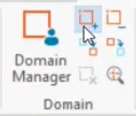


The Report Manager populates with a table that contains only the data for the pipes you just selected. To see their velocity data: