& Construction

Integrated BIM tools, including Revit, AutoCAD, and Civil 3D
& Manufacturing

Professional CAD/CAM tools built on Inventor and AutoCAD
In InfoWorks WS Pro, a demand area analysis provides data that allows users to review the current demand for water and project future potential demand areas.
To view and edit a list of Target Points within the selected demand area and review the results as a grid:
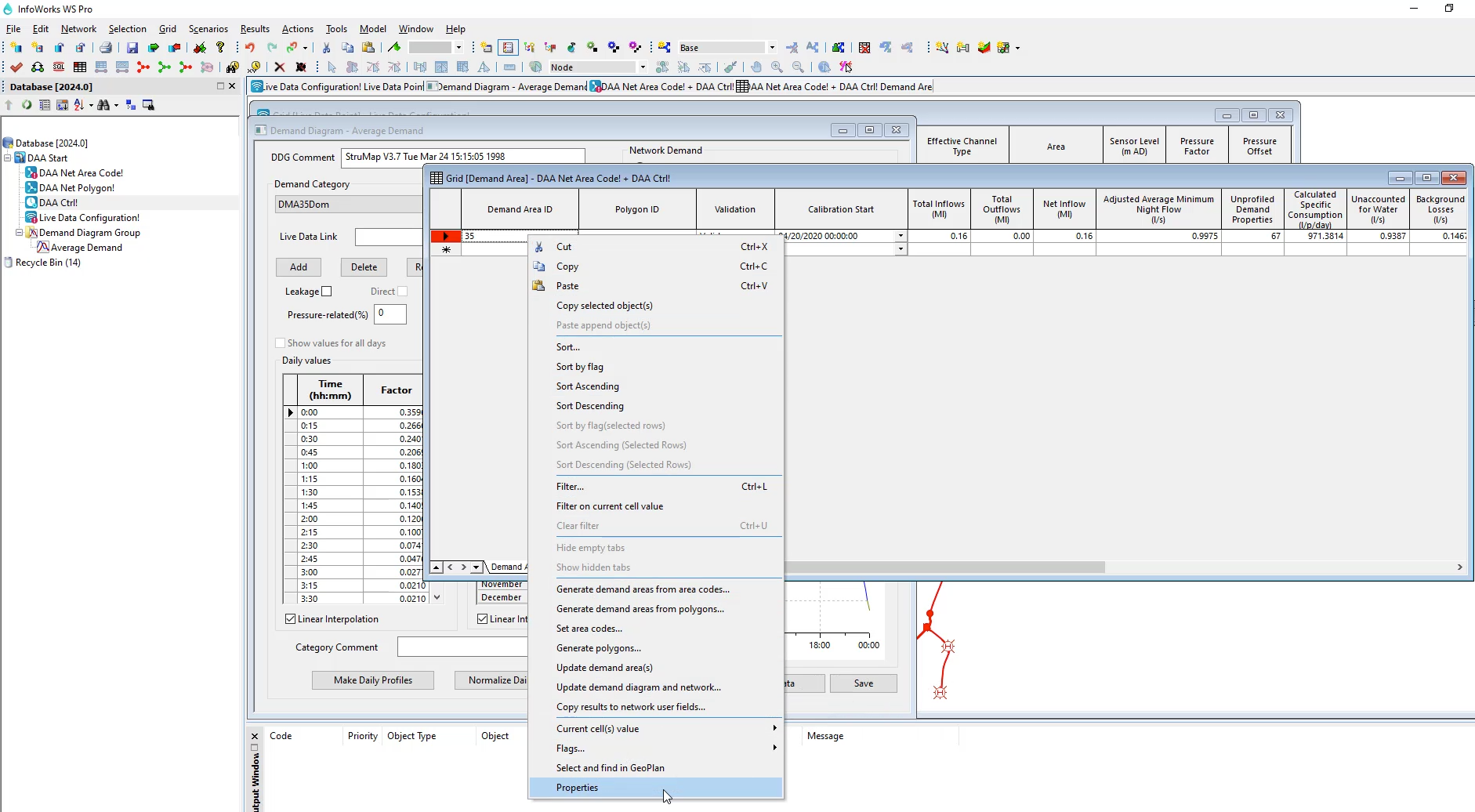
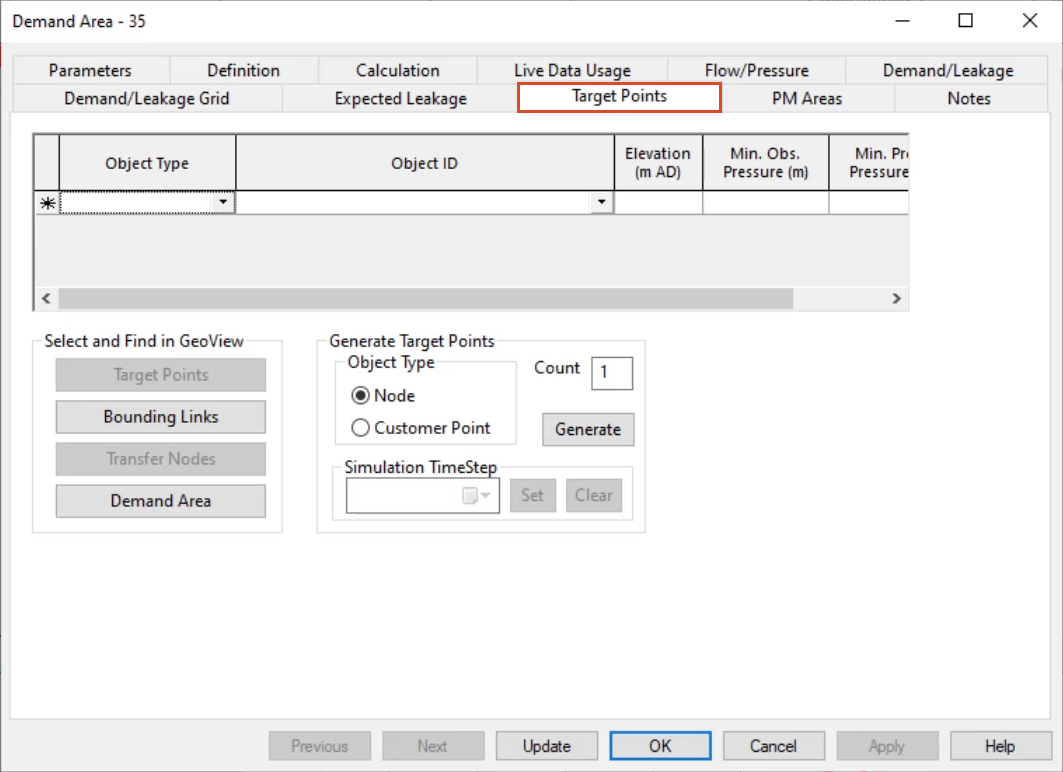
The Target Points list defines nodes or customer points for level of service monitoring. These points can be selected manually, or they can be generated automatically based on either snapshot pressure results or elevations.
Note: For the selection to be based on results, the simulation results must be based on the same network and control in current use. To do this, drag the results into the network and control view, so that they share the same window.
To generate a list of target points automatically:
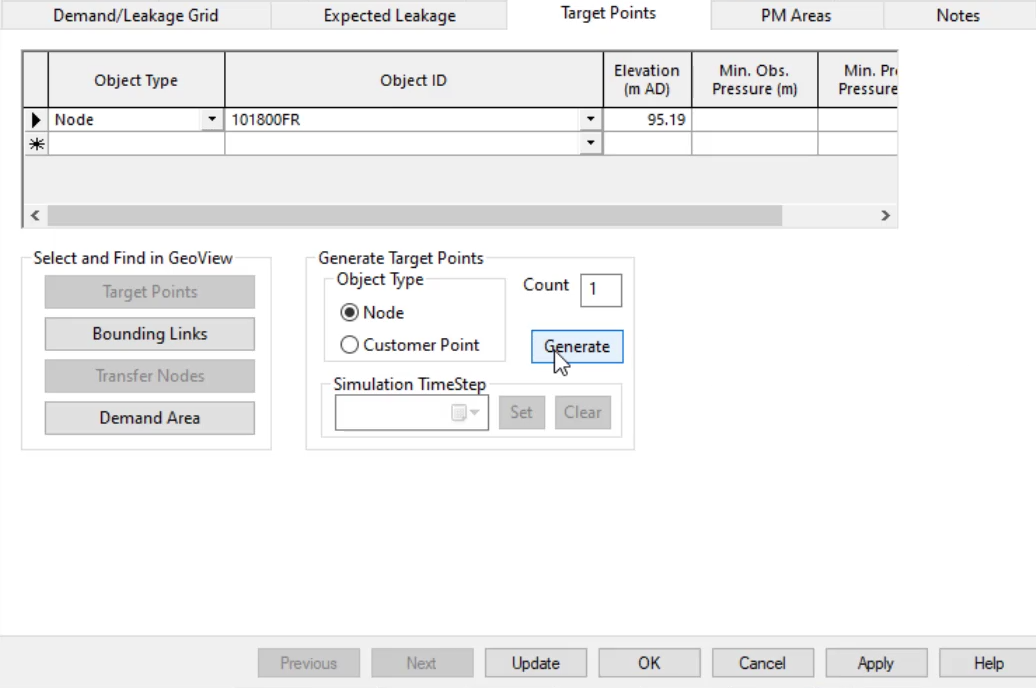
To define a list of target points manually:
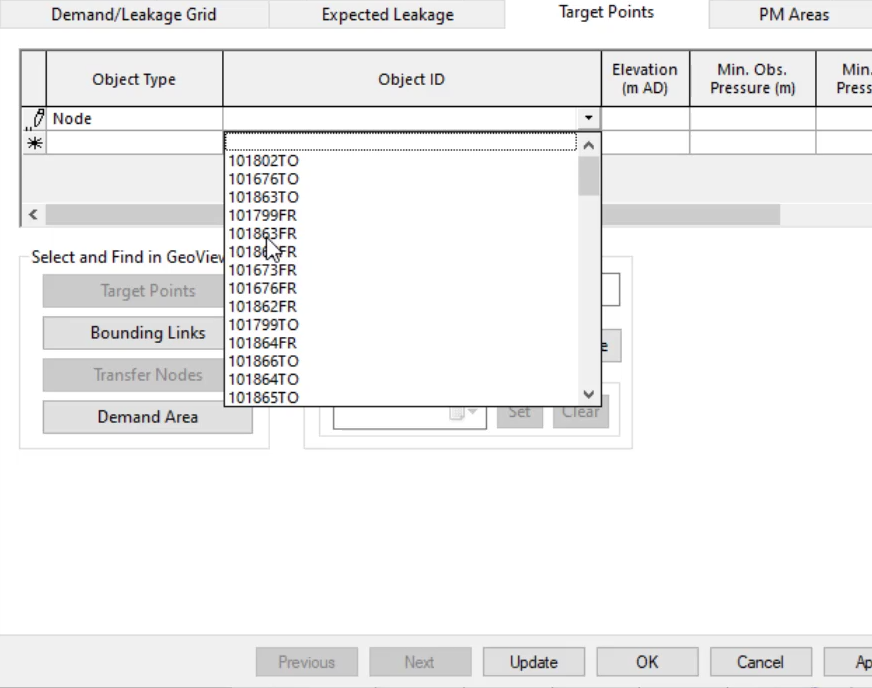
Note: The Min. Obs. Pressure is calculated only if live data are available, and the Min. Pred. Pressure is calculated only if there are simulation results.