& Construction

Integrated BIM tools, including Revit, AutoCAD, and Civil 3D
& Manufacturing

Professional CAD/CAM tools built on Inventor and AutoCAD
Learn how parameters from a configurable Inventor model can be adopted into the Informed Design product definition, to be used as the basis for input rules.
It is important to understand the reasons and methods for adopting Inventor parameters in Informed Design product definitions:
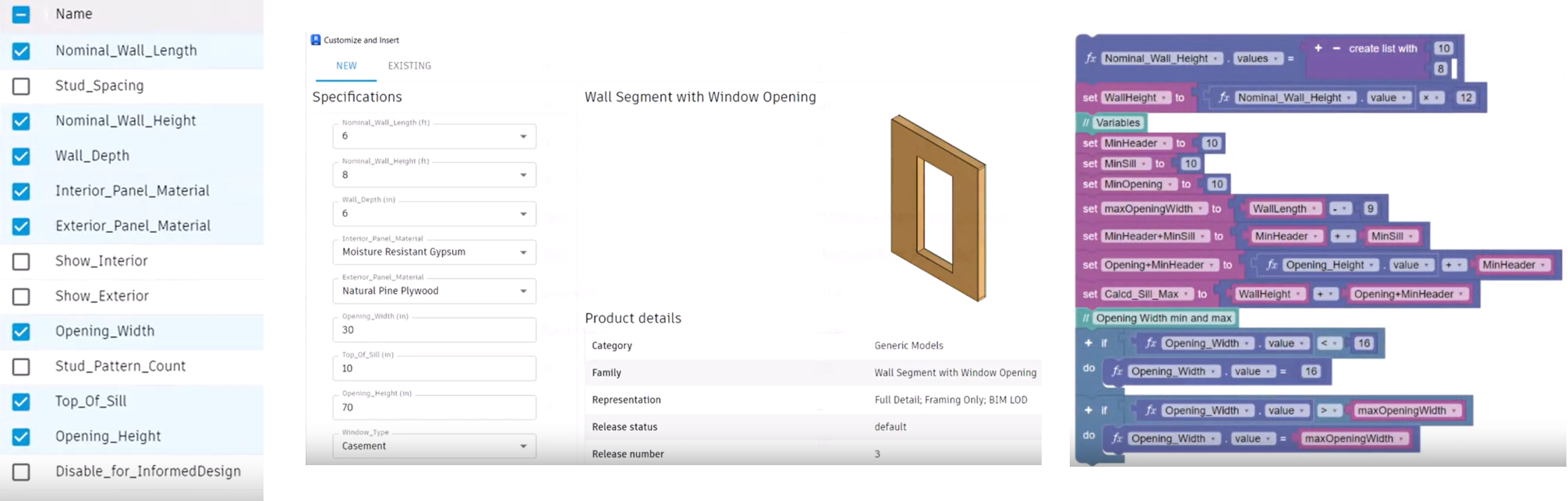
To adopt a parameter in the Informed Design product definition:
Selected parameters are added to the list of Adopted parameters in the order in which they are selected.
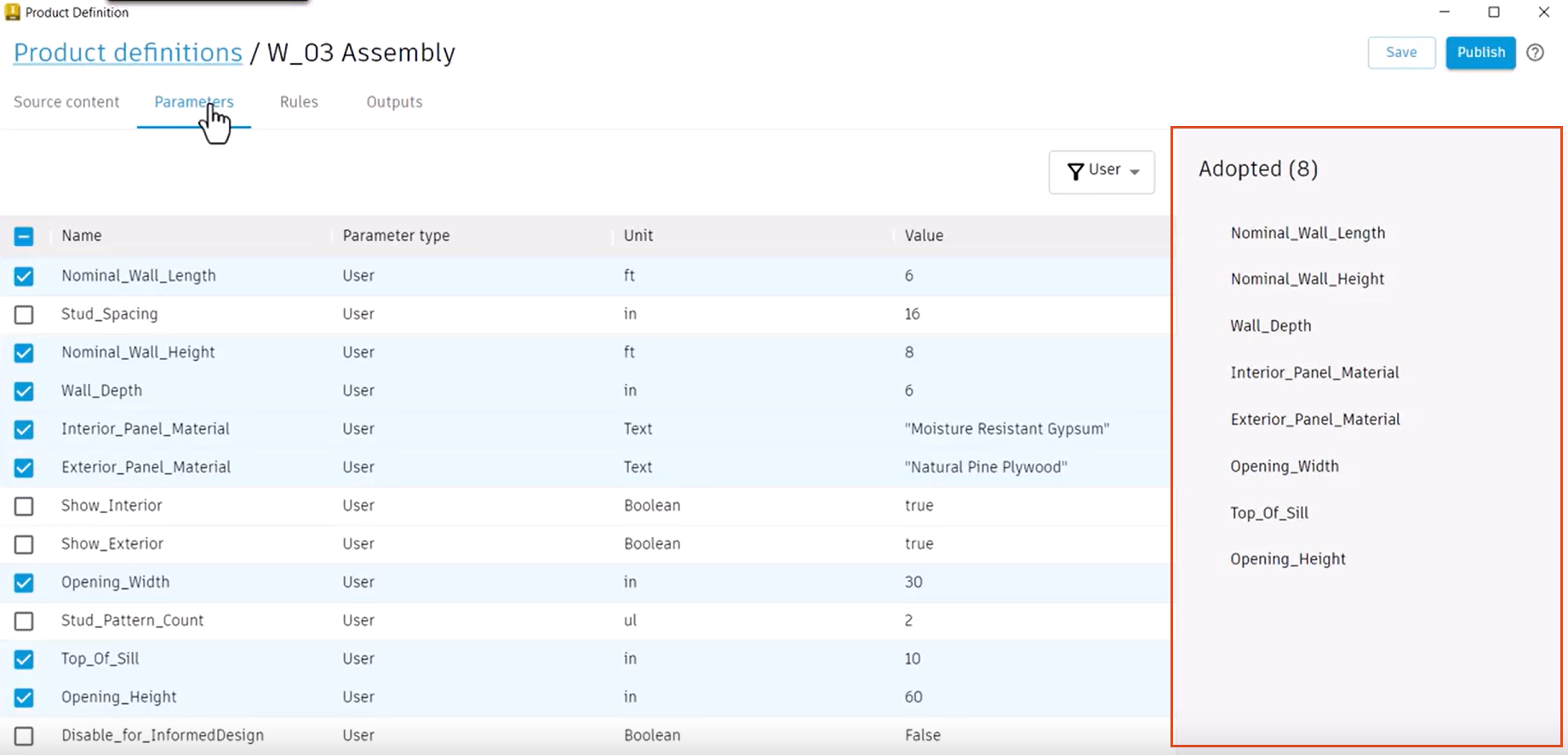
As a best practice, before creating a product definition, set all Inventor parameters that are candidates for adoption as Key parameters in Inventor.
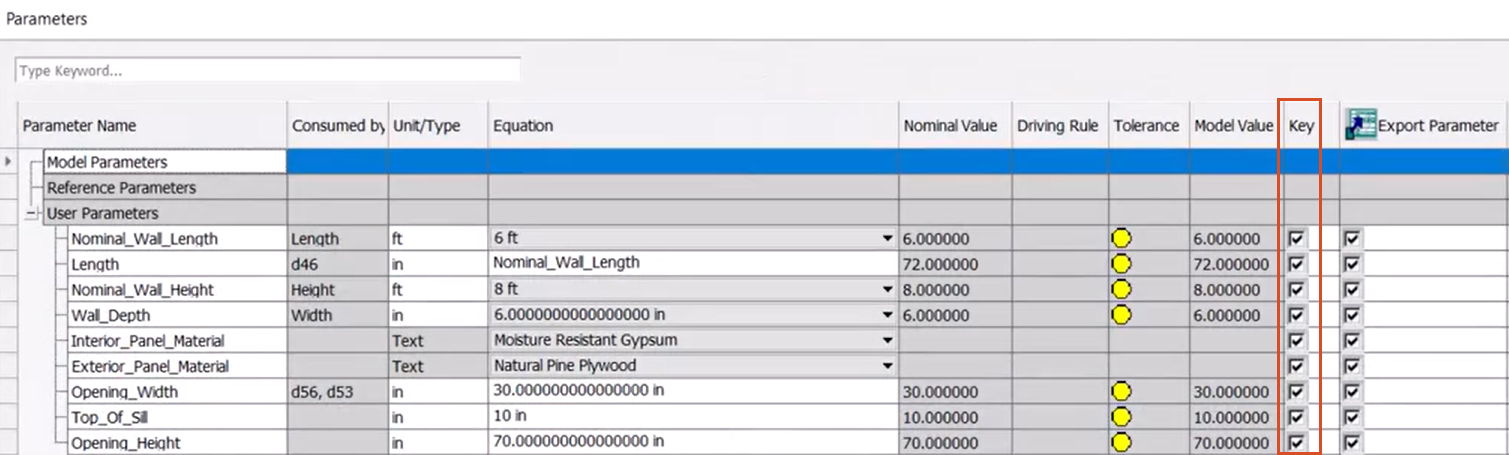
This allows you to filter the list of parameters in Informed Design.
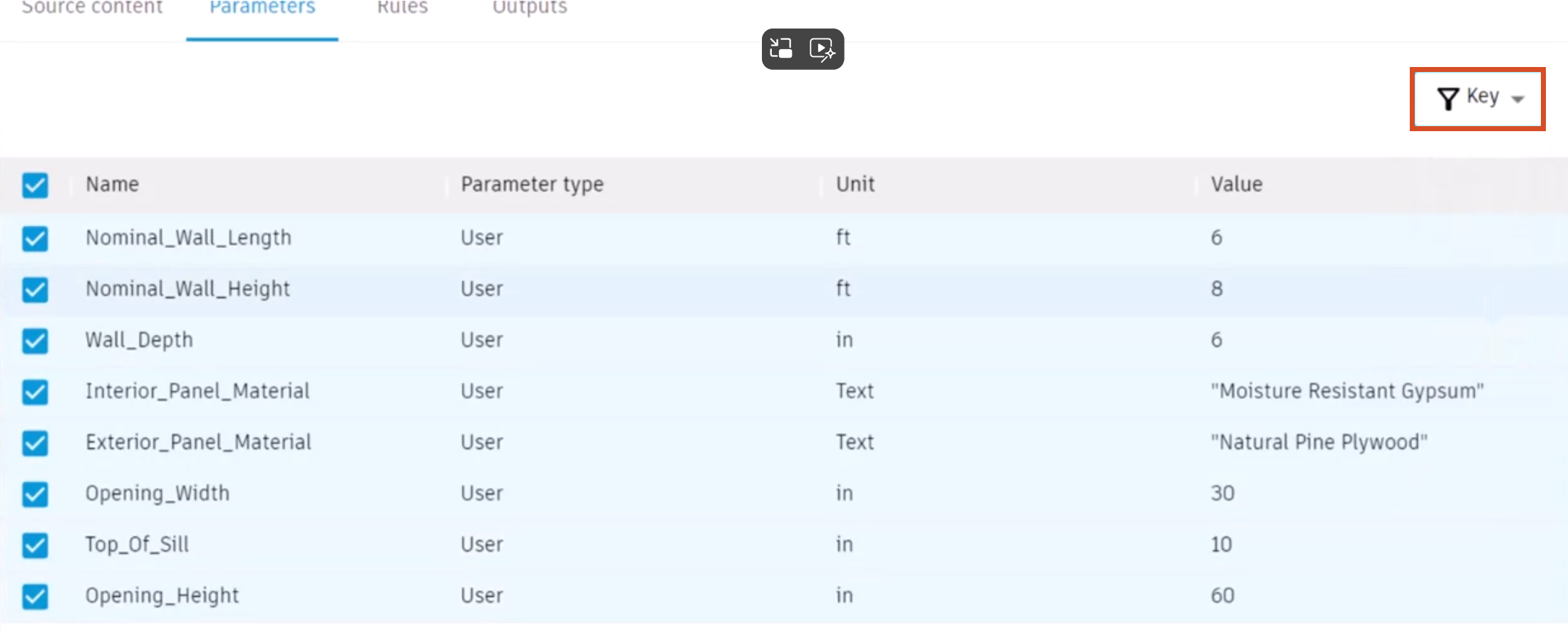
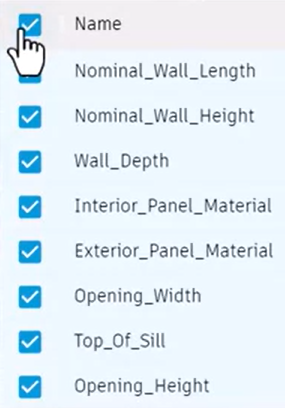
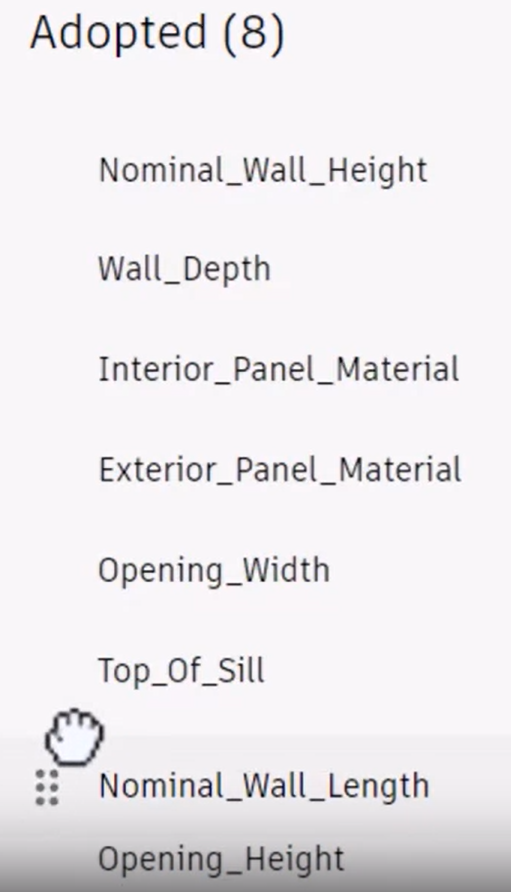
As a best practice, create Inventor parameters intended for adoption prior to creating a product definition. However, parameters can be added or removed from the list at any time.
When adding or removing parameters from the Adopted list, be aware of the following:
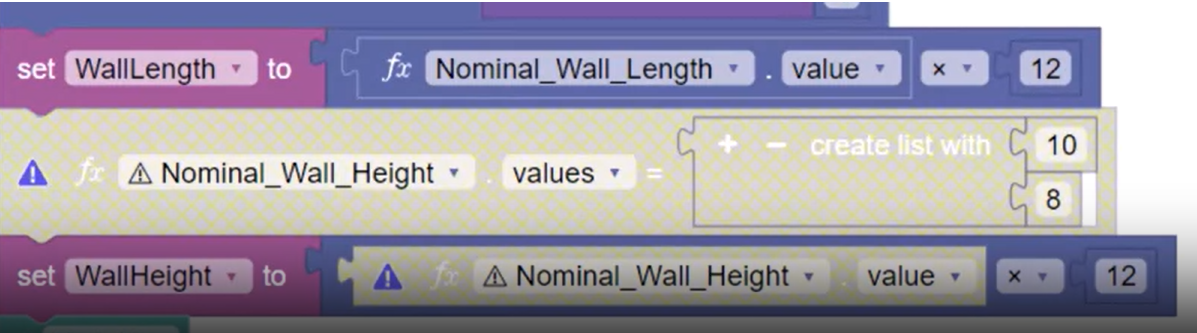
Also note that if a parameter is deleted or renamed within Inventor after creating the product definition, it is removed from the Adopted parameters list, which, in turn, deactivates it within the code blocks and the Form.
As a best practice, create and finalize the names of all required parameters in the Inventor base model before adopting them into a product definition.
Additionally, name the Inventor parameters clearly and concisely to clarify the inputs on the form and in the related code block rules.
In summary, it is best to create clearly named key Inventor parameters, which can be adopted into product definitions to populate the input form in Revit, and for use with input rule generation in code blocks.